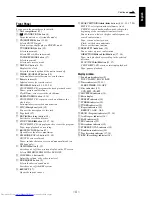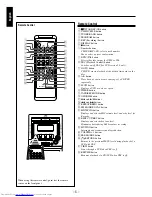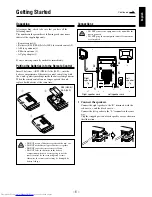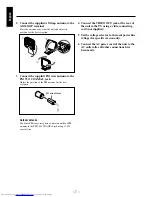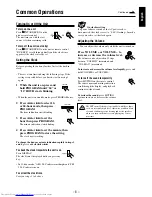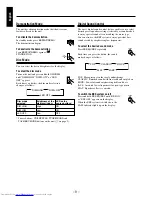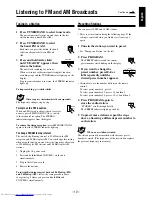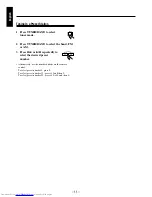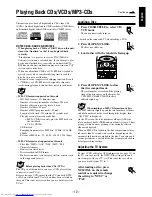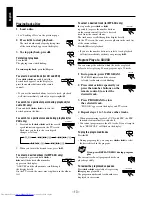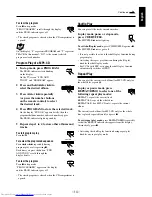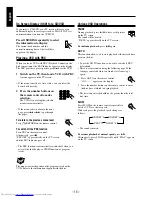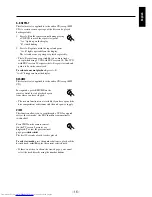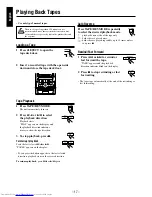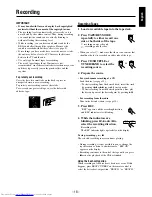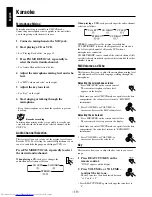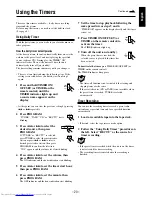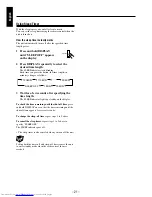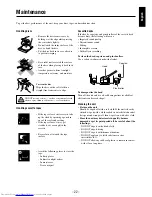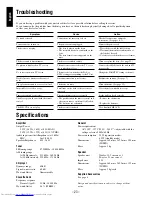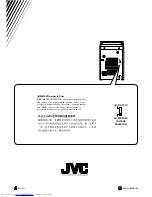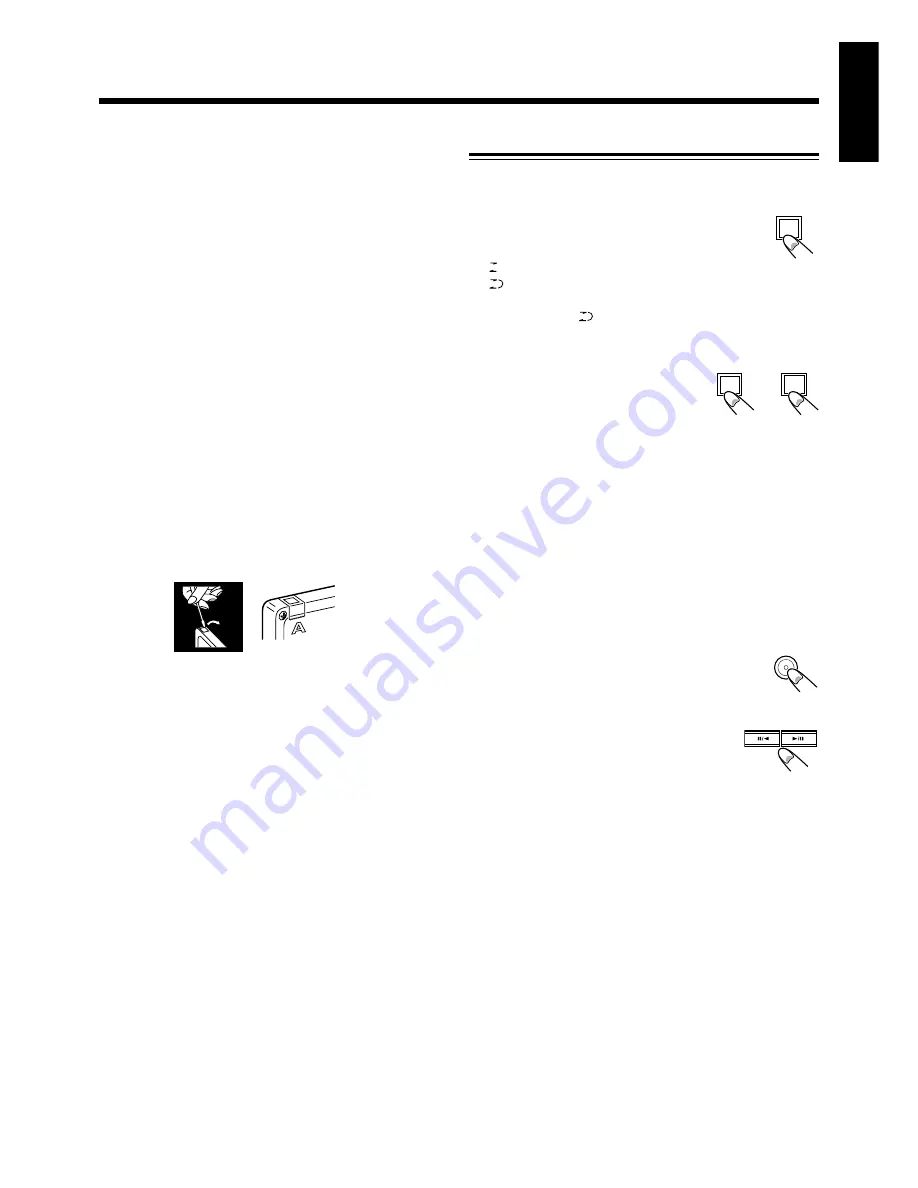
English
– 18 –
Recording
Recording Tapes
1 Load a recordable tape into the tape deck.
2 Press TAPE/REV.MODE
repeatedly to either record one
side or both sides of the tape.
: recording on one side only
: recording on both sides
• When you select
, make sure that there is no content that
should not be lost is recorded on either side of the tape.
3 Press CD/SHUFFLE or
TUNER/BAND to select the
recording source.
4 Prepare the source.
•
For synchronous recording of a CD
Load the disc (see page 12).
– To start recording from the desired track, select the track
by pressing
4
or
¢
repeatedly in stop mode.
– To start recording from the desired point on a disc, play
the disc and pause at the desired point by pressing
6
.
•
For recording from the radio
Tune in the desired station (see page 10).
5 Press REC.
“REC” appears, and the recording direction
and REC. indicators start blinking.
6 While the indicators are
blinking, press
8
/
2
or
3
/
8
to
select the recording direction.
Recording starts.
The REC. indicator lights up steadily on the display.
To stop recording,
press
7
.
The selected recording source continues playing.
• During recording, it is not possible to pause, change the
tape direction or listen to another source. “REC ON”
appears on the display.
• Recording continues to the end of the tape until you press
7
even after playback of the CD has finished.
Using the beat-cut function
When recording an AM broadcast, beats may occur. If this
happens, press BEAT CUT/KEY on the remote control to
select the better beat-cut position, “BEAT 01” or “BEAT 02.”
IMPORTANT:
•
It may be unlawful to record or play back copyrighted
material without the consent of the copyright owner.
• The recording level is automatically set correctly, so it is
not affected by the volume control. Thus, during recording
you can adjust the sound you are actually listening to
without affecting the recording level.
• While recording, you can hear sound modes and/or the
BBS sound effect through the speakers. However, the
sound is recorded without these effects (see page 9).
• If recordings you have made have excessive noise or static,
the unit may be too close to a TV. Increase the distance
between the TV and the unit.
• Use only type I normal tapes for recording.
• The use of tapes longer than 120 minutes is not
recommended, since characteristic deterioration may occur
and these tapes easily jam in the pinch-rollers and the
capstans.
To protect your recording
Cassettes have two small tabs on the back to prevent
unexpected erasure or re-recording.
To protect your recording, remove these tabs.
To re-record on a protected tape, cover the holes with
adhesive tape.
REC
DIRECTION
PLAY/PAUSE
TAPE
REV. MODE
TUNER
BAND
SHUFFLE
CD
or