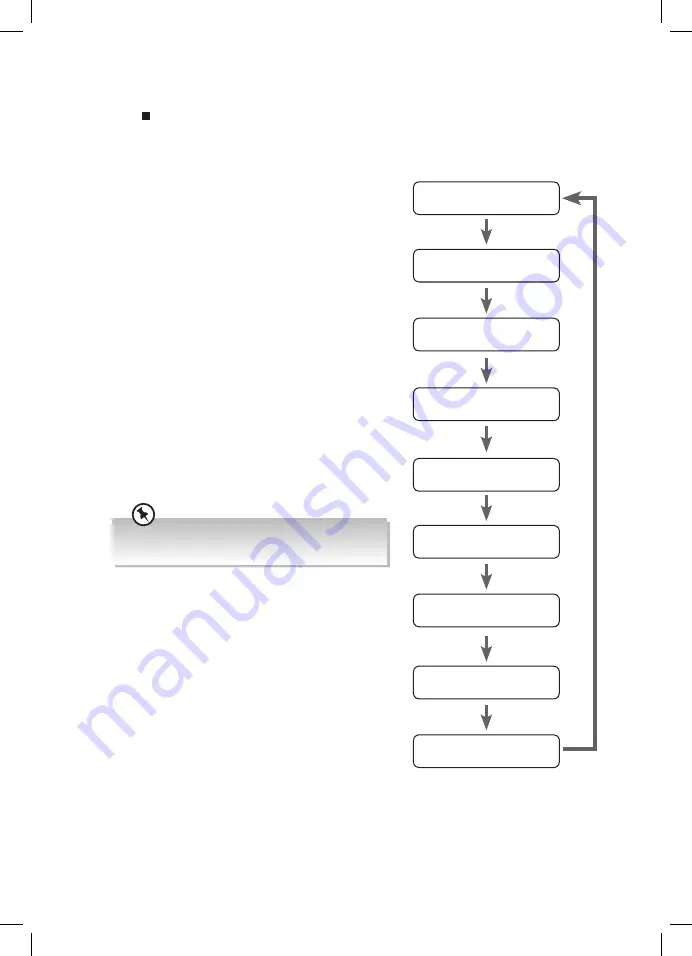
20
DAB Display Modes
Press on the unit or SHUFFLE/INFO on the remote control, the display will switch
through the following display modes.
The information of each display mode is displayed on the lower segment of the display.
DLS (Dynamic Label Segment)
Dynamic label segment is a scrolling message that
the broadcaster may include with their transmissions.
The message usually includes information, such as
programme details etc.
Signal Strength
This shows a slide bar to indicate the signal strength,
the stronger the signal, the longer the bar will be from
left to right.
Programme Type
This describes the “style” or “genre” of the programme
that is being broadcast.
Ensemble
This displays the name of the multiplex that contains
the station you are listening to. A multiplex is a
collection of radio stations that are bundled and
transmitted on one frequency. There are national and
local multiplexes. Local ones contain stations that are
specific to that area.
DAB – unlike normal radio, groups together several radio
stations and transmits them on one frequency.
Channel
This displays the chanel of the present station, such as
“5A“.
Frequency
This displays the frequency of the present station, such
as “220.352” (MHz).
Signal Error
This displays a number showing the error rate. If the
number is 0, it means the signal received is error free
and the signal strength is strong. If the error rate is high,
it is recommended to re-orient the aerial or re-position
the unit.
Audio Bit Rate
The display will show the digital audio bit rate being received.
Time
This displays the current time provided automatically by the broadcaster.
Date
This displays the current date provided automatically by the broadcaster.
DLS
Signal Strength
Ensemble
Frequency
Programme Type
Signal Error
Time
Audio Bit Rate
Date
UX-D327B_IB_Final200407V5.indd 20
08/04/2020 16:24













































