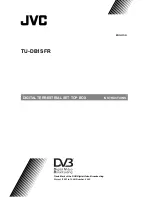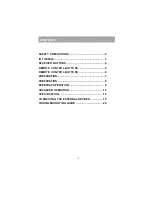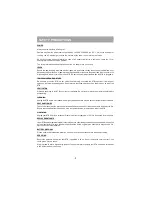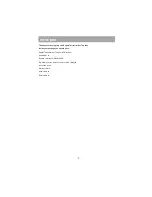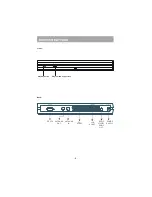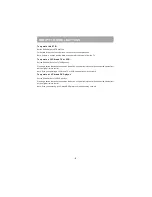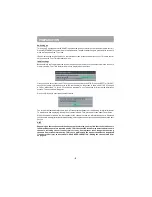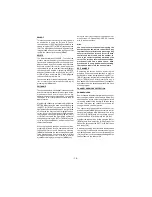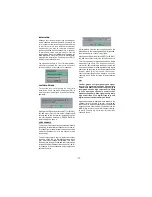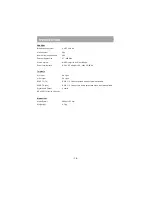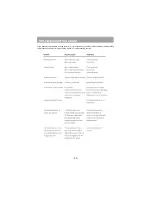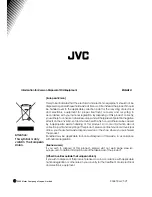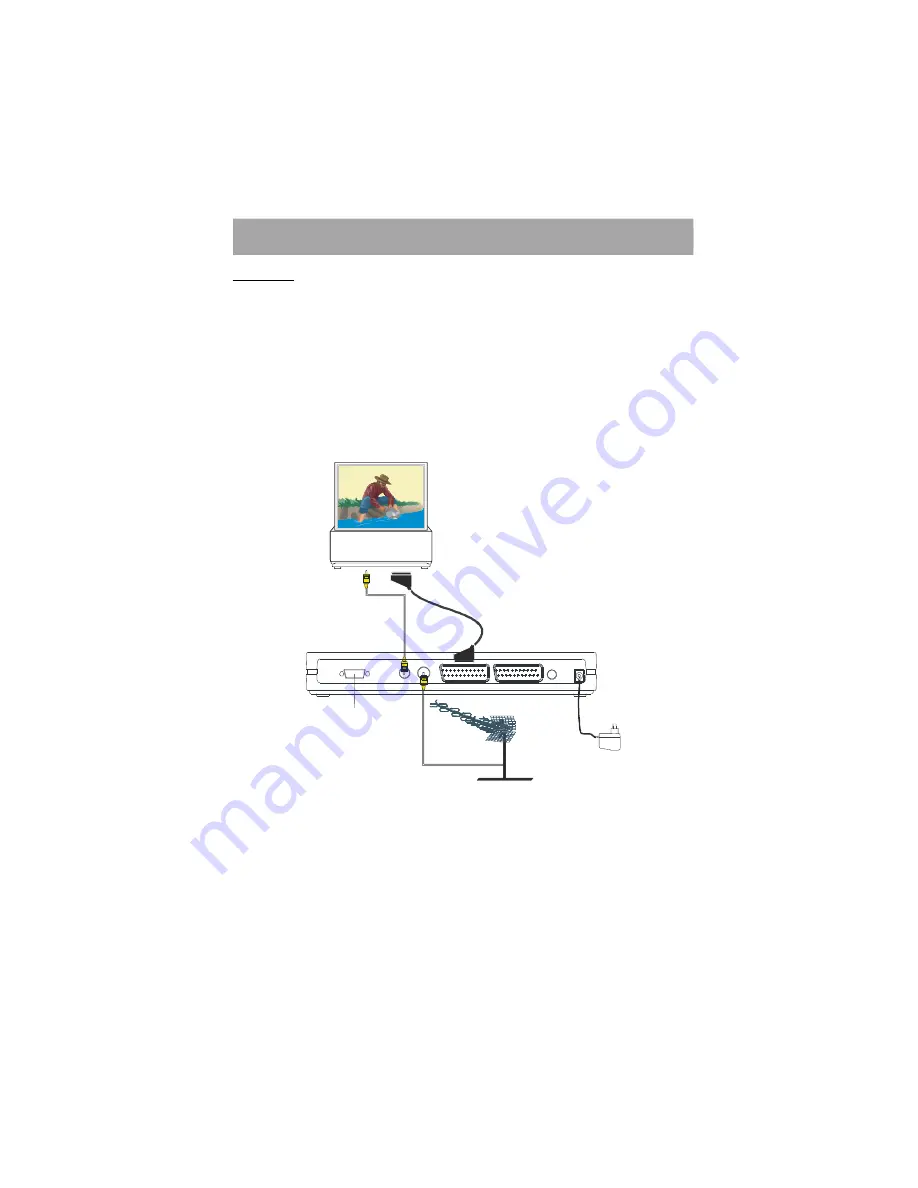
- 7 -
PREPARATION
Connections
Place your receiver on a firm, level surface with at least a 10cm gap around all sides of the case and in
a position convenient for connection to your television, a mains power outlet and a TV aerial wall outlet (or
the 'flying lead' from your TV aerial, as appropriate).
Please refer to the Safety Precautions on page 2.
Turn off your television at the mains and disconnect the lead going to the aerial wall outlet (or the flying aerial
lead) and connect this to the ANTENNA IN socket on the rear of the receiver. Connect the aerial cable supplied
from the TV OUT socket on the receiver to the TV set's aerial socket.
Connect the TV SCART socket on the rear of the receiver to a suitable SCART socket on your television.
There may be more than one SCART socket on your television and, if unsure which to use, you should refer
to its manual for guidance.
RS-232C
TV
TV
Aerial
In
TV Aerial
TV Scart In
ANTENNA
IN
VCR/DVR
TV
DC IN (6V)
DIGI TAL AUDI O OUT
(CO AX IAL)
ANTENNA
OUT
Not use
If you have a VCR or other equipment connected to your television, please connect the receiver as described
here and refer the “Connecting the external devices” on page 19.
Connecting the AC adapter to the DC IN.
Finally, plug the receiver into the mains outlet, then the power lamp lights to red.
Inserting the batteries into the remote control handset.
Remove the battery compartment cover from the rear of the remote control handset by lifting the catch
at one side. Insert two AA(R6) sized batteries, taking care to observe the correct orientation as marked on
the inside of the compartment. Replace the compartment cover.