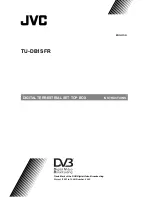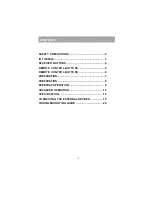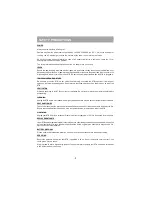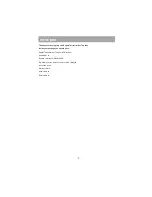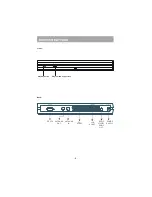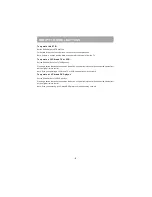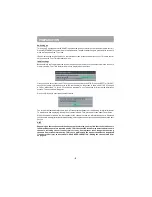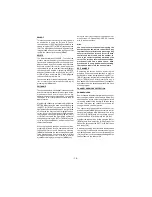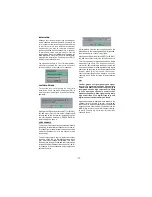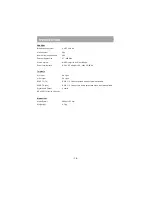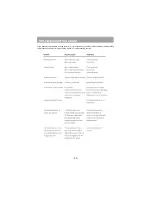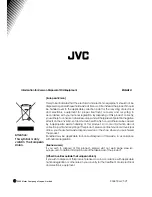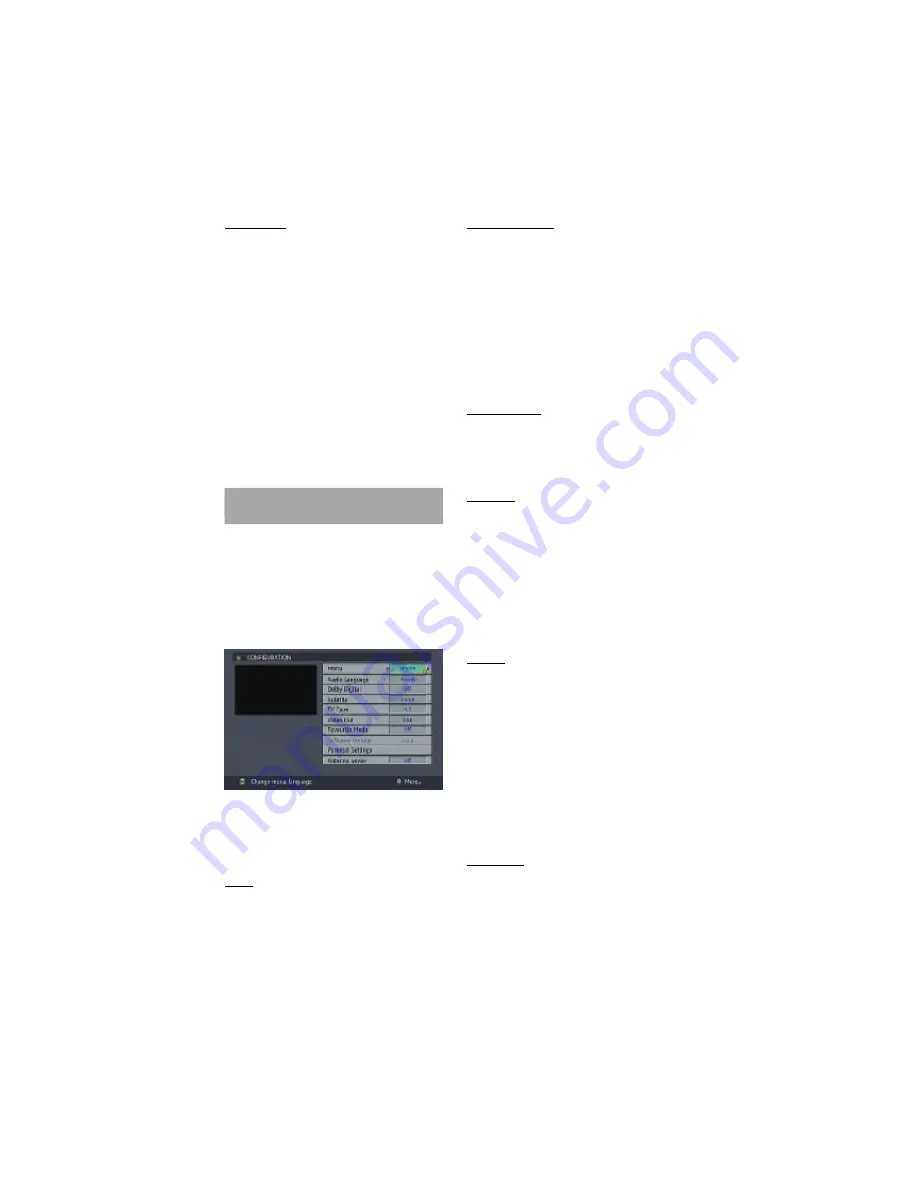
- 12 -
TV / DTV Key
If there is no connected VCR device, The TV/DTV
key is used to switch TV and DIGITAL TV modes.
When the set-top box is in TV mode, the TV scart
is not switched and the TV operates in analog mode.
When the set-top box is in DIGITAL TV mode, this
time the TV scart is switched on and the TV is
switched to AV/RGB mode. And also, when there is
no menu on the screen , pressing TV/DTV key will
manually toggle the set top box between VCR mode
and TV mode. In VCR mode set top box will display
the output of VCR device , In TV mode set top box
displays its own outputs.
If box scart mode is not changed by pressing TV/
DT V key , sca rt m o de wil l be aut om a ti cal ly
detected. (For example if a dvd player is connected
to VCR scart and powered on , then the set top box
will immediately switch to VCR mode. The set top
box will switch to TV mode if dvd player is switched
off )
ADVANCED OPERATION
CONFIGURING YOUR RECEIVER
Many aspects of your receiver can be set up to
reflect your circumstances and preferences. The
Configuration menu screen is accessed from the
Main Menu. Press the [MENU] key to display the
Main Menu and the [DOW N] key to highlight
Configuration, then press [OK] to display the
Configuration menu screen.
The various configuration functions are displayed
in a list, along with a quarter-screen image of the
currently selected channel. You can select a
function by highlighting the corresponding menu line
with the [UP] or [DOW N] keys. There are seven
configuration functions.
MENU
Use LEFT/RIGHT buttons to toggle System Menu
Language. Press OK on the preferred language.
AUDIO LANGUAGE
Digital terrestrial television channels can broadcast
sim ultaneous soundtracks in m ore than one
language. This function selects which language
soundtrack you will hear when switching to a channel
broadcasting with multiple soundtracks. See also
Section 2 - EVERYDAY OPERAT ION - Audio
Control.
H i g h l i g h t t h e Au d i o L a n g u a g e l i n e i n t h e
Configuration menu and use the [LEFT] or [RIGHT]
keys to cycle through the language options .
Return No Menu to normal TV viewing by pressing
the [MENU] key.
DOLBY DIGITAL
Enable / disable Dolby Digital by means of [LEFT]
or [RIGHT]. Dolby digital is only available if you
have a home entertaintment system.”Dolby” and
the double-D symbol are tradem arks of Dolby
Laboratories.
SUBTITLE
Digital terrestrial television channels can broadcast
with subtitles displayed on-screen for the hard-of-
hearing. This function selects the desired subtitle
language and enables the automatic display of
subtitles whenever subtitle information is broadcast.
Highlight the Subtitle line in the Configuration menu
and use the [LEFT ] or [RIGHT ] keys to cycle
through the language options .
Return NO MENU to normal TV viewing by pressing
the [MENU] key.
TV TYPE
Digital terrestrial television channels can broadcast
programmes in a widescreen format which must be
output differently to normal and widescreen TV sets.
This function tells the receiver the screen format of
the TV connected so that broadcasts are displayed
correctly.
Highlight the TV Type line in the Configuration menu
and use the [LEFT] or [RIGHT] keys to select 4:3
if you have a standard TV set connected or 16:9 if
it is a widescreen TV. This function duplicates the
selection made at the time of first installation (see
1 - PREPARATION - Tuning In) and can be used if
you change TV sets.Return to normal TV viewing by
pressing the [MENU] key.
VIDEO OUT
The receiver can output either an RGB/Y/C,Video
signal from the T V SCART on the rear panel.
Although the RGB format results in a better quality
picture, not all equipment - particularly some VCRs
- can cope with an RGB signal (see Appendix C -
Connecting A VCR).