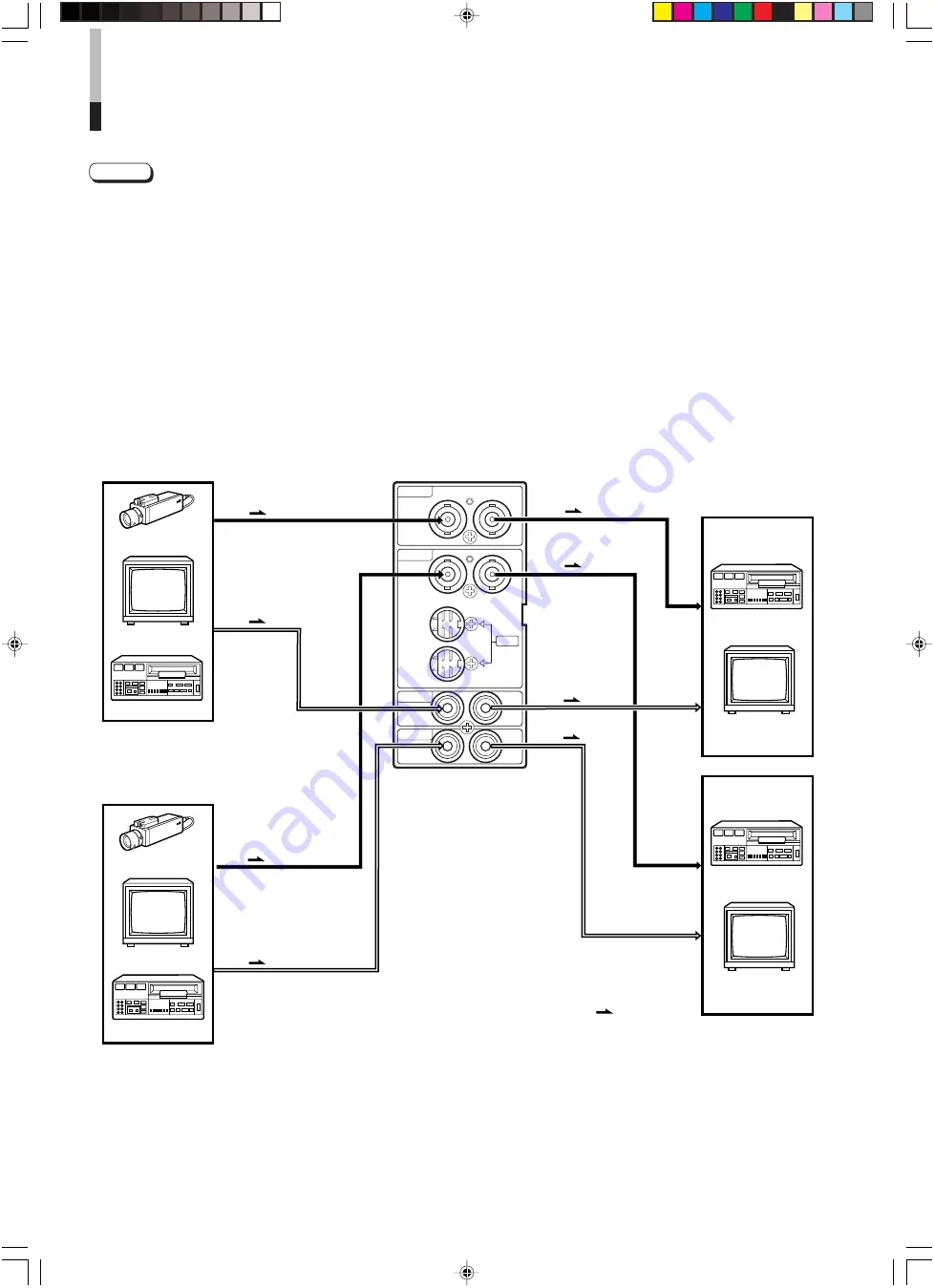
12
VIDEO A
AUDIO A
AUDIO B
VIDEO B
IN
OUT
IN
IN
IN
OUT
OUT
IN
OUT
Y/C
OUT
BASIC CONNECTION EXAMPLE
Notes:
• Before connecting your system, make sure that all units are turned off.
• The illustration below shows some examples of different connections. Terminal connections may differ depending on the
component connected. Be sure to refer to the instructions provided with the unit(s) you are connecting.
• Each pair of input (IN) and output (OUT) terminals are bridge-connected.
• If you’re not connecting any equipment to a bridged output (OUT) terminal, be sure not to connect any other cables to the
bridged output (OUT) terminal as this will cause the terminating resistance switch to open (auto terminate function).
• When making a bridge connection, connect the input (IN) and output (OUT) terminals on the monitor to separate video
components.
(For example, if both terminals are connected to the same VCR, resonance may occur except during playback. This is caused by
the same video signal “looping” between the VCRs, and is not a malfunction.)
• Select the video input signal (INPUT A(VIDEO) or INPUT B (VIDEO/Y/C)) with the INPUT SELECT buttons on the front panel.
When both VIDEO B terminals are connected (input) at the same time, the Y/C terminal has priority.
VIDEO A Connection Example (Select Input A (VIDEO))
VIDEO B (VIDEO) Connection
Example (Select Input B (VIDEO))
Video Camera
Video Monitor
VCR
Video Camera
Video Monitor
VCR
Video
(Video signal cable)
Audio
(Audio signal cable)
Video
(Video signal cable)
Audio
(Audio signal cable)
Audio
(Audio signal cable)
Video
(Video signal cable)
Video
(Video signal cable)
Video Monitor
VCR
Video Monitor
VCR
: Signal Flow
Audio
(Audio signal
cable)
LCT1422-001A-H
07.10.25, 9:58 AM
12




































