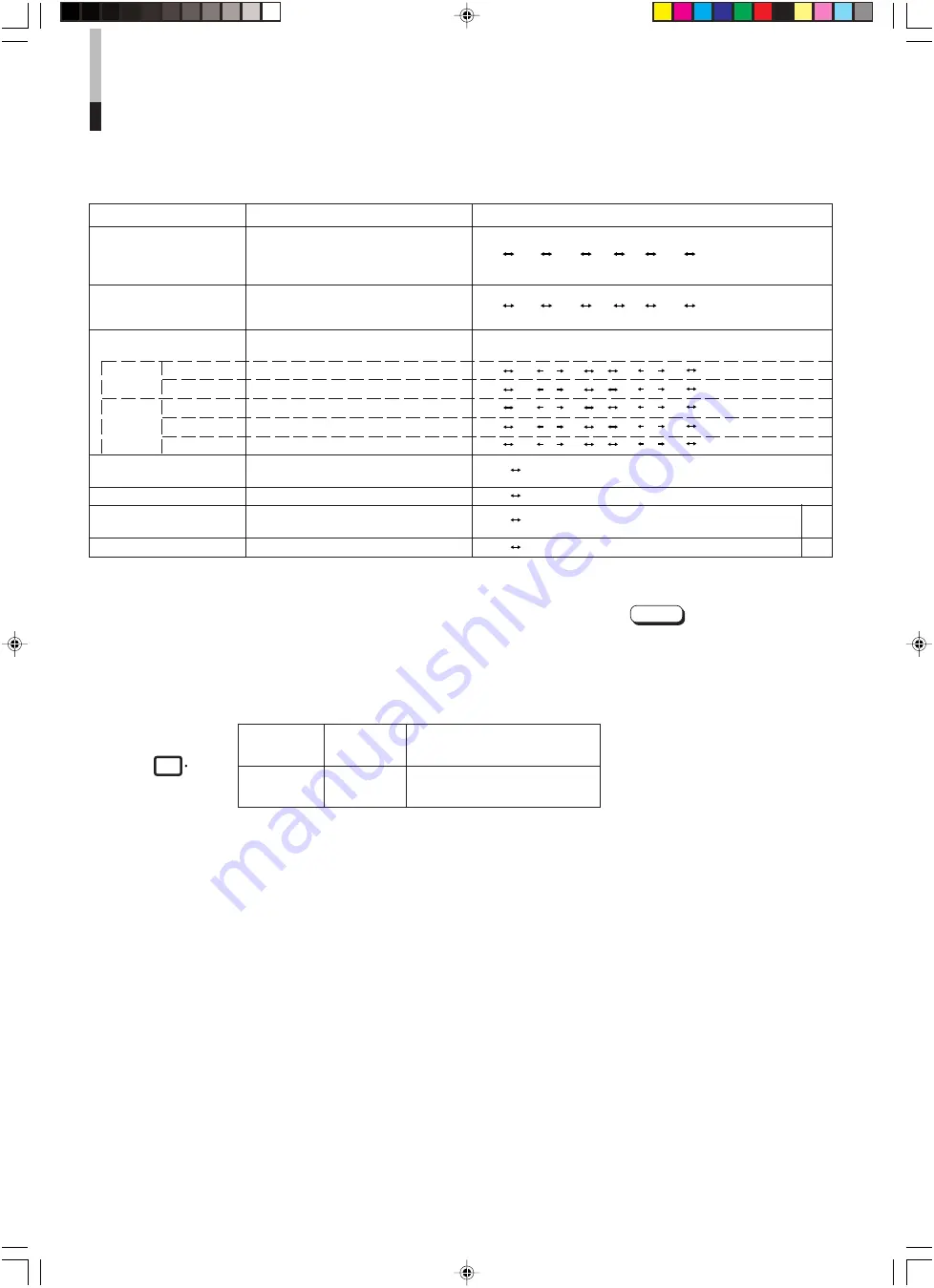
10
Set-up menu items
Purpose
Settings
H. POSITION
Adjusts the horizontal position of the
screen (+: Horizontal position shifts
to the right/-: Horizontal position shifts to
the left)
V. POSITION
Adjusts the vertical position of the screen
(+: Vertical position moves up/-: Vertical
position moves down)
WHITE BALANCE
Adjusts the white balance.
Selects the drive (DRV) or cut off (CUTO) adjustment. The selected
setting screen is shown. Select the function display for adjustment.
DRIVE
R. DRIVE
Adjusts red level.
B. DRIVE
Adjusts blue level.
CUT OFF R. CUT OFF
Adjusts red cut off.
G. CUT OFF
Adjusts green cut off.
B. CUT OFF
Adjusts blue cut off.
CONTROL LOCK
Sets the operation buttons on the front
panel to control lock mode.
STATUS DISPLAY
Sets the status display of the colour system.
INPUT REMOTE
Sets external control of input selection
*1
(INPUT A/B).
ASPECT REMOTE
Sets external control of the aspect ratio.
*1
4. To set the other set-up menu items, repeat the
procedures 2 and 3.
5. Press the MENU button to quit.
Notes:
●
When the CONTROL LOCK function
is set to ON, pressing operation
buttons on the front panel will display
the message “CONTROL LOCK ON!”
on the screen for about 3 seconds.
●
The CONTROL LOCK function is
maintained even when the power is
turned off.
●
To turn off the CONTROL LOCK
function, while holding the MENU
button press the CHROMA/PHASE
button. Then set the CONTROL
LOCK function to OFF.
●
Even when the CONTROL LOCK
function is set to ON, the following
operations are available:
– Power Switch operation
– Volume control with the VOLUME/
SELECT buttons
– Display or disappear of the <SET-
UP MENU> screen.
●
The STATUS DISPLAY function can
be set to display (ON) or not display
(OFF) the present colour system
when the power is turned on or the
input signal is changed. Refer to page
7 for more information.
●
When INPUT REMOTE is activated
(ON), and any one of the INPUT A
and B buttons is pressed, “REMOTE
ON!” appears on screen for about 3
seconds.
●
To enable external control (the INPUT
or ASPECT RATIO function), set
INPUT REMOTE or ASPECT
REMOTE to ON.
Front panel
Function
Contents
button
displayed
MENU
EXIT
Quits (or Releases) the <MENU>
screen
MENU
– 5 • • • – 01 00 +1 • • • +5
– 5 • • • – 01 00 +1 • • • +5
O F F O N
O F F O N
*1 Refer to HOW TO USE EXTERNAL CONTROL on page 14 for more details.
– 20 – 1 9 – 01 00 +01 +19 +20
• •
• •
HOW TO USE THE MENU
FUNCTIONS
(cont’d)
O F F O N
– 20 – 1 9 – 01 00 +01 +19 +20
• •
• •
– 20 – 1 9 – 01 00 +01 +19 +20
• •
• •
– 20 – 1 9 – 01 00 +01 +19 +20
• •
• •
– 20 – 1 9 – 01 00 +01 +19 +20
• •
• •
O F F O N
LCT1422-001A-H
07.10.25, 9:58 AM
10


















