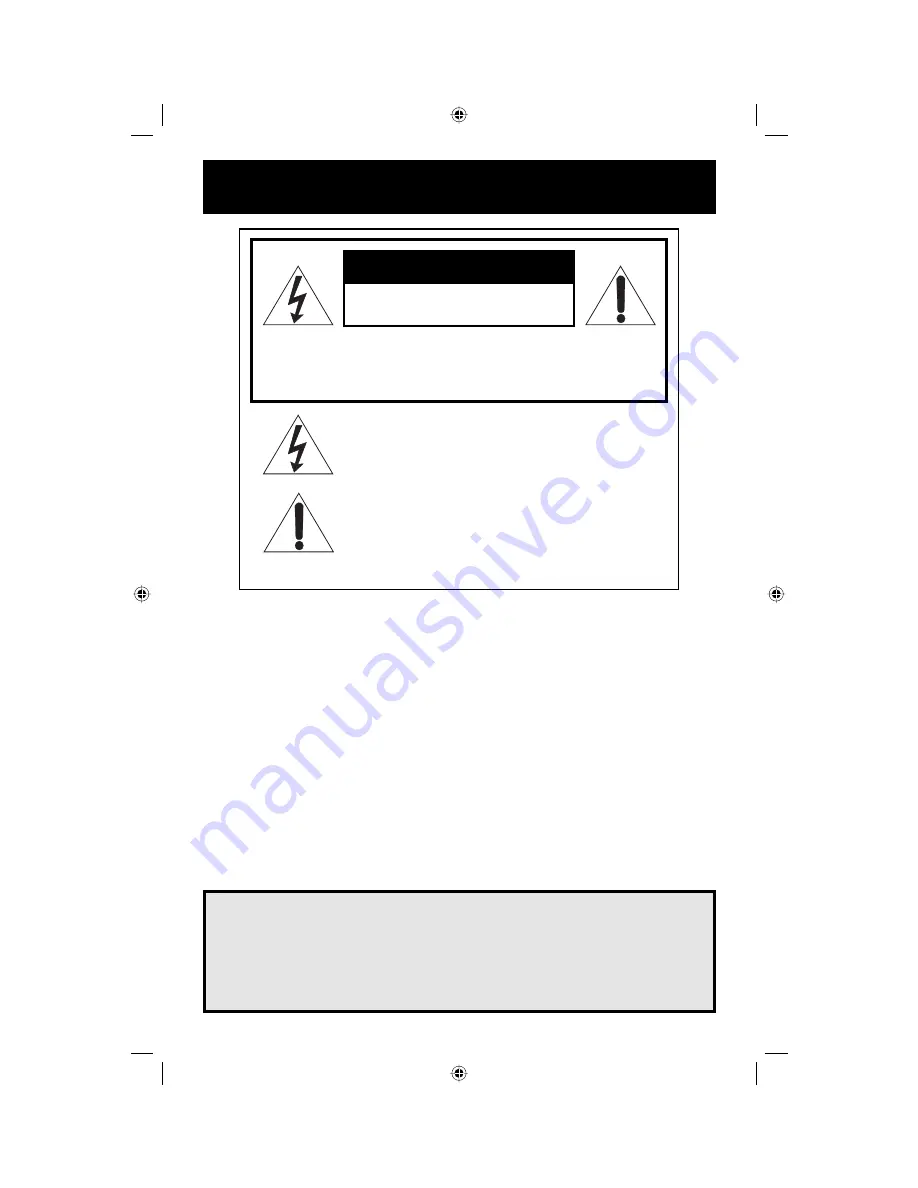
Important Safety Precautions
CAUTION
RISK OF ELECTRICAL SHOCK
DO NOT OPEN
CAUTION: To reduce the risk of electric shock. Do not remove
cover (or back). No user serviceable parts inside. Refer
servicing to qualified service personnel.
The lightning flash with arrowhead symbol, within
an equilateral triangle is intended to alert the user
to the presence of uninsulated “dangerous voltage”
within the product’s enclosure that may be of
sufficient magnitude to constitute a risk of electric
shock to persons.
The exclamation point within an equilateral triangle
is intended to alert the user to the presence of
important operating and maintenance (servicing)
instructions in the literature accompanying the
appliance.
WARNING:
TO PREVENT FIRE OR SHOCK HAZARDS, DO NOT EXPOSE THIS TV SET TO
RAIN OR MOISTURE.
CAUTION:
TO INSURE PERSONAL SAFETY, OBSERVE THE FOLLOWING RULES
REGARDING THE USE OF THIS UNIT.
1. Operate only from the power source specified on the unit.
2. Avoid damaging the AC plug and power cord.
3.
Avoid Improper installation and never position the unit where good ventilation is
unattainable.
4. Do not allow objects or liquid into the cabinet openings.
5.
In the event of trouble, unplug the unit and call a service technician. Do not attempt
to repair it yourself or remove the rear cover.
Changes or modifications not approved by JVC could void the warranty.
•
When you don’t use this TV set for a long period of time, be sure to disconnect both
the power plug from the AC outlet and antenna for your safety.
•
To prevent electric shock do not use this polarized plug with an extension cord,
receptacle or other outlet unless the blades can be fully inserted to prevent blade
exposure.
IMPORTANT RECYCLING INFORMATION
This product utilizes both a Cathode Ray Tube (CRT) and other components
that contain lead. Disposal of these materials may be regulated in your
community due to environmental considerations. For disposal or recycling
information, please contact your local authorities, or the Electronic
Industries Alliance: http://www.eiae.org
TM2703U 2
7/30/03, 4:16:09 PM



































