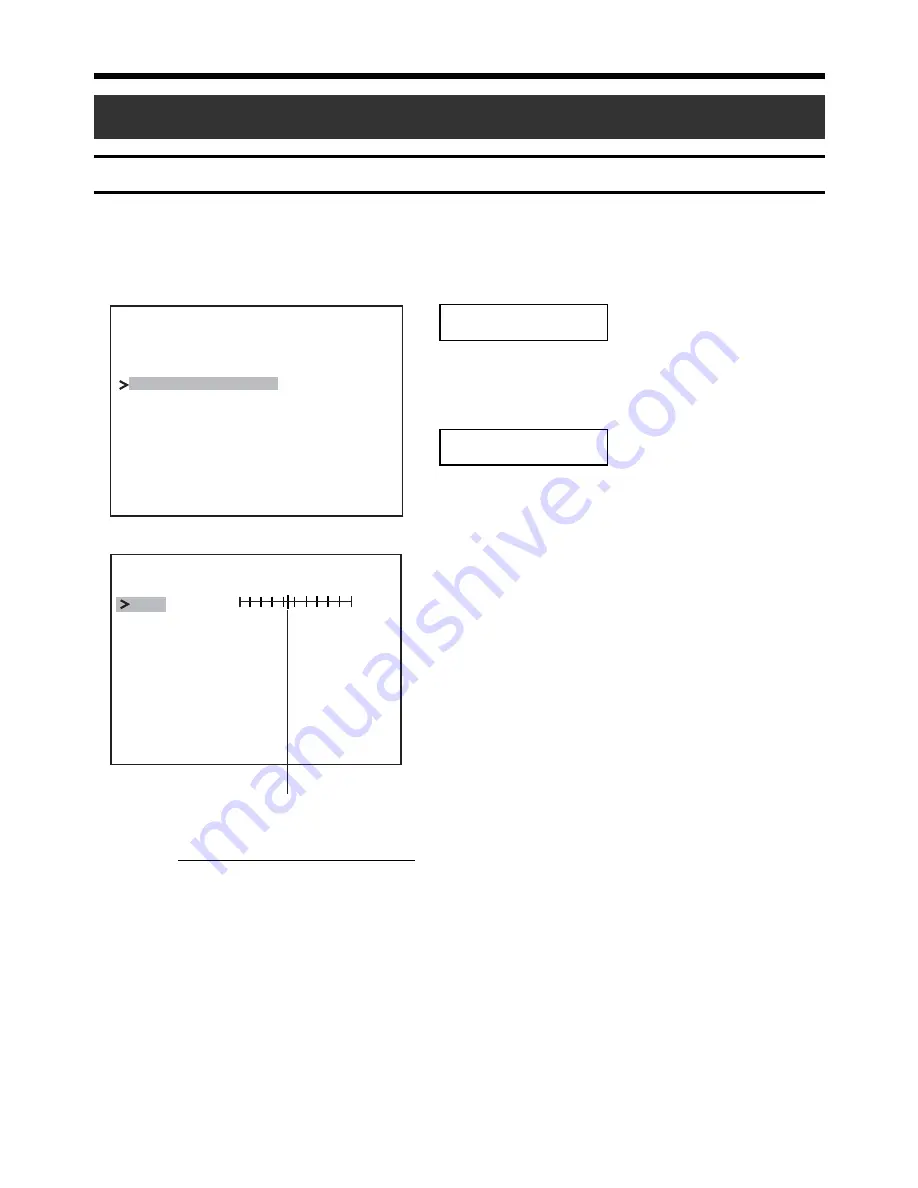
33
MANUAL WHITE BALANCE screen
If the entire screen appears to be reddish or bluish in color as the
result of automatic white balance adjustment, manually adjust the
white balance.
Fill the entire screen with a white
subject (such as paper, cloth, etc.).
1.
Display the VIDEO ADJUST
screen. (
Page 24)
2.
Set WHITE BALANCE to
MANUAL and press the SET
button.
●
The MANUAL WHITE BAL-
ANCE screen will appear.
3.
Press the SELECTOR button in
the vertical direction (
6
or
7
)
and move the cursor (>) to R-B.
4.
Press the SELECTOR button in
the horizontal direction (
8
or
t
).
●
Pressing in the
8
direction will
increase bluish tint.
●
Pressing in the
t
direction will
increase the reddish tint.
5.
To end adjustment, press the
SELECTOR button in the verti-
cal direction (
6
or
7
) to select
EXIT and press the SET button.
Set value
WD R
A G C
C O L O R
L E V E L
E N H A N C E
E X I T
L E V E L
MO D E
MO D E
J U ST
A D
V
— — —
— — —
I D E O
2
D
MO
L OW
MA
E
N U AL..
N O
MA L
R
N O
MA L
R
WH I
E
T
B A L A N C E
R – B
E X
T
I
B L U E
R E D
— — M A N UA L W H I T E BA L A N C E — —
Memo
The result of the white
balance adjusted manu-
ally will be stored in the
unit memory.
To use the manually ad-
justed white balance, set
WHITE BALANCE to
MANUAL.
Preparation
Operation
























