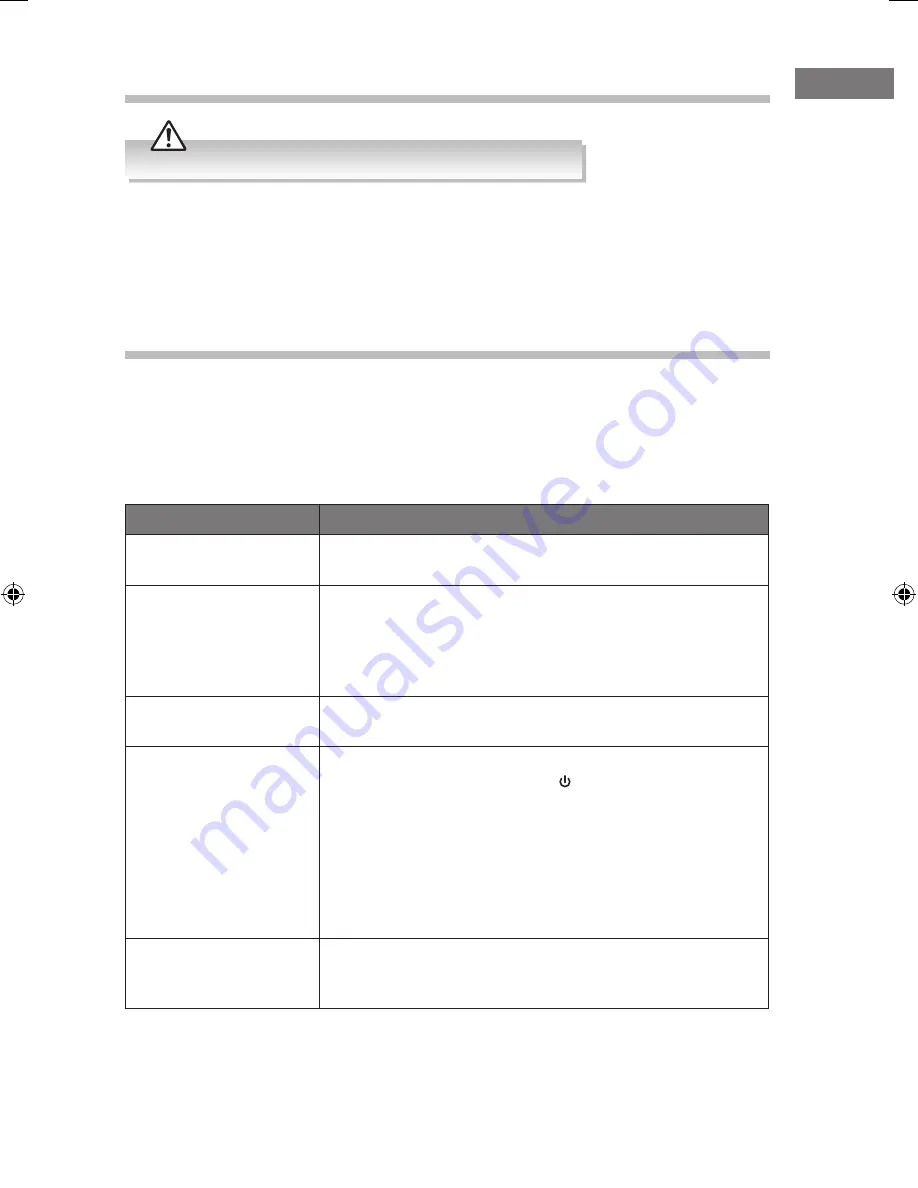
23
GB
Maintenance
Ensure the unit is fully unplugged from the mains socket before cleaning.
• To clean the unit, wipe the case with a slightly moist, lint-free cloth.
• Do not use any cleaning fluids containing alcohol, ammonia or abrasives.
• Do not spray aerosol at or near the unit.
Hints and Tips
If a problem does occur, it may often be due to something very minor. The following table
contains various tips. If you require additional assistance please call our UK Call Centre
on 0344 561 1234. Our UK Customer Contact Centre is open Monday-Friday 8am-8pm,
Saturday 8am-6pm or Sunday 8am-6pm.
General
Problem
Solution
No power.
• Ensure the mains plug is connected.
• Make sure that you select the ON mode.
The remote control is
not function.
• Use the remote control near the unit.
• Point the remote control at the remote sensor on the unit.
• Replace the battery in the remote control with a new one.
• Remove any obstacles between the remote control and
the unit.
Loud hum or noise is
heard.
• The plugs and sockets are dirty. Wipe them with a cloth
slightly moistened with alcohol.
No sound from the unit.
Please try either one of the solutions below:
• Press STANDBY on the unit or on the remote control to
switch the unit to standby mode. Then press the button
again to switch the unit on.
• Unplug the unit from the mains socket, then plug it again.
Switch on the unit.
• Ensure the audio setting of the input source (e.g. TV, game
console, DVD player, etc.) is set to PCM mode with optical
input.
The unit does not
respond when pressing
any buttons.
• The unit may freeze up during use. Switch the unit off and
then on again at the mains socket to reset the unit.
TH-WT301B_IB_140617_Annie.indd 23
17/6/14 3:34 pm
Summary of Contents for TH-WT301B
Page 1: ...Instruction Manual SOUND STAGE WITH DAB RADIO AND BUILT IN SUBWOOFER TH WT301B ...
Page 2: ......
Page 26: ......
Page 27: ......






































