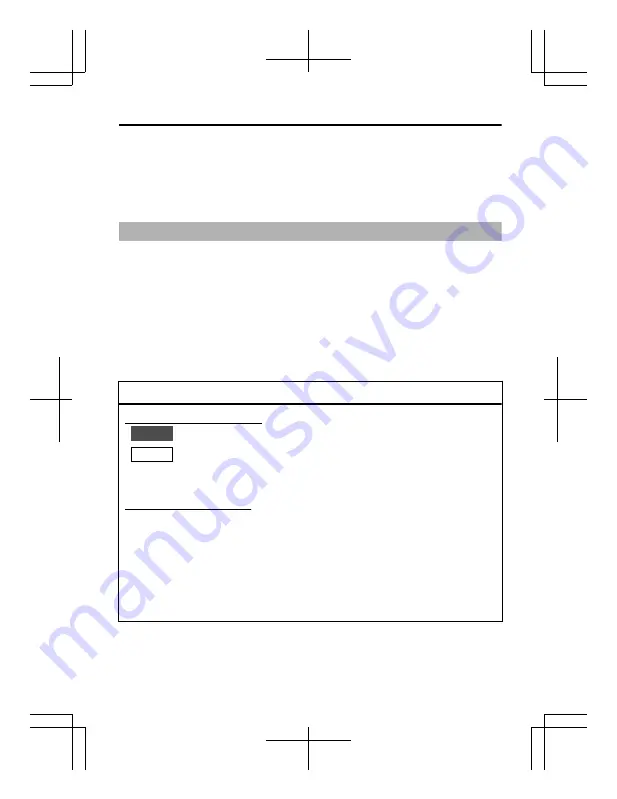
Thank you for purchasing this product.
Before use, please read this “INSTRUCTIONS” and the information
materials included to ensure proper use of this product.
The instructions in this manual are for TK-C2301WPRU and TK-
C2301WPRE.
TK-C2301WPRE is not evaluated by UL.
Features
v
Built in high reliability IR LED
v
DAY/NIGHT surveillance with auto IR cut filter on/off (Color/Black and
White shooting)
v
3D noise reduction (3DNR)
v
4 areas privacy mask
v
Built-in display mode (CRT or LCD selectable)
v
Outdoor-ready vandal and tamper resistant structure (complies with
IP66)
How to read this manual
Conventions and symbols
Note
: Indicates operating precautions.
Memo
: Indicates reference data regarding limitations on
functions, usage and the like.
A
: Indicates a reference page or item.
Contents of this manual
v
JVC KENWOOD Corporation holds the copyright to this manual.
Any part or all of this manual may not be reproduced without prior
consent from the company.
v
Product names of other companies described in this manual are
trademarks or registered trademarks of the respective companies.
Symbols such as
E
,
T
, and
©
are omitted in this manual.
v
Design, specifications and other contents described in this manual
are subject to change for improvements without prior notice.
Introduction
E-11











































