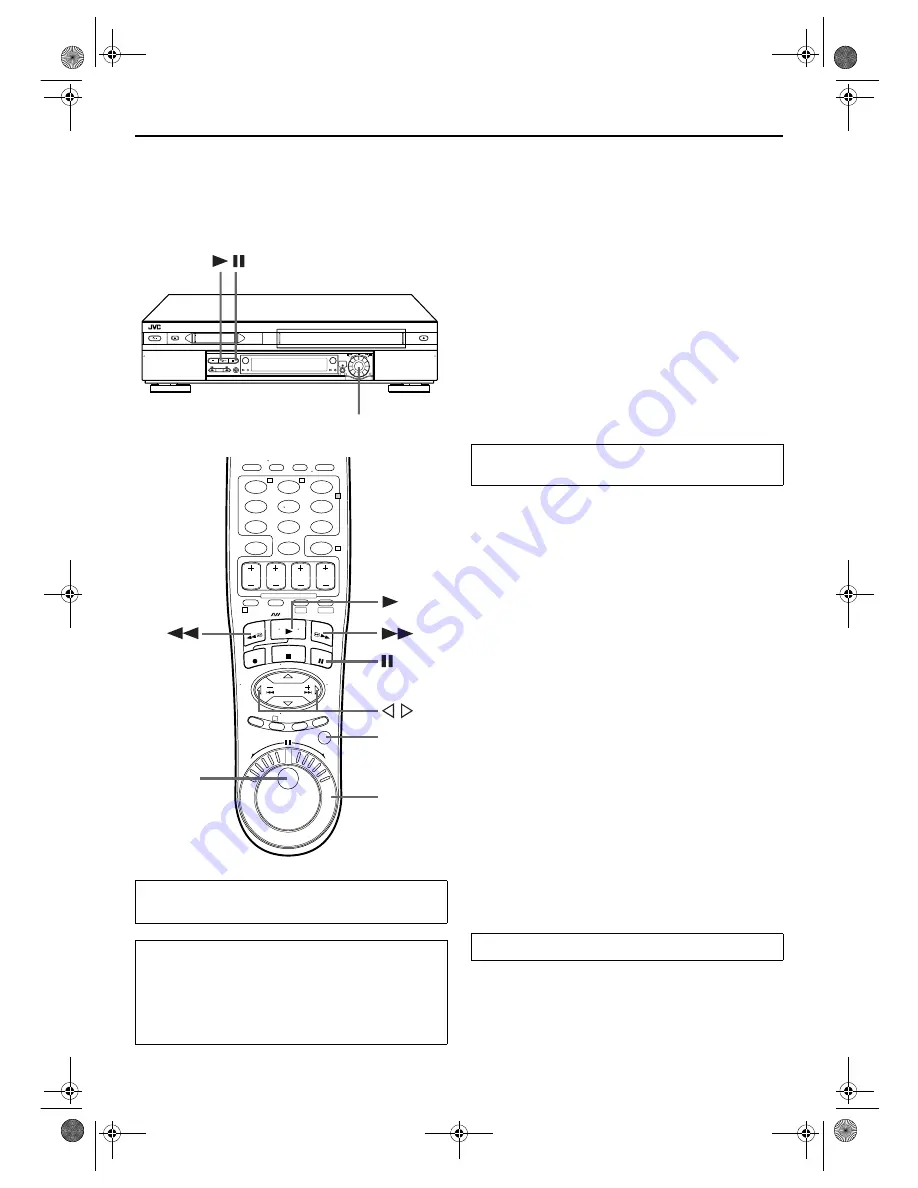
Filename [VS30U_1a-EN.fm]
Masterpage:Left
38
EN
Page 38
January 31, 2002 3:35 pm
PLAYBACK/RECORDING ON DV DECK (cont.)
Playback Features
(DV deck)
Still Picture/Frame-By-Frame
Playback (On the VCR)
1
Pause during playback.
Push the
ADVANCED JOG
dial.
OR
Press
PAUSE
(
9
).
2
Activate frame-by-frame playback.
Turn the
ADVANCED JOG
dial to the right for forward
frame-by-frame playback, or to the left for reverse frame-
by-frame playback.
OR
Press
PAUSE
(
9
) to advance a still picture.
NOTE:
Still picture playback stops automatically after 3 minutes to
protect the heads.
Slow Motion (On the VCR)
During playback, turn the
ADVANCED JOG
dial one
click to the left for forward slow motion. To play in
reverse slow motion, continue to turn the
ADVANCED
JOG
dial to the left.
OR
During still picture, press and hold
PAUSE
(
9
) for more
than 2 seconds, then release. Press
PAUSE
(
9
) and
release again to return to still picture.
NOTE:
Forward slow motion playback stops automatically after 1
minute, reverse slow motion playback after 30 seconds to
protect the heads.
High-Speed (Turbo) Search
(On the VCR)
During playback, turn the
ADVANCED JOG
dial quickly
to the left or right.
Variable Speed Search (On the VCR)
During playback, turn the
ADVANCED JOG
dial to the
right for forward variable-speed search, or to the left for
reverse variable-speed search.
ATTENTION
Picture may appear distorted during variable speed search.
Clean the video heads using a dry cleaning
cassette — M-DV12CL — when:
●
No picture during playback.
●
Blocks of noise appear during playback.
●
“USE CLEANING CASSETTE” appears on the screen (only
with “SUPERIMPOSE” set to “ON” (
墌
pg. 71)).
1
3
2
ADVANCED JOG
dial
1
2
3
4
5
6
7
8
9
0
2
4
1
3
T
W
DV
S-VHS
JOG/
SHUTTLE
button
SHUTTLE
ring
JOG dial
To resume normal playback, press
PLAY
(
4
) or push
the
ADVANCED JOG
dial.
To resume normal playback, press
PLAY
(
4
).
VS30U_1a-EN.fm Page 38 Thursday, January 31, 2002 3:35 PM






























