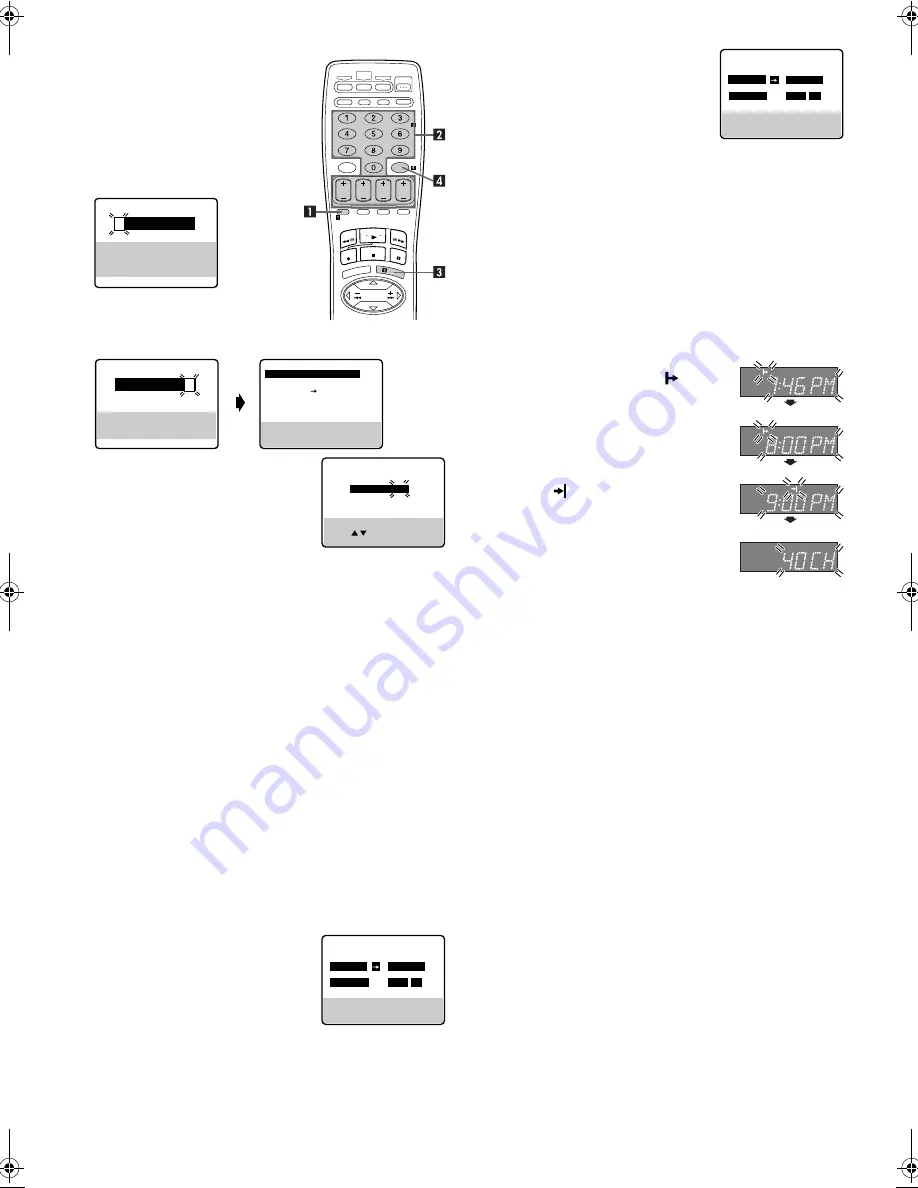
— 16 —
Page 16
December 29, 2003 2:03 pm
VCR Plus+
®
Timer Programing
The PlusCode programing numbers are
the numbers next to the program in
most TV listing.
Load a cassette with the record safety
tab intact. If not, set “REC SAFETY” to
“OFF” (
墌
pg. 19). The VCR turns on,
and the counter is reset, automatically.
A
Press
PROG.
on the Remote to access
the PlusCode No. screen.
B
Press the appropriate
Number keys
to input the PlusCode number, then
press
OK
or
SHUTTLE PLUS
e
. Check to make sure the
setting is accurate on the Program screen.
●
If the Guide Channel Set screen
appears after pressing
OK
, press the
Number keys
,
CH+/–
or
SHUTTLE
PLUS
rt
to input the number of the
channel on which the broadcast for
the PlusCode number is received on
the VCR, then press
OK
.
●
To set the tape speed, press
SP/EP
.
●
To change the stop time, press
STOP+/–
.
●
To timer-record daily (Sunday–Saturday) or weekly serials,
press
DAILY
(
Number key “8”
) or
WEEKLY
(
Number key
“9”
). Pressing the button again makes the “DAILY” or
“WEEKLY” display disappear.
●
If you made a mistake, press
CANCEL
to access the PlusCode
No. screen again.
●
If an incorrect PlusCode number or the one for a broadcast
already finished has been input, “ERROR” is displayed for
about 5 seconds, then the PlusCode No. screen reappears.
C
Press
OK
or
PROG.
.
●
If “PROGRAM NOT COMPLETED PROGRAM OVERLAP”
appears, see “Program Overlap Warning Display”
(
墌
pg. 17).
D
Press
TIMER
. The VCR turns off automatically and “
#
” is
displayed on the display panel.
Express Timer Programing
Load a cassette with the record safety tab intact. If not, set “REC
SAFETY” to “OFF” (
墌
pg. 19). The VCR turns on, and the counter
is reset, automatically.
A
Press
PROG.
on the Remote to access the PlusCode No. screen.
B
Press
START+/–
once to access
Program screen.
Press
START+/–
,
STOP+/–
,
DATE+/–
or
CH+/–
repeatedly to enter the start
time, stop time, date or channel.
●
Press and hold
START+/–
or
STOP+/–
to increase the time in 30-minute
intervals.
●
To set the tape speed, press
SP/EP
.
●
To timer-record daily (Sunday–
Saturday) or weekly serials, press
DAILY
(
Number key “8”
) or
WEEKLY
(
Number key “9”
). Pressing the
button again makes the “DAILY” or
“WEEKLY” display disappear.
C
Press
OK
or
PROG.
.
●
If “PROGRAM NOT COMPLETED PROGRAM OVERLAP”
appears, see “Program Overlap Warning Display”
(
墌
pg. 17).
D
Press
TIMER
. The VCR turns off automatically and “
#
” is
displayed on the display panel.
24HR Quick Programing
You can program a timer recording that starts within 24 hours
using the JOG dial on the VCR.
Load a cassette with the record safety tab intact or set “REC
SAFETY” to “OFF” (
墌
pg. 19). The VCR turns on, and the counter
is reset, automatically.
A
Press
24HR QUICK PROGRAM
on the
VCR. The start time indicator (
) starts
blinking on the display panel.
B
Turn the
JOG
dial to the left or right to set
the start time.
●
One click stop of the JOG dial changes
the time in 5-minute intervals.
C
Push the
JOG
dial. The stop time
indicator (
) starts blinking on the
display panel. Turn the
JOG
dial to the
left or right to set the stop time.
D
Push the
JOG
dial. Turn the
JOG
dial to
the left or right to select the channel.
●
To set the tape speed, press
SP/EP
. The
current setting for the tape speed appears on the display
panel for about 5 seconds. Press
SP/EP
again to change the
setting while tape speed is displayed.
E
To engage timer recording standby mode, press
24HR QUICK
PROGRAM
. The VCR turns off automatically and “
#
” is
displayed on the display panel.
NOTES:
●
If “Err” appears on the display panel, repeat the above steps
again.
●
When a menu screen is shown, you cannot use 24HR Quick
Programing function. Press
MENU
to return to normal screen,
and try again.
●
You can use 24HR Quick Programing function also when the
VCR is turned off.
●
For 24HR Quick Programing function, the program overlap
warning display does not appear even if some programs overlap
each other.
To use the VCR while it is in timer recording standby
mode
Press
TIMER
, then press
POWER
1
. After you use the VCR, press
TIMER
again to put the VCR into timer recording standby mode.
PLUSCODE NO.
PRESS NUMBER KEY (0–9)
PRESS (+/–) TO SET
EXPRESS PROGRAMMING
PRESS (PROG.) TO END
VCR PLUS+ SYSTEM
PROGRAM 1
(PLUSCODE NO. 12345678)
START
STOP
8:00PM
10:00PM
DATE
CH
12/24/04
12 SP
FRI
PRESS (8=DAILY, 9=WEEKLY
STOP+/– = STOP TIME, SP/EP)
PRESS (PROG.) TO END
PRESS NUMBER KEY (0–9)
THEN (OK)
PRESS (PROG.) TO END
VCR PLUS+ SYSTEM
1 2 3 4 5 6 7 8
PLUSCODE NO.
GUIDE CHANNEL SET
GUIDE CH : 12
VCR CH
: – – –
PRESS NUMBER KEY (0–9)
OR ( , ), THEN (OK)
PRESS (PROG.) TO END
PROGRAM 1
START
STOP
– –:– –AM
– –:– –AM
DATE
CH
– –/– –/– –
– – – SP
PRESS (+/
–
, SP/EP, 8=DAILY
9=WEEKLY), THEN (0K)
PRESS (PROG.) TO END
PROGRAM 1
START
STOP
8:00AM
9:00AM
DATE
CH
12/24/04
110 SP
FRI
PRESS (+/–, SP/EP, 8=DAILY
9=WEEKLY), THEN (0K)
PRESS (PROG.) TO END
Start time
Stop time
Channel number
SR-V101US.fm Page 16 Monday, December 29, 2003 2:04 PM



























