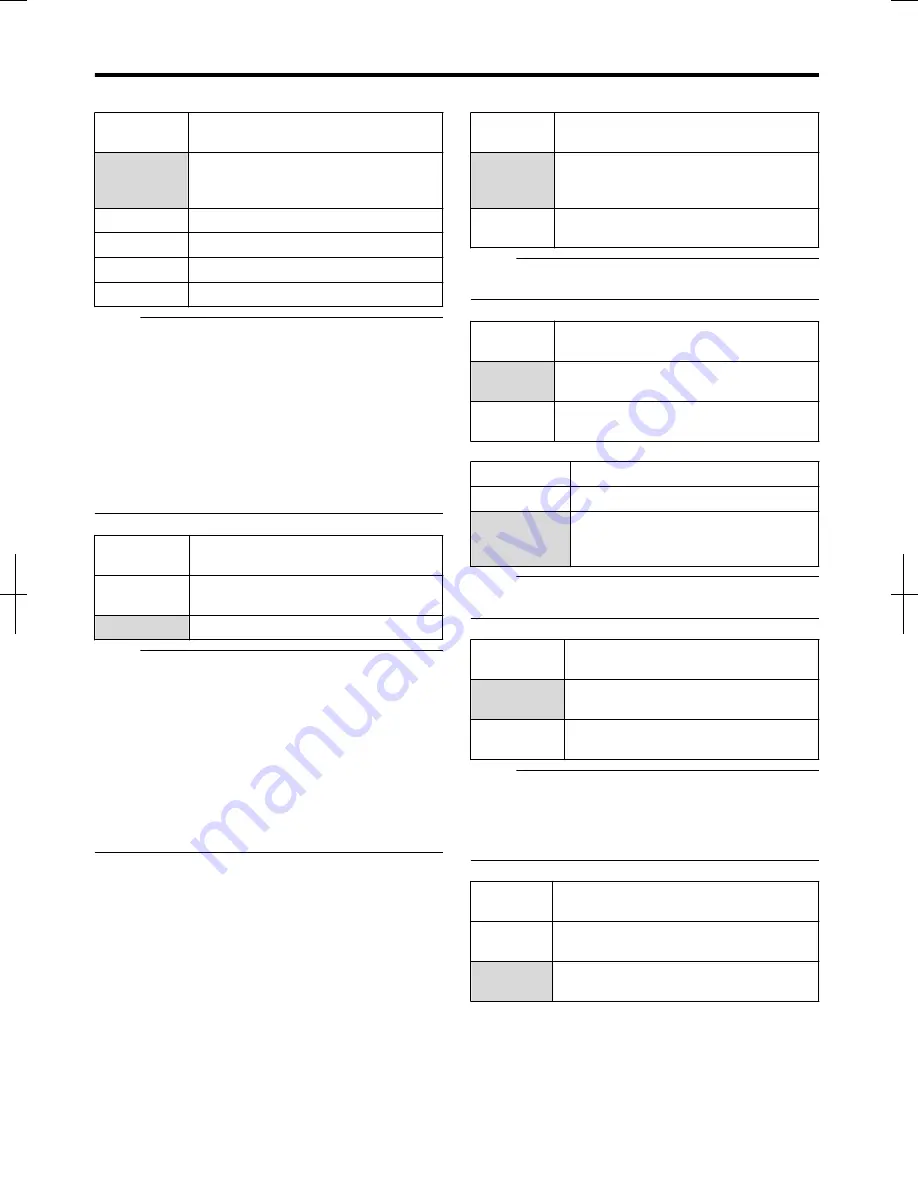
v
HDMI OUTPUT RESOLUTION
Setting
Values
Description
AUTO
Automatically selects an appropriate
resolution according to the connected
device.
480p
Fixes the resolution at 480p.
1080i
Fixes the resolution at 1080i.
720p
Fixes the resolution at 720p.
1080p
Fixes the resolution at 1080p.
Memo:
v
When the resolution is set to “720p”, videos are output at
“1080i” other than those recorded at “720p” even though
“720p” is shown on the display.
v
Depending on the conditions (monitor type 16:9, resolution
“720p” and above, aspect 4:3), some of the OSD display of
the component output may be cut off.
In this case, set “HDMI VIDEO MODE” to “OFF”.
OSD of the [VIDEO OUT]/[S-VIDEO OUT] terminals may
be cut off with the above conditions even when “OFF” is
selected.
In this case, set the component resolution to “480p” or
below, or set the monitor type to other settings except 16:9.
v
BD-VIDEO 24p OUT
Setting
Values
Description
OFF
Outputs in the resolution set by “HDMI
OUTPUT RESOLUTION”.
ON
Outputs 24p elements at 24p.
Memo:
v
24p playback is possible for commercially available BD-
Videos or BDMVs that are recorded in 24p. Content other
than BDMVs that is dubbed or recorded on this unit at 24p,
as well as 24p content on SD cards are played back at 60p
or 60i.
v
This is applicable for BD-ROM and DVD-Video titles.
This is available when connected to a 24p compatible
monitor.
v
Elements other than 24p ones are output at 60p.
v
No video images will be output from the video, S-video and
component outputs when the HDMI output resolution is at
1080/24p.
v
x.v.Color
Setting
Values
Description
AUTO
Outputs x.v.Color information with HDMI
when video images that include x.v.Color
information are played back.
OFF
This is applicable when an x.v.Color
compatible monitor is connected.
Memo:
v
This is applicable when an x.v.Color compatible monitor is
connected.
v
Deep Color
Setting
Values
Description
AUTO
Set to this value when a “Deep Color” device
is connected.
OFF
Set to this value when the video image is
distorted, or colors are unnatural.
v
HDMI RGB OUTPUT RANGE
Setting Values
Description
STANDARD
Set to this value for standard uses.
ENHANCED
Set to this value when the black and
white parts of the video image are not
distinct.
Memo:
v
This is available when connected to a DVI device that only
supports RGB input.
v
HDMI --> DVI COLOR
Setting
Values
Description
AUTO
Value is set automatically according to the
monitor.
RGB FIX
Use this setting when video images are not
correctly displayed on the monitor.
Memo:
v
This is available when the “x.v.Color” setting is set to “OFF”.
When the “x.v.Color” setting is set to “AUTO”, this setting will
be set to “AUTO” automatically.
v
Change this setting when no video image appears while
connected to a DVI device.
v
HDMI AUDIO OUTPUT
Setting
Values
Description
OFF
Use this setting if you do not want to send
audio output from the HDMI cable.
ON
Use this setting to send audio output from
the HDMI cable.
Settings Menu
84
2012/3/8
13:53:0
















































