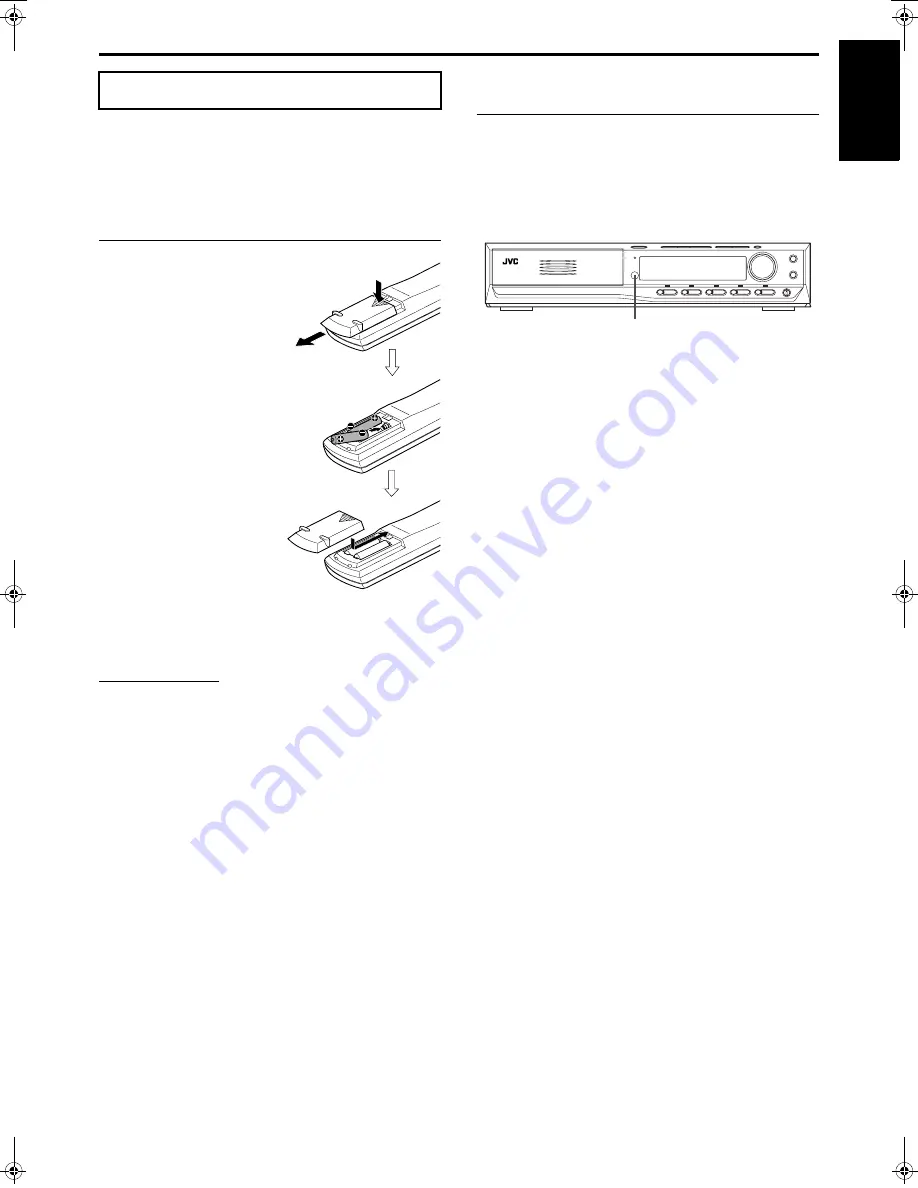
Getting started
16
English
The remote control makes it easy to use many of the system
functions from a distance of up to 7 m away.
• You can also use the remote control supplied for this system to
operate other manufacturers’ TVs (
A
pg. 17), VCRs (
A
pg. 18)
and DBS tuners/CATV converters (
A
pg. 17).
Putting batteries in the remote control
Before using the remote control, first put in the 2 supplied batteries.
1
Remove the battery
cover on the back of
the remote control.
2
Insert the batteries.
• Make sure to match polarity: (+) to
(+) and (–) to (–).
3
Replace the cover.
If the range or effectiveness of the remote control decreases,
replace the batteries. Use two R6P (SUM-3)/AA (15F) type dry-
cell batteries.
CAUTION
• Follow these precautions to avoid leaking or cracking batteries;
•
Use the correct type of batteries. Batteries that look similar may
differ in voltage.
•
Always replace both batteries at the same time.
•
Do not expose batteries to heat or flame.
Operating the system from the remote
control
Aim the remote control directly at the remote sensor on the center
unit.
• To control other components, aim the remote control directly at
the remote sensor on each component. Refer also to their
instruction manuals.
• To operate the remote control properly, do not hide the remote
sensor by placing any obstructions in front of it.
Using the remote control
Remote sensor
TH-M65-45[UW]-04Start.fm Page 16 Friday, June 13, 2003 10:24 AM
















































