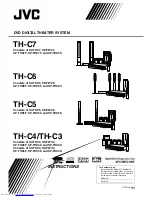Description of parts and controls
6
Remote control
Putting batteries in the remote control
If the range or effectiveness of the remote control decreases,
replace both batteries.
CAUTION
• Do not expose batteries to heat or flame.
Operating the system from the remote
control
Aim the remote control directly to the front panel of the center unit.
• Do not hide the remote sensor.
TV/VIDEO
TOP MENU/PG
REC
MENU/PL
ON
SCREEN
DVD
MUTING
FM/AM
VCR
TV
TV VOL
CHANNEL
AUDIO VOL
TUNING
F
AUDIO
VCR/DBS
DBS
AUDIO
VCR/DBS
TV
TUNING
FM MODE
MEMORY
ENTER
TITLE/GROUP
AUDIO
VFP
SUBTITLE
ANGLE
PAGE
SET UP
SURROUND
FRONT L
FRONT R
LEVEL
S.WFR
TV RETURN
REPEAT
SETTING
SMART
S.SETUP
CENTER
PLAY MODE
ZOOM
FL DISPLAY DIMMER
SLEEP
RETURN
100+
CANCEL
SCAN MODE
TREBLE
BASS
SURR. R
SURR. L
SLOW
SLOW
DISC 1
DISC 3
DISC 2
DISC 4
DISC 5
NOTE
• To use the buttons
under the cover, slide
down the cover.
pg. 14
pg. 14
pg. 20,
40
pg. 18,
36
pg. 23
pg. 30
pg. 29
pg. 36
pg. 31
pg. 35
pg. 17
pg. 20
pg. 25
Number
buttons:
pg. 22
pg. 31
pg. 18
pg. 29
pg. 24
pg. 18
pg. 27
pg. 17
pg. 14
pg. 33
pg. 20
pg. 17
pg. 22, 39
pg. 17
pg. 16
pg. 15
pg. 20
pg. 14 – 39
pg. 22, 30
pg. 20, 40
pg. 27
pg. 14
pg. 27
pg. 15,
22
pg. 19
pg. 18
pg. 18, 31
pg. 32, 33
pg. 32
R6P (SUM-3)/AA (15F)
type dry-cell batteries
(supplied)