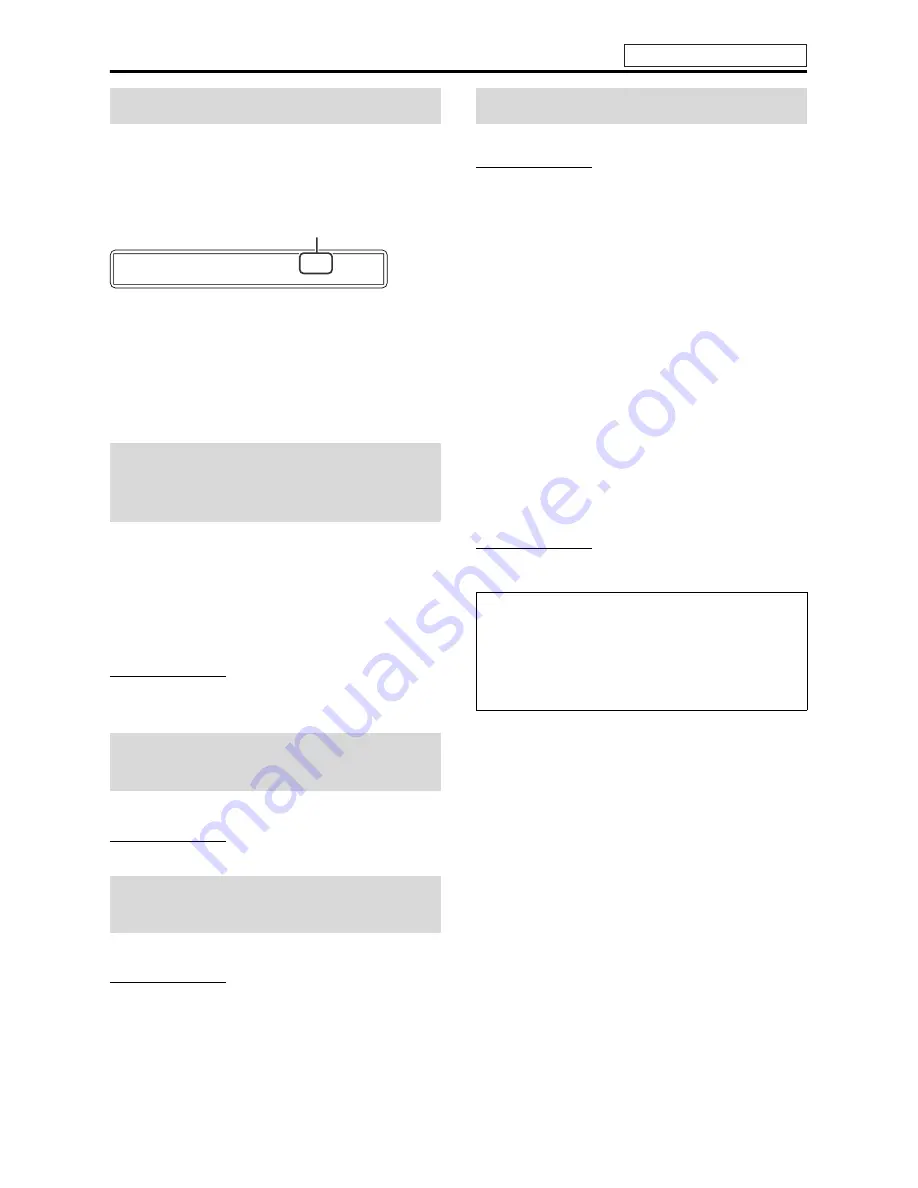
Basic operations
18
The system turns off automatically when the specified period of
time has passed.
Press SLEEP.
Each time you press the button, the shut-off time changes.
Example:
To check the remaining time
Press
SLEEP
once.
To change the remaining time
Press
SLEEP
repeatedly.
To cancel
Press
SLEEP
repeatedly until “SLEEP – –” appears.
• Turning off the power also cancels the Sleep Timer.
Press each speaker button you want to
adjust the output level and then LEVEL +/–.
•
FRONT L:
Front Left speaker
•
FRONT R:
Front Right speaker
•
SURR. L:
Surround Left speaker
•
SURR. R:
Surround Right speaker
•
CENTER:
Center speaker
•
S.WFR:
Subwoofer
NOTE
• You can also make adjustments by using the setup menu shown on the
TV screen. (
A
pg. 37)
• The adjustments take effect for all sources.
Press TREBLE and then LEVEL +/–.
NOTE
• The adjustments take effect for all sources.
Press BASS and then LEVEL +/–.
NOTE
• The adjustments take effect for all sources.
The system can be accommodated to your TV’s scan mode.
NOTE
• To use the system in PROGRESSIVE mode, it is required that the
center unit is connected to the TV by using a component video cord
(not supplied). (
A
pg. 12)
7
While DVD is selected as the source and stopped
1
Press and hold SCAN MODE for
2 seconds.
“INT-LACE” or “PROGRESS” appears on the display
window.
2
Press Cursor
3
/
2
to select the desired
mode.
• INT-LACE:
Select this when your TV supports the
interlaced video input only.
• PROGRESS:
Select this when your TV equipped with
component jacks supports the progressive
video input.
You can get better picture quality in PROGRESSIVE mode
than in INTERLACE mode.
3
Press ENTER while the selected mode
is displayed.
When “PROGRESS” is selected, the PROGRESSIVE
indicator lights on the display window.
NOTE
• Although the picture may be distorted when you press
ENTER
, this
is not a malfunction of the system.
Sleep Timer [SLEEP]
Adjusting the output level
of the subwoofer and
speakers
Adjusting the treble
sound [TREBLE]
Adjusting the bass sound
[BASS]
S L E E P
6 0
minutes
Changing the scan mode
• There are some progressive TVs and High-Definition TVs that are
not fully compatible with this system, resulting in an unnatural
picture when playing back a DVD VIDEO in the progressive scan
mode. In such a case, change the scan mode to “INT-LACE”.
To check the compatibility of your TV, contact your local JVC
customer service center.
• All JVC progressive TVs and High-Definition TVs are fully
compatible with this system.
See page 16 for button locations.
















































