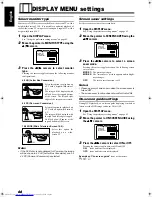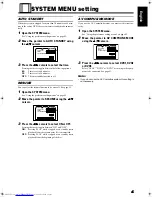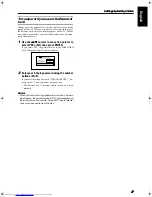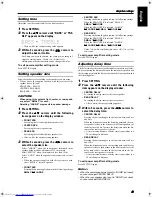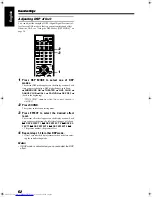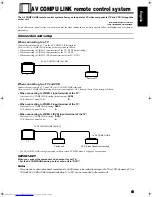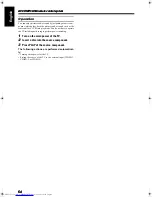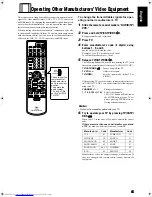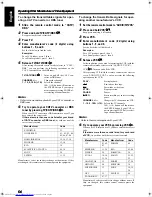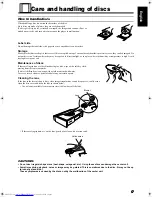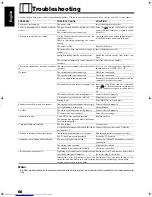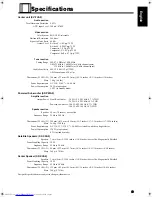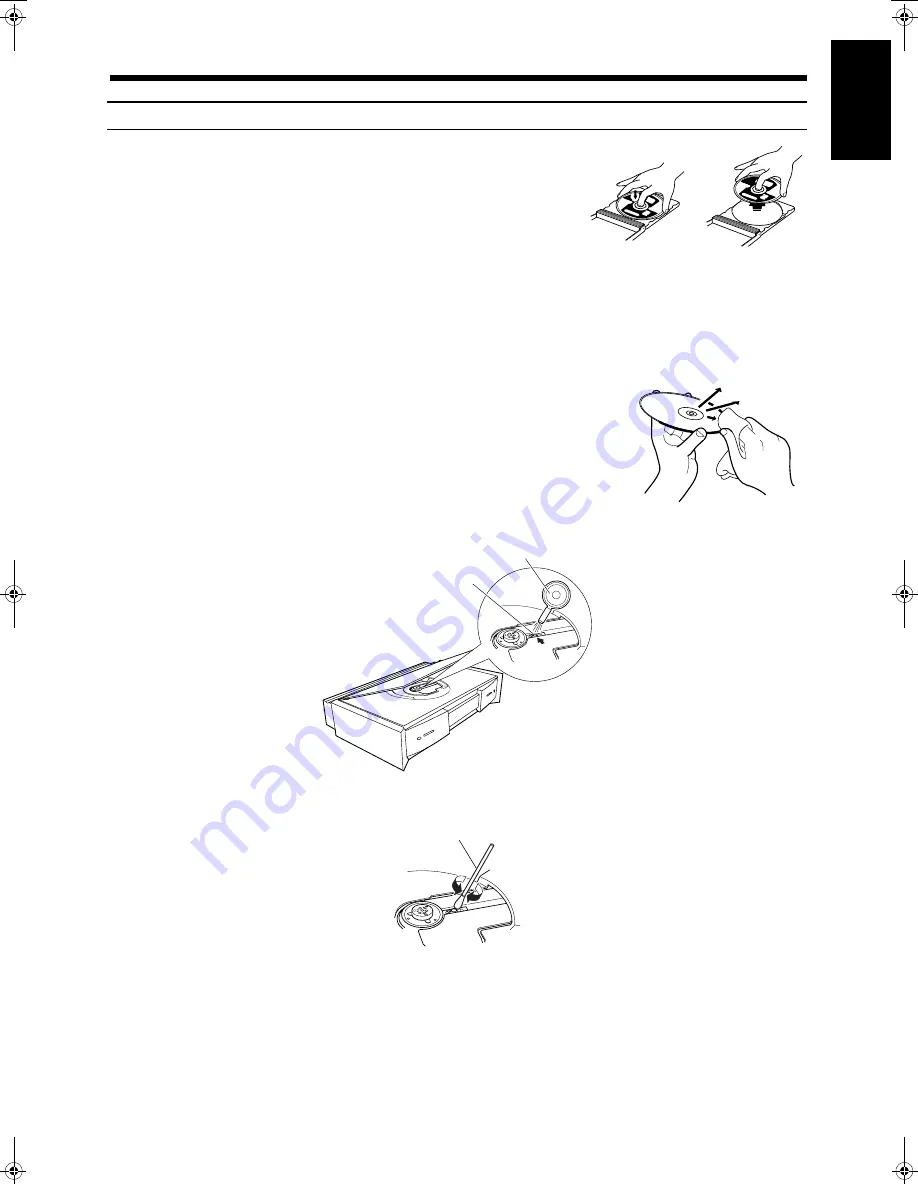
57
57
57
57
English
■
■
Care and handling of discs
How to handle discs
When handling a disc, do not touch the surface of the disc.
Since discs are made of plastic, they are easily damaged.
If a disc gets dirty, dusty, scratched or warped, the image sand sound will not be
picked up correctly, and such a disc may cause the player to malfunction.
Label side
Do not damage the label side, stick paper to or use any adhesive on its surface.
Storage
Make sure that discs are kept in their cases. If discs are piled on top of one another without their protective cases, they can be damaged. Do
not put discs in a location where they may be exposed to direct sunlight, or in a place where the humidity or temperature is high. Avoid
leaving discs in your car!
Maintenance of discs
If there are fingerprints or other dirt adhering to a disc, wipe with a soft dry cloth,
moving from the center outwards.
If a disc is difficult to clean, wipe with a cloth moistened with water.
Never use record cleaners, petrol, alcohol or any anti-static agents.
Cleaning the lens
If the lens in the laser pickup is dirty, video image irregularities, sound dropout, etc., could occur.
Open the disc cover and clean the lens as shown below:
• Use a blower (available from a camera store) to blow dust off the lens.
• If there are fingerprints, etc. on the lens, gently wipe clean with a cotton swab.
CAUTIONS:
• Do not use irregular shape discs (heat-shape, octagonal, etc.). Using these discs can damage the center unit.
• Sometimes during playback, noise or images may be garbled. This is sometimes due to the disc. (It may not be up
to industry standards.)
These symptoms are caused by the discs, not by the malfunction of the center unit.
Blower
Lens
Cotton swab
TH-A9(UW).book Page 57 Monday, March 12, 2001 9:17 AM