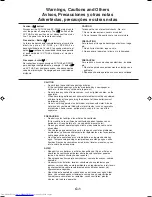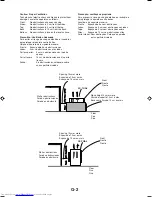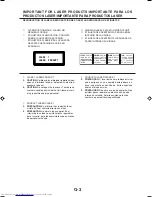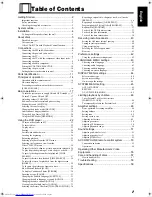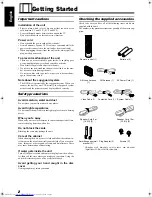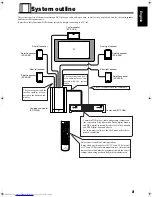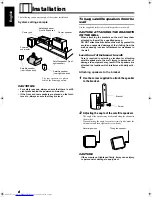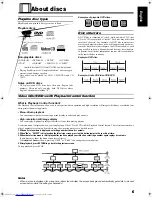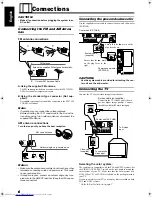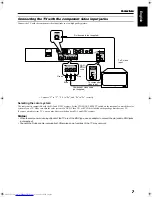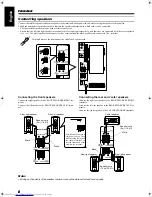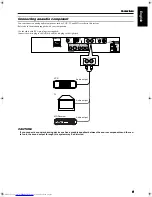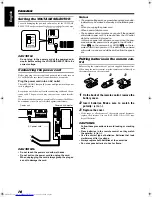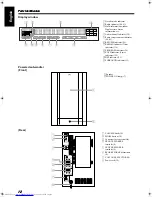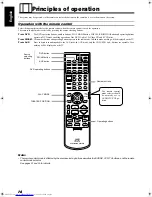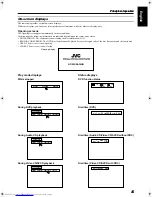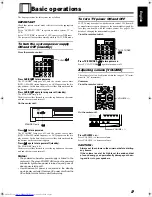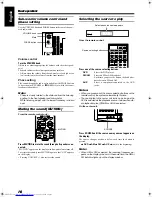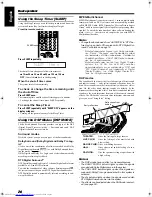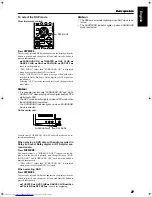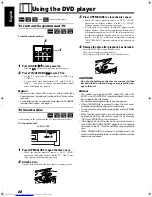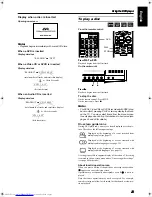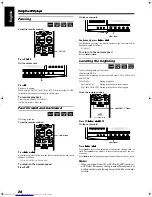9
99
9
Connections
Connections
Connections
Connections
English
Connecting an audio component
You can connect an analog audio component, such as VCR, TV and MD recorder to this system.
Refer also to the manuals supplied with your components.
Use the cable with RCA pin plugs (not supplied).
Connect the white plug to the left jack, and the red plug to the right jack.
CAUTION:
If you connect a sound-enhancing device such as a graphic equalizer between the source components and the cen-
ter unit, the sound output through this system may be distorted.
CONNECTOR
TO SP-PWA9
VCR
TV
MD Recorder
Audio output
Audio output
Audio output
TH-A9(UW).book Page 9 Monday, March 12, 2001 9:17 AM