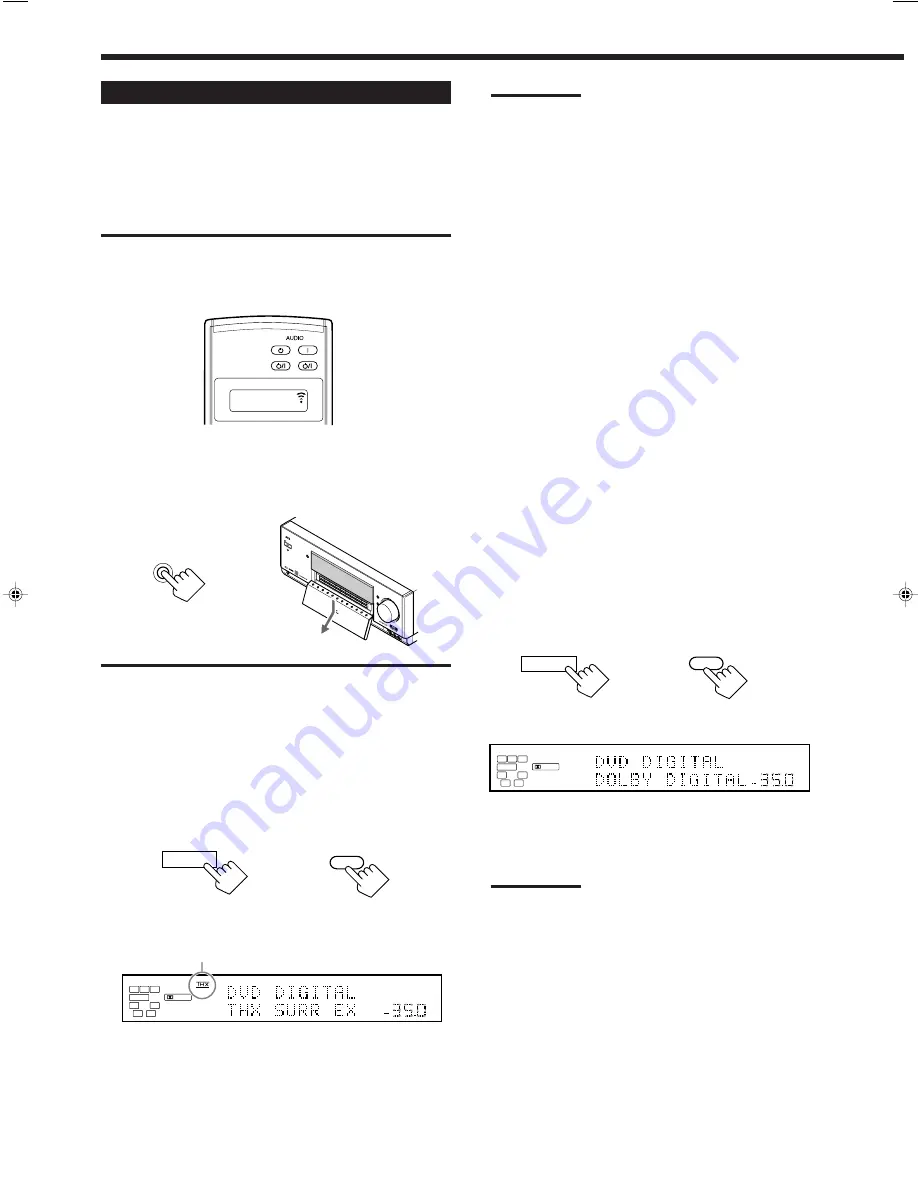
41
Activating the Surround Modes
Perform the basic settings and adjustments using the Setup and
Adjustment Menus first (see pages 26 to 38).
Activating the THX Surround and conventional Surround mode
for a source automatically recalls the memorized settings and
adjustments done on the above menus.
IMPORTANT:
• When using the remote control:
Check the indication shown on the remote’s display when you press
a button—this indicates the remote control operation mode for a
while (10 or 5 seconds).
• When using the unit:
Press DOOR DOWN to use the buttons inside the front door.
To close the front door, press DOOR UP.
Notes:
• THX Surround EX or THX Cinema is automatically selected
according to the THX submenu setting (see page 31) and to the
type of the incoming signals (see page 40).
• Each time you press the button, the THX Surround turns on and
off alternately. Conventional surround mode also turns on when
the THX Surround is turned on.
• Dolby Pro Logic will be activated for 2-channel software—either
digital or analog. (The PRO LOGIC indicator lights up.)
To cancel the THX Surround
Press THX ON/OFF again.
THX Surround is canceled and an appropriate conventional
Surround mode—Dolby Digital, DTS Surround, or Dolby Pro
Logic—will be selected automatically.
To cancel the conventional Surround mode, press SURROUND
ON/OFF.
Activating the Conventional Surround Mode
—Dolby Digital/DTS Digital Surround/Dolby Pro
Logic
For conventional Surround modes, Parametric Equalizer adjustments
done on the PARAMETRIC EQ submenu also take effect for the
activated speaker channels. (See page 37).
1. Select and play one of the following sound
sources.
• Digital software encoded with 5.1 channel signals
—Dolby Digital or DTS Surround.
• Analog software encoded with Dolby Surround.
2. Press SURROUND ON/OFF to activate the
conventional Surround mode.
An appropriate Surround mode—DOLBY DIGITAL, DTS
SURROUND, or PRO LOGIC—is activated.
Notes:
• Each time you press the button, the Surround mode turns on
and off alternately.
• While listening with the headphones, “3D HEADPHONE” will
appear. (The DSP and HEADPHONE indicators will light up.)
• Dolby Pro Logic will be activated for 2-channel software—either
digital or analog. (The PRO LOGIC indicator lights up.)
To cancel the conventional Surround mode
Press SURROUND ON/OFF again.
SURROUND
ON / OFF
On the remote control
On the unit
(inside the front door)
L
DIGITAL AUTO
DIGITAL
SPEAKERS
VOLUME
1
SUBWFR
C
R
LFE
RS
LS
dB
Ex. When “DOLBY DIGITAL” is selected.
SURROUND
ON/OFF
STANDBY/ON
STANDBY/ON
STANDBY
TV/CATV/DBS
VCR 1
ON
Ex. When you press THX ON/OFF.
DOOR
DOWN
S-V
IDE
O
VID
EO
VID
EO
AU
DIO
L
R
SP
EA
KE
RS
1
IN
PU
T M
OD
E
SP
EA
KE
RS
2
DS
P M
OD
E
SU
RR
OU
ND
ON
/ O
FF
HT
X
ON
/ O
FF
SO
UN
D
SE
LEC
TO
R
RE
C
SE
LEC
TO
R
INP
UT
AT
T
LIN
E D
IR
EC
T
AD
JU
ST
M
EN
U
SE
TU
P M
EN
U
DO
W
N
LE
FT
UP
RIG
HT
SE
T
EX
IT
STA
ND
BY
/O
N
STA
ND
BY
PH
ONE
S
DIM
M
ER
CC
CON
VE
RT
ER
DO
OR
UP
DO
OR
DO
W
N
MAS
TE
R
VOL
UM
E
D
I
G
I
T
A
L
D
I G
I T
A
L
S U
R R
O
U N
D
DVD
DVD
MU
LTI
VCR
1
VCR
2
TV /
DBS
VID
EO
CD
PHO
NO
TAP
E / M
D
CDR
FM
AM
AUDIO/VIDEO CONTR
OL RECEIVER
RX
-D
P9
V
Activating the THX Surround
—THX Surround EX/THX Cinema
1. Select and play any sound source.
2. Press THX ON/OFF to activate either “THX
SURR EX” or “THX CINEMA.”
THX
ON / OFF
THX
ON/OFF
On the remote control
On the unit
(inside the front door)
THX indicator lights up.
L
DIGITAL AUTO
DIGITAL
SPEAKERS
VOLUME
1
SUBWFR
C
R
LFE
RS
LS
SB
SB
dB
Ex. When “THX SURR EX” (THX Surround EX) is selected.
EN39-46_RX-DP9VBK[J]_f
01.6.14, 9:56 AM
41






























