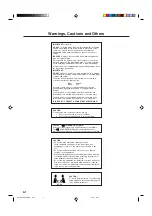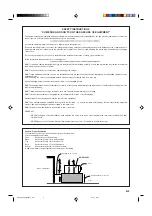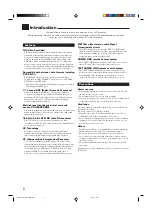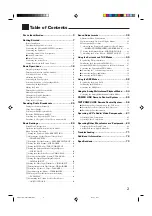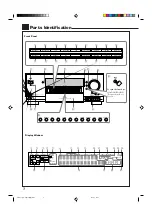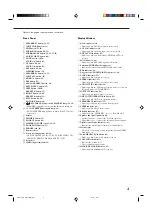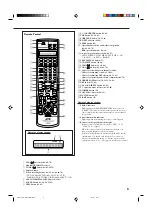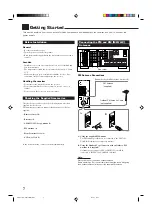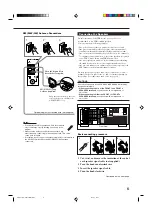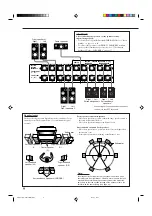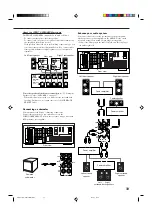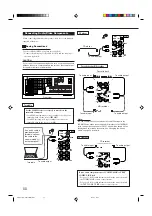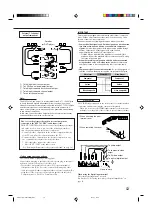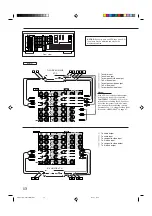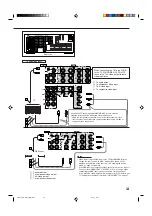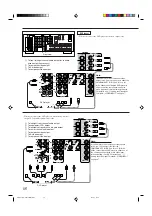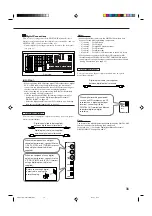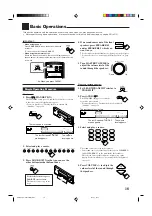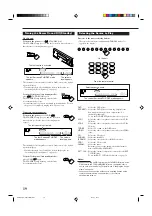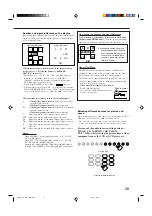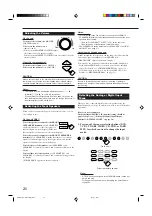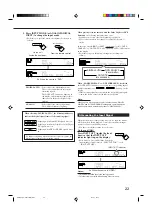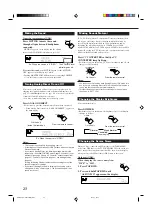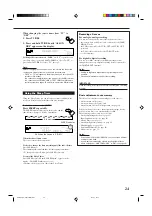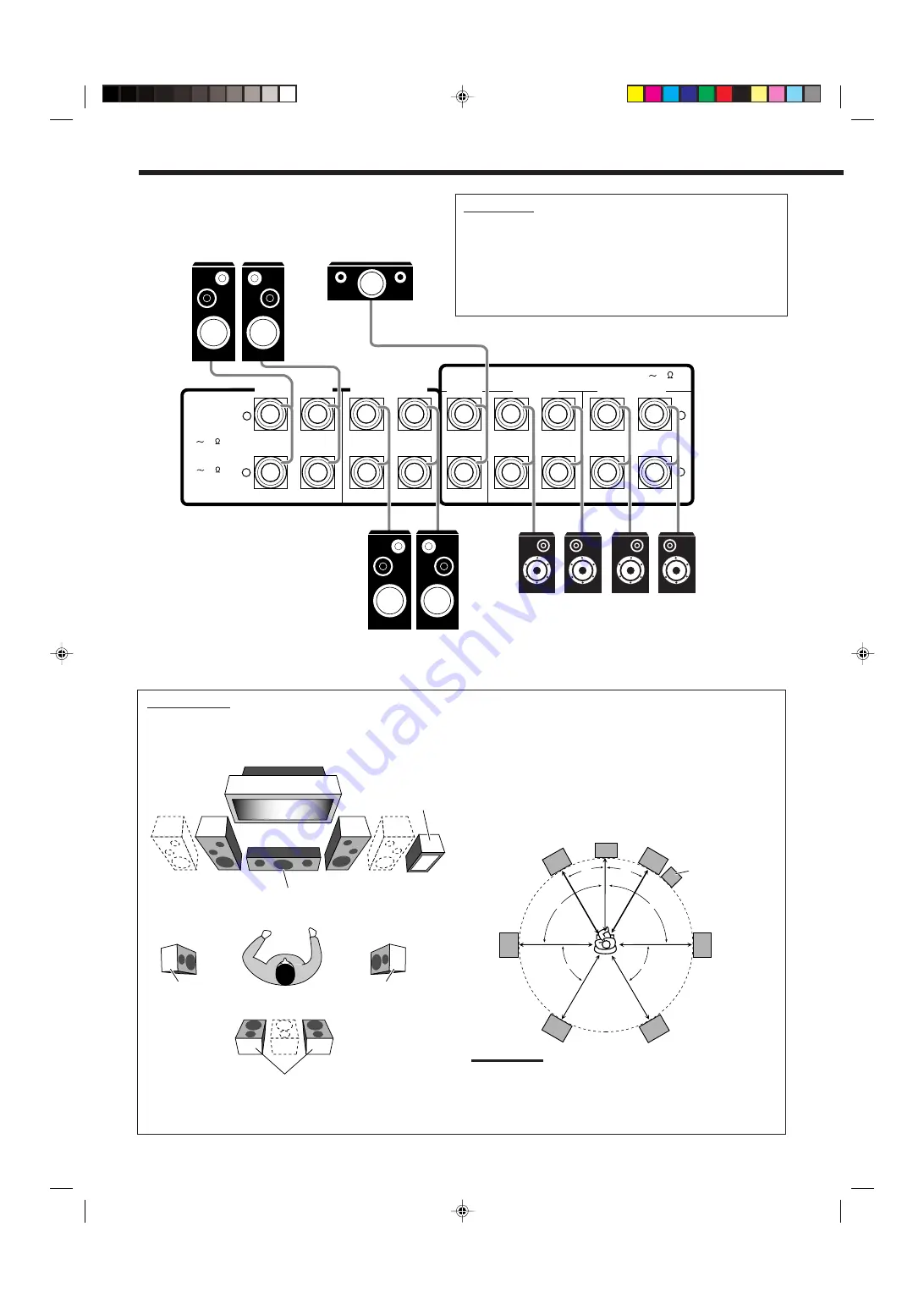
9
Note:
Ideal speaker layout requires that all speakers be placed at the
same distance from the listener. However, since in some places it
may be difficult to fulfil this requirement, this unit can adjust the
delay time so that the sounds through all the speakers reach the
listener with the same timing. (See page 34.)
Front speakers and center speaker
• Place these speakers (position of the mid-range speaker units) at
the same height from the floor.
• Place these speakers aiming at the listener’s ears.
Surround and surround back speakers
• Place these speakers at a position which is 1 meter higher than
the listener’s ears.
• Point these speakers down aiming at the listener’s ears.
Subwoofer
C
L
R
LS
RS
LSB
RSB
30˚
90˚
60˚
60˚
90˚
30˚
Speaker layout
Ideal speaker layout varies depending on the conditions of your
listening room. The diagram below is a recommended typical
example.
Left front speaker(s)
(L)
Right front speaker(s)
(R)
Center speaker
(C)
Surround back speakers (LSB/RSB)
Left surround
speaker (LS)
Right surround
speaker (RS)
Subwoofer
IMPORTANT:
After connecting the speakers, set the speaker setting
information properly:
• To obtain the best possible Surround/THX/DSP effect, see “Basic
Settings” on pages 29 to 38.
• To connect the speakers to the FRONT 2 SPEAKERS terminal,
set the speaker terminal usage correctly. (See “
w
Setting the
Speakers 2 Usage—SPEAKER 2” on page 37.)
Front speakers 1
Right / Left
Right / Left
Surround back
speakers*
Right / Left
Front speakers 2
RIGHT
LEFT
+
–
+
–
CAUTION :
SPEAKER
IMPEDANCE
FRONT 1 SPEAKERS
FRONT 2 SPEAKERS
RIGHT
LEFT
CENTER
SPEAKER
RIGHT
LEFT
RIGHT
LEFT
SURROUND BACK
SPEAKERS
SURROUND
SPEAKERS
8
16
FRONT 1 AND 2:
4
16
FRONT 1 OR 2
8
16
CAUTION : SPEAKER IMPEDANCE
Center speaker
*
When using only one surround back speaker,
connect it to the LEFT terminals.
Right / Left
Surround speakers
EN01-17_RX-DP20VSL[B]f.pm5
03.5.21, 17:23
9