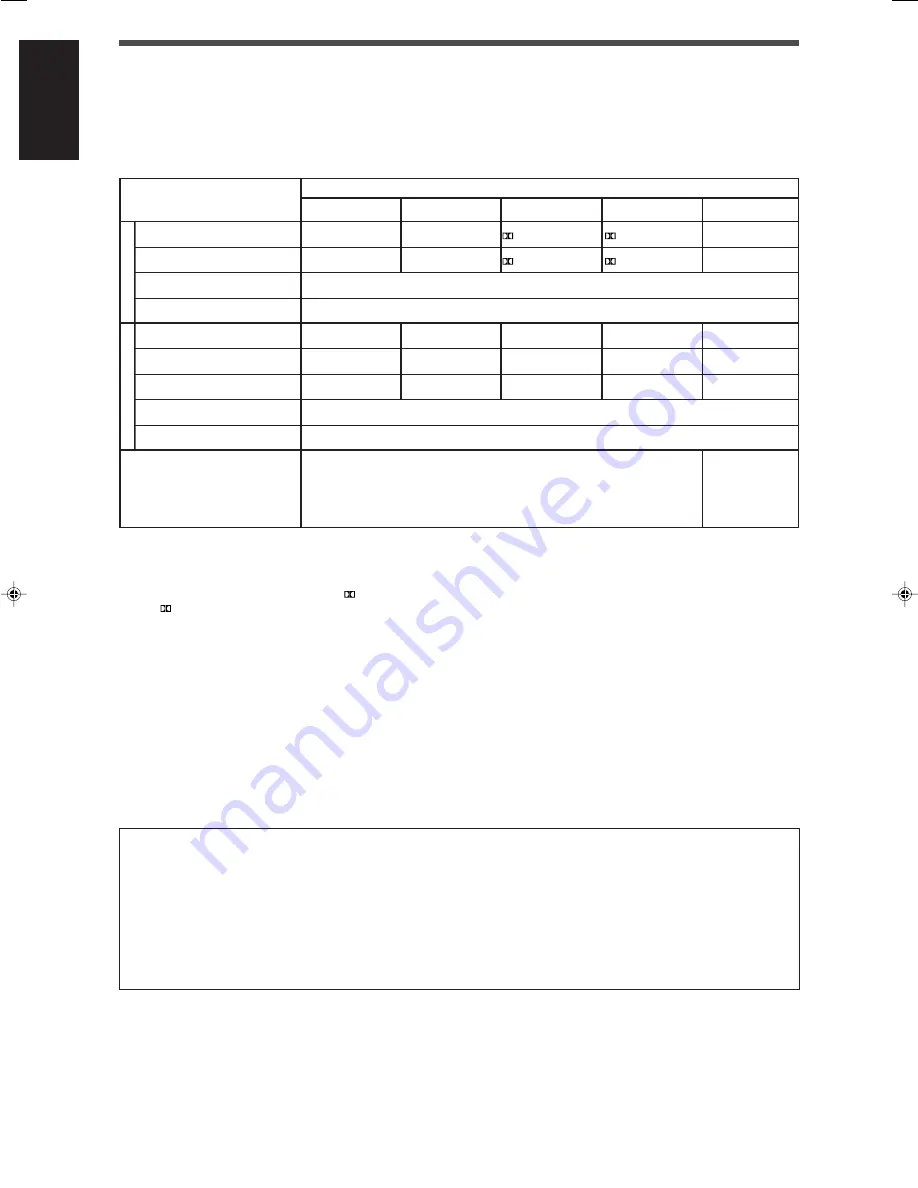
30
English
Using the Surround/DSP modes
Available Surround/DSP modes vary depending on the speaker settings and the incoming signals. See the table below.
• The numbers inside the parentheses following the incoming signal type indicate the number of the front channels and that of the
surround channels. For example, (3/2) indicates that the signals are encoded with three front signals (left/right/center) and two (stereo)
surround signals.
• For EX/ES/PLIIx setting, see page 18.
EX/ES/PLIIx setting
AUTO
ON
PLIIx MOVIE
PLIIx MUSIC
OFF
Dolby Digital Surround EX
DOLBY D EX
*
3
*
5
DOLBY D EX
*
3
D+PLIIx MOVIE
*
2,3
D+PLIIx MUSIC
*
3
DOLBY DIGITAL
Dolby Digital (3/2, 2/2)
DOLBY DIGITAL
DOLBY D EX
*
3
D+PLIIx MOVIE
*
2,3
D+PLIIx MUSIC
*
3
DOLBY DIGITAL
Dolby Digital (3/1, 2/1, 3/0, 1/0)
DOLBY DIGITAL
Dolby Digital (Dual Mono)
DUAL MONO
DTS-ES Discrete
*
1
DTS-ES DSCRT
*
3
DTS-ES DSCRT
*
3
DTS+PLIIx MOVIE
*
2,3
DTS+PLIIx MUSIC
*
3
DTS SURROUND
DTS-ES Matrix
*
1
DTS-ES MATRIX
*
3
DTS-ES MATRIX
*
3
DTS+PLIIx MOVIE
*
2,3
DTS+PLIIx MUSIC
*
3
DTS SURROUND
DTS (3/2, 2/2)
*
1
DTS SURROUND
DTS+NEO:6
*
3
DTS+PLIIx MOVIE
*
2,3
DTS+PLIIx MUSIC
*
3
DTS SURROUND
DTS (3/1, 2/1, 3/0, 1/0)
DTS
DTS (Dual Mono)
DUAL MONO
Incoming Signal Type
PLIIx MOVIE
*
4
/
PLIIx MUSIC
*
4
/
PLIIx GAME
*
4
/
NEO:6 CINEMA/
NEO:6 MUSIC
Analog/LINEAR PCM
Dolby Digital (2/0)
Dolb
y Digital
DTS
*
1
DTS 96/24 processing is not applied when the EX/ES/PLIIx setting is activated. If you want to apply the processing, set the EX/ES/
PLIIx setting to “OFF” (see page 18).
*
2
When “S BACK OUT” is set to “
<
1SPK
>
,”
D+PLIIx MOVIE is changed to DOLBY D EX and DTS+PLIIx MOVIE is changed to
DTS+
EX.
*
3
When “S BACK SPK” is set to “
<
NO
>
,” Virtual Surround Back is activated for the modes and the VIRTUAL SB indicator lights up on
the display.
*
4
When “S BACK SPK” is set to “
<
NO
>
,” PLllx MOVIE, PLllx MUSIC, and PLllx GAME are changed to PLll MOVIE, PLll MUSIC, and
PLll GAME respectively.
*
5
For some Dolby Digital Surround EX software, Dolby Digital 5.1-channel reproduction (“DOLBY DIGITAL”) may be applied even
though you have selected “
<
AUTO
>
”. In this case, select “
<
ON
>
”
to apply
“DOLBY D EX.”
About the DSP modes
• The following DSP modes are available regardless of incoming signal type.
HALL1, HALL2, LIVE CLUB, DANCE CLUB, PAVILION, THEATER1, THEATER2
• If an incoming signal is a multi-channel (2 channel or more) digital signal, “MONO FILM” is not available.
• If “SURROUND SPK” is set to “
<
NO
>
,” “ALL CH STEREO” is not available.
Virtual Surround Back
This function creates a great surround effect from behind as if you have connected the surround back speaker. The VIRTUAL SB
(Surround Back) indicator lights up on the display.
If you have connected (and activated) the surround speakers, you can use Virtual Surround Back without connecting the surround
back speaker.
Virtual Surround Back is activated when EX/ES/PLIIx is set to other than “
<
OFF
>
” and when playing back the software including the
following signals:
– Dolby Digital Surround EX
– DTS-ES
– Dolby Digital or DTS with 4 channel or more
PLII MOVIE/
PLII MUSIC/
PLII GAME/
NEO:6 CINEMA/
NEO:6 MUSIC
EN_27-31RX-D206B[C]f.p65
06.4.5, 18:15
30












































