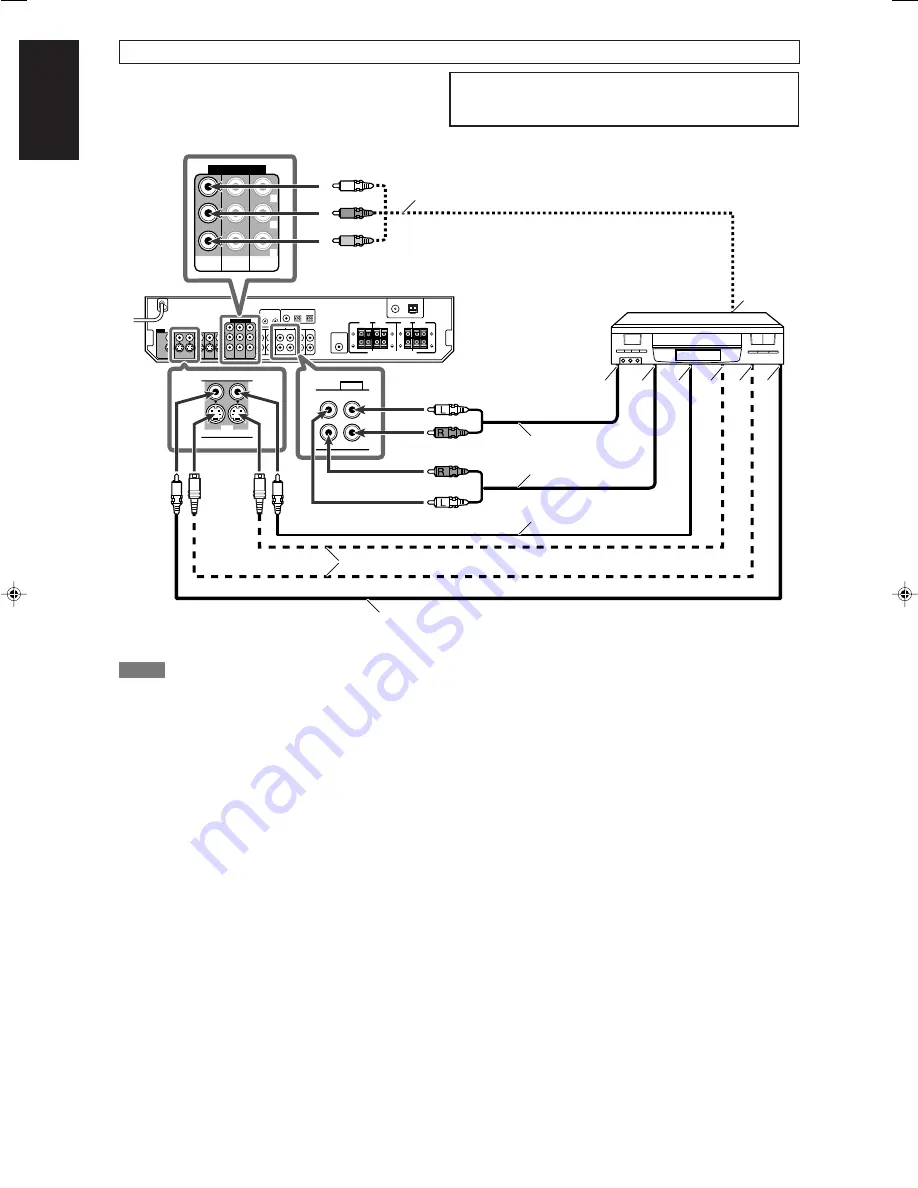
8
English
Å
ı
Î
‰ Ï Ì
Ç
AUDIO
OUT(REC)
IN(PLAY)
VCR
Y
P
B
P
R
COMPONENT VIDEO
MONITOR
OUT
DVR/DVD
IN
VCR(DBS)
IN
VCR
OUT(REC)
IN(PLAY)
7
Connecting a VCR
Å
To component video output
• Connect Y, P
B
, and P
R
correctly.
ı
To left/right audio channel output
Ç
To left/right audio channel input
Î
To composite video output
‰
To S-video output
Ï
To S-video input
Ì
To composite video input
Stereo audio cable
(not supplied)
White
Red
White
Component video cable (not supplied)
Composite video cable
(not supplied)
S-video cable (not supplied)
Red
Green
Blue
Red
VCR
NOTES
• When connecting a VCR to the component video input jacks,
select the component video input mode (VCR VIDEO IN)
correctly. If you do not, you cannot view the playback picture on
the TV or the AV COMPU LINK remote control system cannot
operate properly. See page 20 for details.
• When using a stereo audio cable as the illustration above, set the
audio input mode to “ANALOG.” For details, see “Selecting the
analog or digital input mode” on page 12.
• You can enjoy digital sound if using a digital coaxial or optical
cable. When shipped from the factory, the digital input terminal
setting for a VCR is set to use the digital optical terminal
(DIGITAL IN 3 (VCR)). For details of digital connection, see
page 10.
Composite video cable (not supplied)
Do not connect the AC power plug to the wall outlet until all connections are completed.
Turn off all components before making connections.
• When you connect other components, refer also to their
manuals.
EN_08-11RX-D206B[C]f.p65
06.4.5, 18:14
8
















































