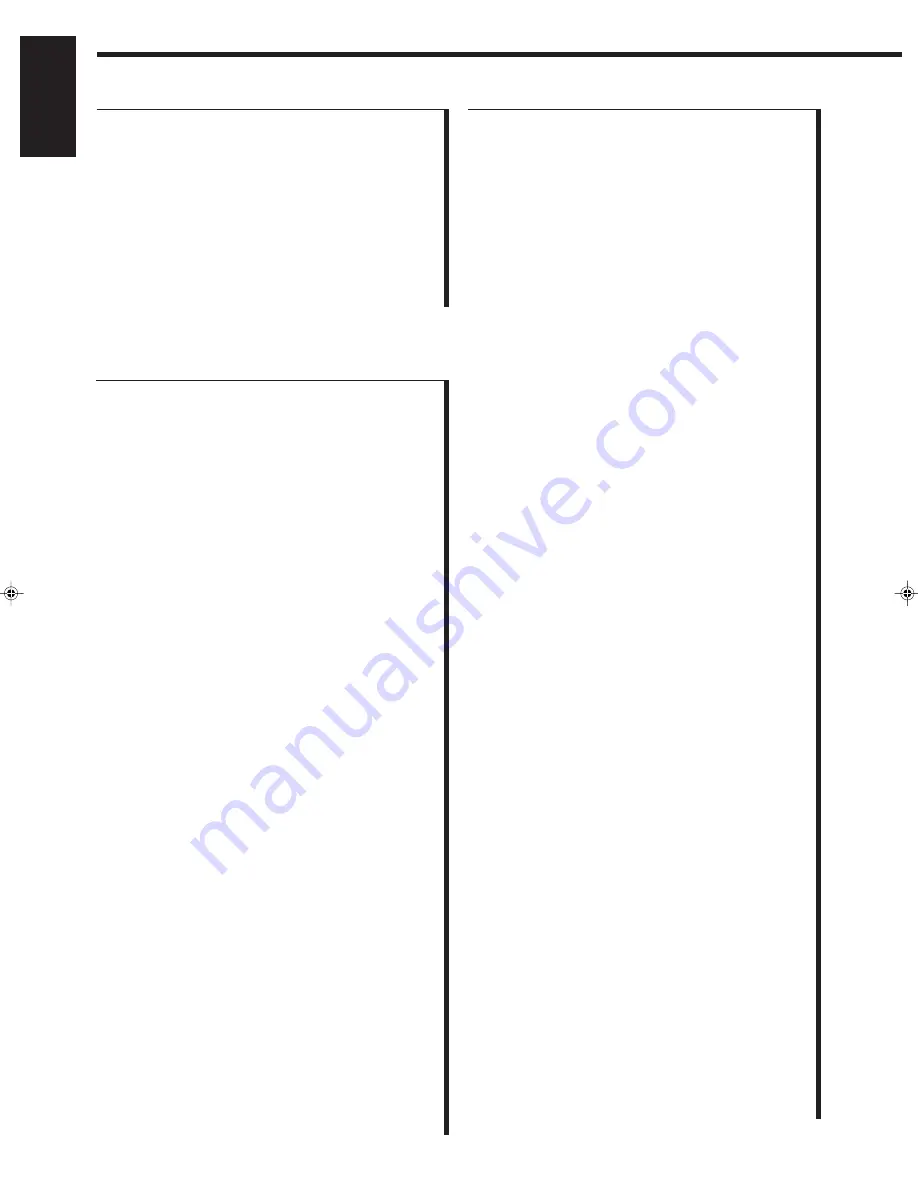
51
English
Kreiselmeyer
173
Kyostar
421
La Sat
513, 520, 607
Lenco
421
Lennox
592
Lupus
369
Luxor
108, 573
Manhattan
455, 520, 592
Marantz
200
Maspro
092, 328, 336, 750
Matsui
344, 571
Mediamarkt
243
Minerva
571
Mintec
578
Morgan’s
243, 513
Navex
332
Neuhaus
501
Newhaus
220
Nikko
360, 713
Nokia
108, 328, 397, 455, 573
Nordmende
362
Orbitech
501
Orion
522
Oxford
344
Pace
067, 183, 328, 336, 455, 795
Palladium
571
Palsat
501
Panda
455
Philips
200, 292, 328, 455, 571, 750
Phonotrend
288, 592
Promax
455
Prosat
288
Quadral
362, 519, 628
Radiola
200
Radix
396
RFT
200, 220, 288
Saba
336, 520
Sabre
455
Salora
108
SAT
351, 461
Satcom
346, 605
Satec
183, 328
Satmaster
346
SatPartner
332, 421, 502, 520
Schwaiger
183, 504
Seemann
396, 530, 578, 626
SEG
369, 421
Siemens
173
Skymaster
288, 519, 605, 628
SM Electronic
713
Sony
704
Sunstar
513
Tantec
336, 455
TechniSat
501
Techniland
346
Telefunken
421
Teleka
243, 613
Telesat
605
Thomson
455
Tonna
346, 668
Triad
351
Triasat
501
Unitor
332
Universum
173, 571
Ventana
200
Vortec
421
Vtech
351
Winersat
332
Wisi
173, 351, 396, 455
Zehnder
520
Vestel
037
Videosat
247
Videotechnic
217
Vision
320
Voxson
087, 163
Waltham
217
Watson
037, 320
Watt Radio
102
Wega
036, 087
White Westinghouse 037, 216, 320
Yoko
037, 217, 264, 431
Zanussi
206
Manufacturers’ codes for DBS tuner
Akai
515
Alba
362, 421, 455, 515, 613
Aldes
288
Amstrad
080, 252, 345, 461, 501, 509, 689
Ankaro
220, 288, 369, 519
Anttron
183, 421
Armstrong
243
AST
351
Astra
108
Astro
173, 501, 520
Avalon
396
Axis
369, 530
BT
515, 668
Beko
189
Best
369
Blaupunkt
173
Boca
243, 513
Brain Wave
332
Bush
067, 522
Cambridge
344, 515
Channel Master
362
CNT
520
Commlink
288
Connexions
396
Conrad
607
Crown
243
Cyrus
200
DDC
362
DNT
200, 396
Echostar
396, 713
Emanon
421
Ferguson
067, 183, 189, 336
Fidelity
252
Finlux
108, 344, 397, 455
Freecom
421
Fuba
369, 396, 421
G-Sat
183
Galaxis
288
Gooding
571
Goodmans
189
Grundig
173, 189, 328, 571, 750
Hinari
183
Hirschmann
173, 397, 501, 502, 573
Hitachi
455
Houston
668
Huth
220, 243, 288, 346
IRTE
609
Intervision
592
ITT
108
Johansson
332
JVC
515, 571
Kathrein
092, 173, 200, 442, 504, 622, 658
EN45_56.RX-888R[E]/f
99.4.20, 1:44 PM
51







































