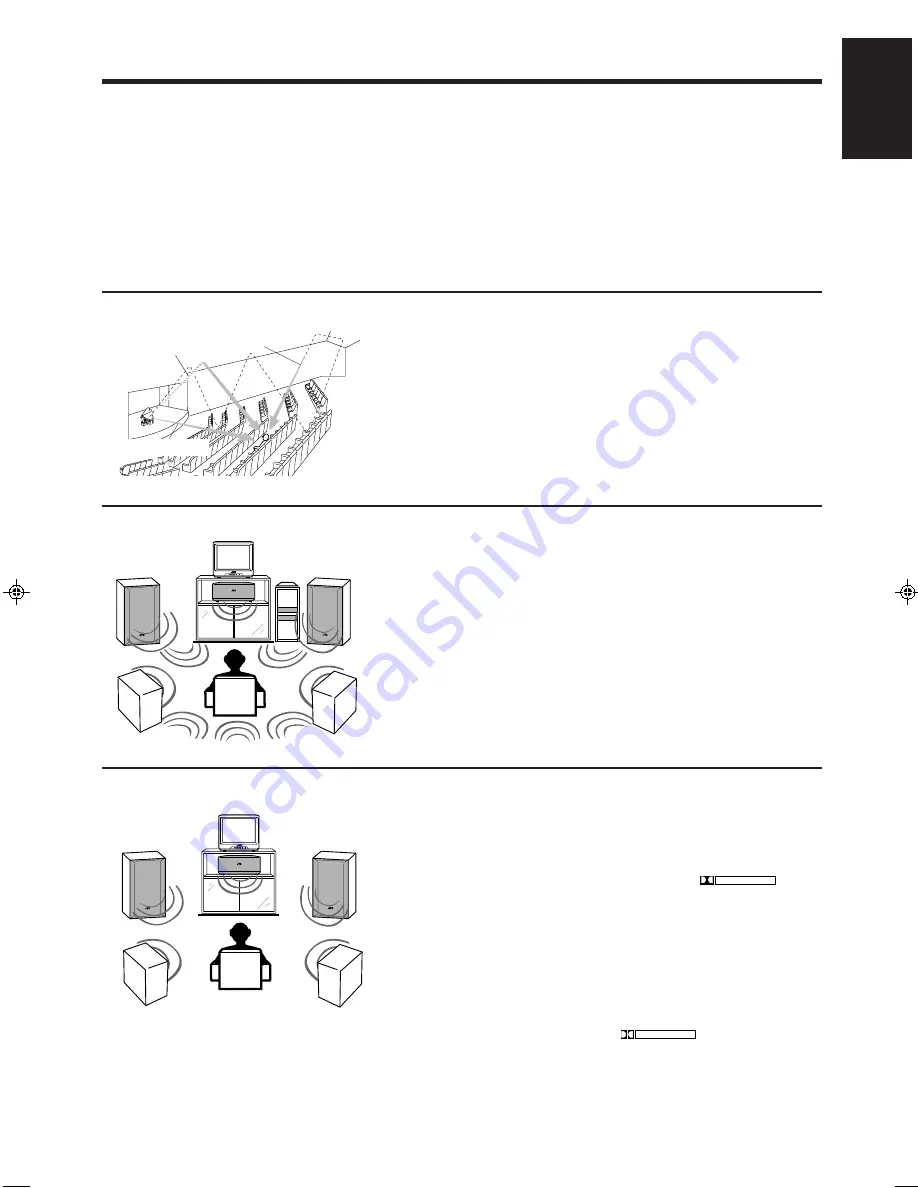
Page 26
English
Activating the Surround Sounds
The receiver can reproduce the sounds of the DVD player with its the analog discrete output mode turned on.
Moreover, the built-in digital surround processor provides two groups of programs — DAP (Digital Acoustic
Processor) modes and surround modes (Dolby Surround and JVC Theater Surround).
You cannot use the DAP mode and surround mode at the same time. When you turn on the DAP mode, the
surround mode is turned off (if it has been on), and vice versa.
Notes:
• The digital surround processor has no effect on monaural sources.
• The digital surround processor cannot be used for recording.
On the DAP mode
The sound heard in a concert hall or club consists of direct sound and indirect sound —
early reflections and reflections from behind. Direct sounds reach the listener directly
without any reflection. On the other hand, indirect sounds are delayed by the distances of
the ceiling and walls. These direct sounds and indirect sounds are the most important
elements of the acoustic surround effects. The DAP mode can create these important
elements, and gives you a real “being there” feeling by using the front speakers and rear
speakers.
On DVD multi playback mode
This receiver provides the DVD MULTI playback mode for reproducing the analog
discrete output mode of the DVD player.
The soundtracks of the movies are designed to sound best in movie theaters. This means
they cannot be reproduced in a home environment as intended by movie-makers.
With the introduction of the discrete multi-channel soundtracks of the DVD player,
enables dynamic sound experiences of a movie theater in your home in the same way as
intended by movie-makers.
To activate the DVD MULTI playback mode, you need to set the playing mode of the
DVD player according to your speaker arrangement.
On surround mode
With this receiver, you can use two types of the surround mode.
Dolby Surround
Dolby Surround has been developed to reproduce the important elements of the acoustic
surround at home.
To watch the soundtracks of video software bearing the mark
DOLBY SURROUND
* which
includes the same encoded surround information as found in Dolby Stereo films, the
receiver can provide you with 2 Dolby Surround modes (Dolby Pro Logic and Dolby 3ch
Logic).
Dolby Pro Logic: Select this mode when optional center and rear speakers are connected.
Dolby 3ch Logic: Select this mode when a center speaker is connected without rear
speakers.
JVC’s Theater (1 and 2) Surround
In order to reproduce a more realistic sound field in your listening room while playing
soundtracks of video software bearing the mark
DOLBY SURROUND
, JVC’s Theater Surround
has been designed to give you clearer vocals and to create a real “being there” feeling.
The sound is reproduced through the front speakers, rear speakers, and center
speaker.
* Manufactured under license from Dolby
Laboratories Licensing Corporation. “Dolby,” the
double-D symbol, and “Pro Logic” are trademarks
of Dolby Laboratories Licensing Corporation.
Early reflections
Reflections from
behind
Direct sounds
EN26-36.RX-80P[UF]/f
98.8.31, 1:48 PM
26
















































