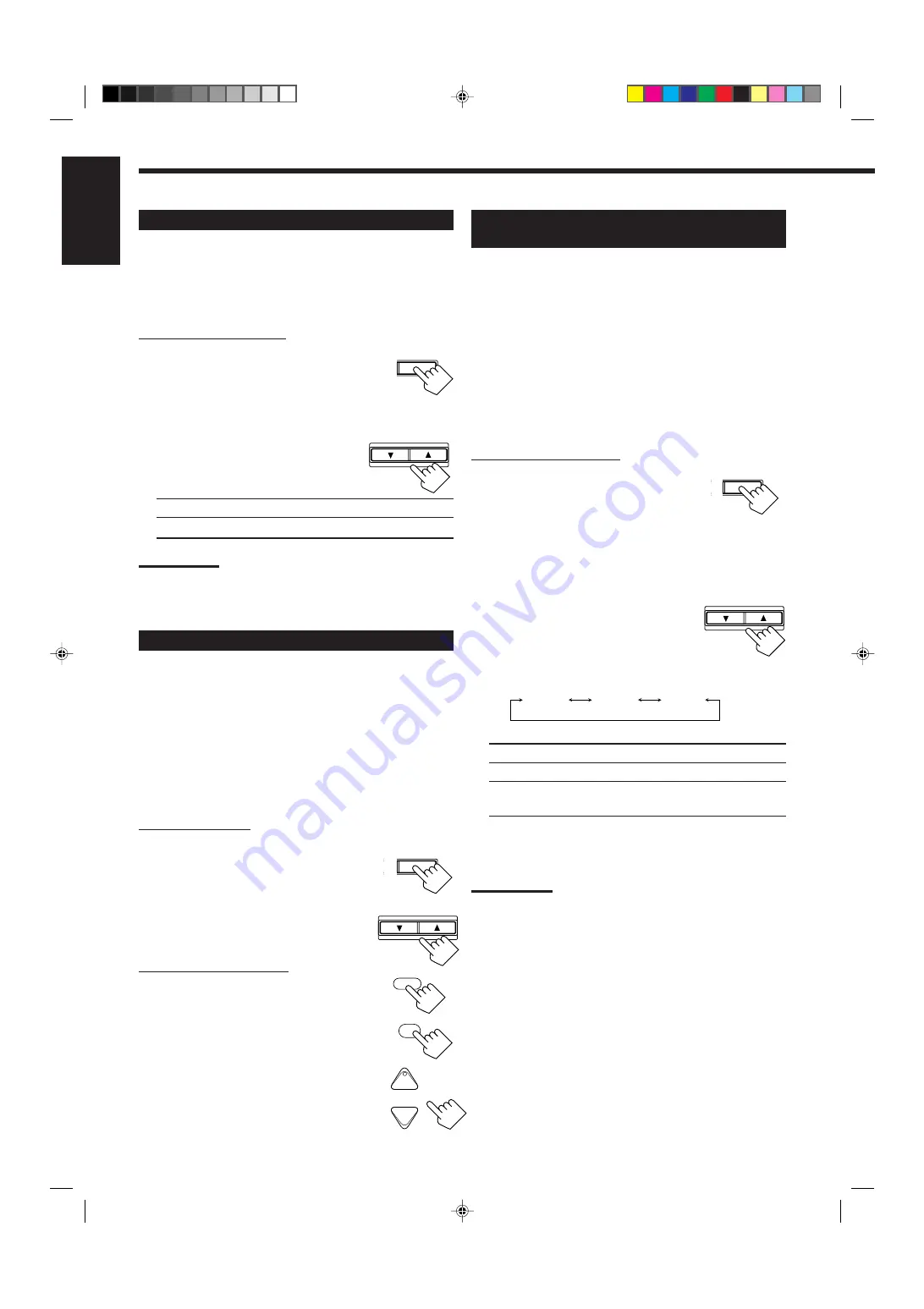
17
English
CT SETTING
CONTROL
DOWN
UP
Setting the Speakers for a Surround
Field
To obtain the best possible surround sound of the Surround and DSP
modes, you have to register the information about the speakers
arrangement after all connections are completed.
Before you start, remember....
• There is a time limit in doing the following steps. If the setting is
canceled before you finish, start from step 1 again.
Front, Center, and Rear Speaker Setting
Register the sizes of all the connected speakers.
• When you change your speakers, you need to register the
information about the speakers again.
On the front panel ONLY:
1. Press SETTING repeatedly until
“FRONT SPK” (Front Speaker),
“CTR SPK” (Center Speaker) or
“REAR SPK” (Rear Speaker)
appears on the display.
The display changes to show the current setting.
2. Press CONTROL UP
5
/DOWN
∞
to select the appropriate item
about the speaker selected in the
above step.
• Each time you press the button, the display
changes to show the following:
LARGE: Select this when the speaker size is relatively large.
SMALL: Select this when the speaker size is relatively small.
NONE:
Select this when you have not connected a speaker.
(Not selectable for the front speakers)
3. Repeat steps 1 and 2 to select the appropriate
items for the other speakers.
Notes:
• Keep the following comment in mind as reference when adjusting.
– If the size of the cone speaker unit built in your speaker is greater
than 12 cm, select “LARGE,” and if it is smaller than 12 cm,
select “SMALL.”
• If you have selected “NO” for the subwoofer setting, you can only
select “LARGE” for the front speaker setting.
• If you have selected “SMALL” for the front speaker setting, you
cannot select “LARGE” for the center and rear speaker settings.
LARGE
SMALL
NONE
CT SETTING
CONTROL
DOWN
UP
Setting the Subwoofer Information
Register whether you have connected a subwoofer or not.
Before you start, remember....
• There is a time limit in doing the following steps. If the setting is
canceled before you finish, start from step 1 again.
On the front panel ONLY:
1. Press SETTING repeatedly until
“SUBWOOFER” appears on the
display.
The display changes to show the current setting.
2. Press CONTROL UP
5
/DOWN
∞
to select “YES” or “NO.”
• Each time you press the button, the display
alternates between “YES” and “NO.”
YES:
Select this when a subwoofer is connected.
NO:
Select this when no subwoofer is used.
Note:
You cannot use SUBWOOFER OUT ON/OFF on the front panel (see
page 14) and adjust the subwoofer output level (see below) when
“SUBWOOFER” is set to “NO.”
Adjusting the Subwoofer Output Level
You can adjust the subwoofer output level if you have selected
“YES” for the “SUBWOOFER” (see above).
Once it has been adjusted, the receiver memorizes the adjustment.
• You can do this setting for each source.
Before you start, remember....
• There is a time limit in doing the following steps. If the setting is
canceled before you finish, start from step 1 again.
• When the front speakers are all deactivated, the subwoofer level
cannot be adjusted.
On the front panel:
1. Press LEVEL ADJUST repeatedly until
“SUBWFR” appears on the display.
The display changes to show the current setting.
2. Press CONTROL UP
5
/DOWN
∞
to adjust the subwoofer output level
(from –20 dB to +10 dB).
From the remote control:
1. Press SOUND.
The 10 keys are activated for sound adjustments.
2. Press SUBWFR .
“S-WFR” appears on the remote control display
window.
3. Press LEVEL +/– to adjust the
subwoofer output level (from –20 dB
to +10 dB).
AL
LEVEL
ADJUST
CONTROL
DOWN
UP
SOUND
+
−
CH/
∗
LEVEL
∗
BAL L
∗
BAL R
7/P
∗
SUBWFR
EN11_23.RX-8012V[UW]_f
01.2.14, 2:18 PM
17






























