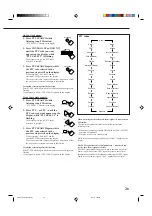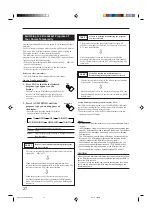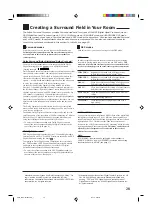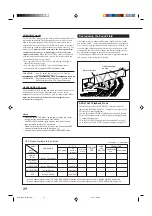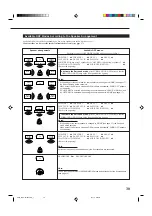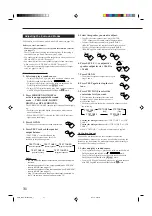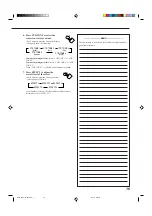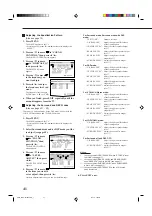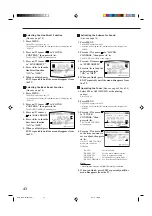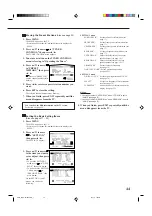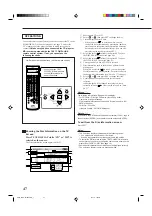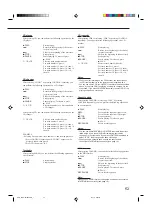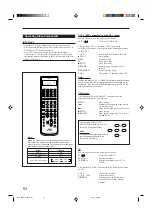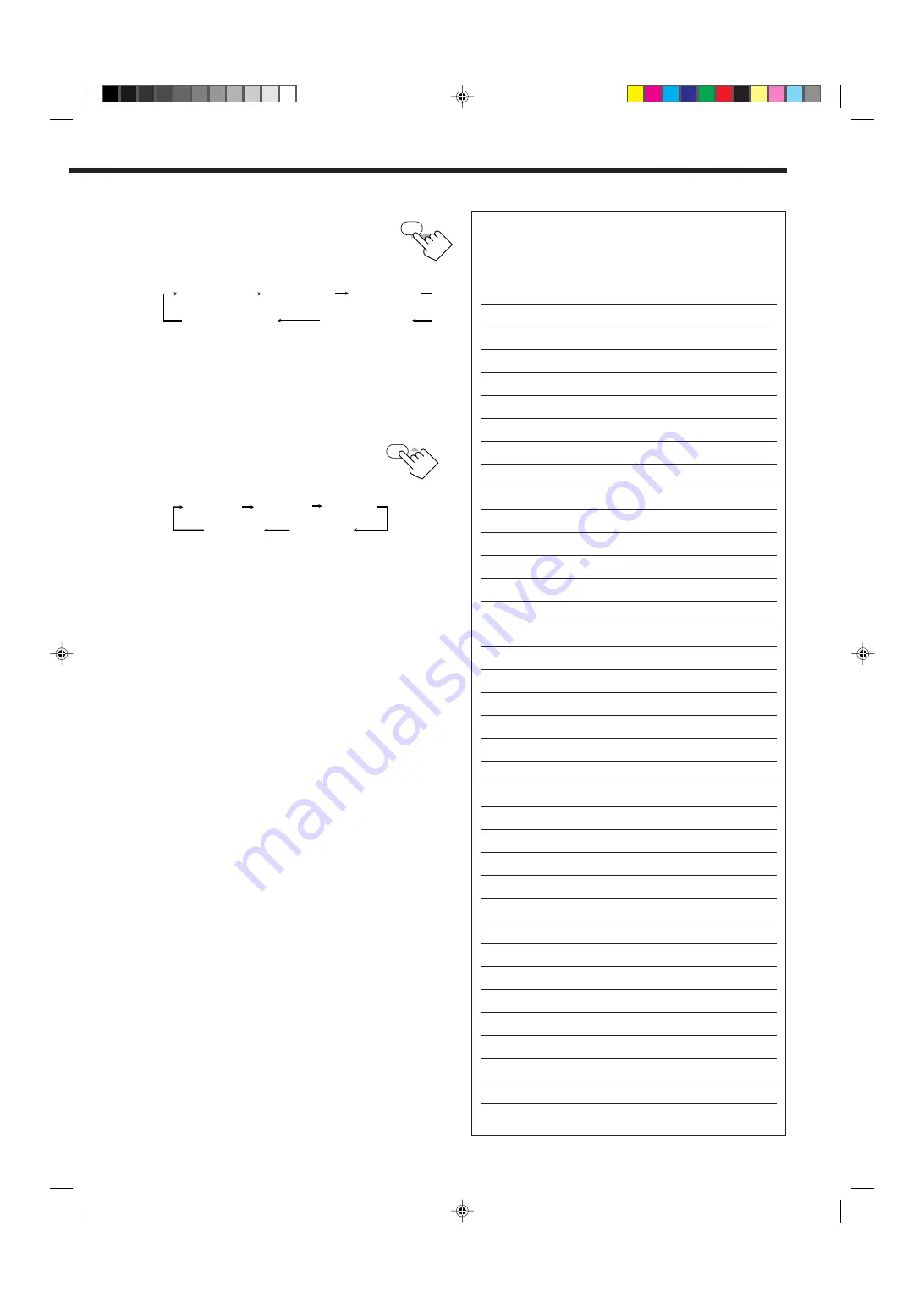
38
2
EFFECT
MENU
EFFECT 1
EFFECT 2
EFFECT 3
EFFECT 4
EFFECT 5
5
ENTER
CTR TONE
6. Press CTR TONE to select the
center tone level you want.
• Each time you press the button, the display
changes to show the following:
To make the dialogue softer, select “CTR TONE 1” or “CTR
TONE 2.”
To make the dialogue clearer, select “CTR TONE 4” or “CTR
TONE 5.”
When “CTR TONE 3” is selected, no adjustment is applied.
7. Press EFFECT to adjust the
overall level of the effect.
• Each time you press the button, the effect
level changes as follows:
As the number increases, 3D effect mode becomes stronger.
(Normally set it to “EFFECT 3.”)
CTR TONE 1
CTR TONE 2
CTR TONE 3
CTR TONE 4
CTR TONE 5
(Softer)
(Soft)
(Flat)
(Sharper)
(Sharp)
––––––––––––––– MEMO –––––––––––––––
Use this column to write down your DSP mode adjustments for
your future reference.
EN28_39.RX-8010&8012R_f
01.3.19, 2:02 PM
38