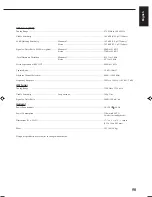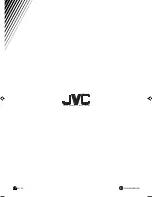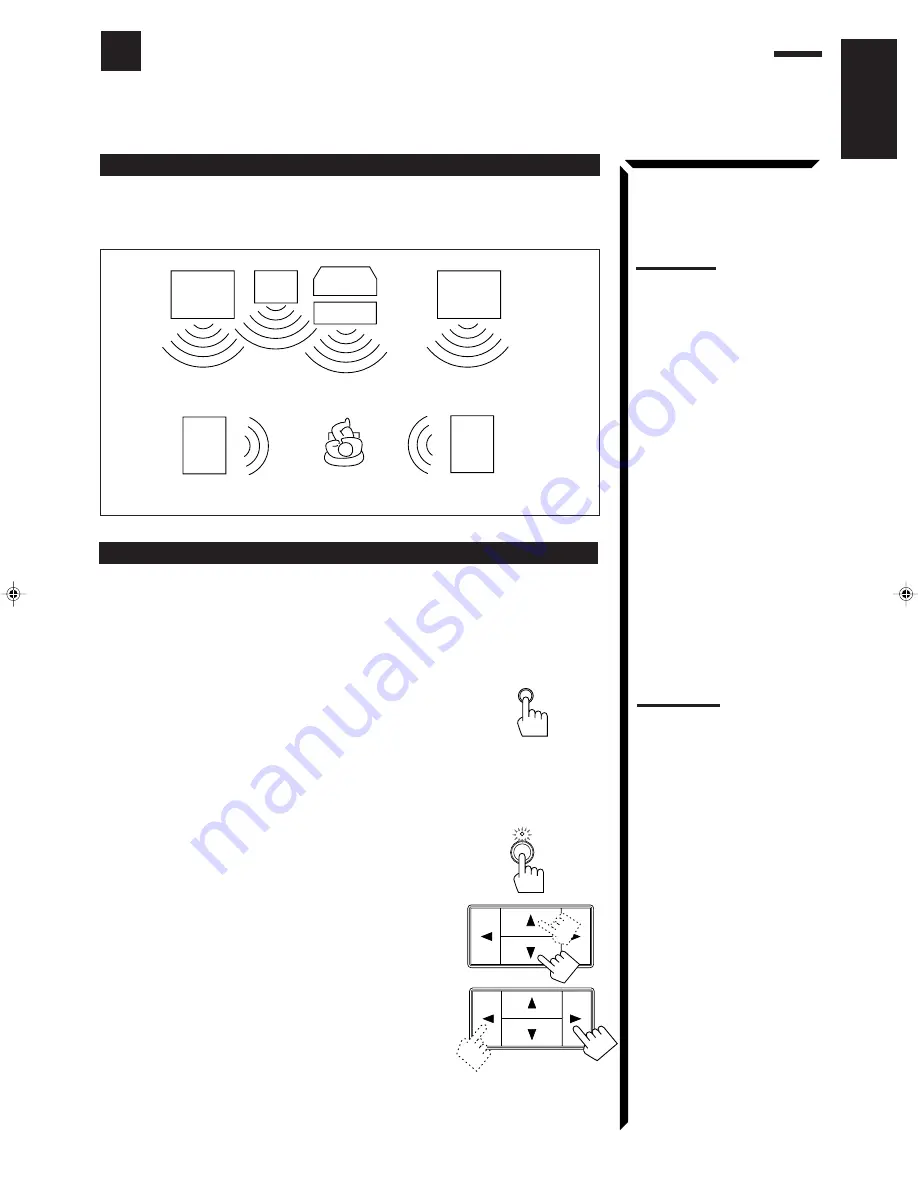
38
English
Using the DVD MULTI Playback Mode
This receiver provides the DVD MULTI playback mode for reproducing the analog discrete output mode
(5.1 CH) of the DVD player.
Before playing back a DVD, refer also to the manual supplied with the DVD player.
Left front
speaker
Sub-
woofer
TV
Right front
speaker
Left
rear
speaker
Right
rear
speaker
Center
speaker
Note:
You can place the subwoofer
anywhere around you.
Activating the DVD MULTI playback
You can adjust the DVD MULTI playback mode while playing back a DVD using the
analog discrete output mode on the DVD player.
Once you made adjustments, the receiver memorizes the adjustments until you change
them. You also need to set the DVD player to the analog discrete output mode.
On the front panel:
1. Press DVD MULTI until “DVD MULTI” appears on
the display.
2. Select the analog discrete output mode on the DVD
player, and start playing a DVD.
Refer to the manual supplied with the DVD player.
If you want to make any adjustment, go to the following steps.
3. Press ADJUST so that the Control
5
5
5
5
5
/
∞
∞
∞
∞
∞
/
2
2
2
2
2
/
3
3
3
3
3
buttons work for adjusting the DVD MULTI
playback mode.
The lamp above the button lights up.
4. Press Control
5
5
5
5
5
/
∞
∞
∞
∞
∞
until “–” appears on
the display.
5. Press Control
2
2
2
2
2
/
3
3
3
3
3
to adjust the center speaker
output level.
•
Pressing Control
2
decreases the output level up to
–10 dB.
•
Pressing Control
3
increases the output level up to
+10 dB.
ADJUST
Speaker arrangements for DVD MULTI playback
The following illustration show how to obtain the optimum sound environment for the
DVD MULTI playback mode. Try to find the speaker direction and location to create
the optimum sound field.
DVD MULTI
Note:
When you select “DVD MULTI” as
the source to play, the Surround
Processor modes are canceled
temporarily.
RX-665VBK(C)24-50
98.5.12, 11:30 AM
38