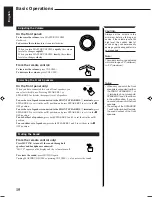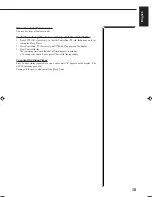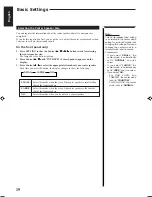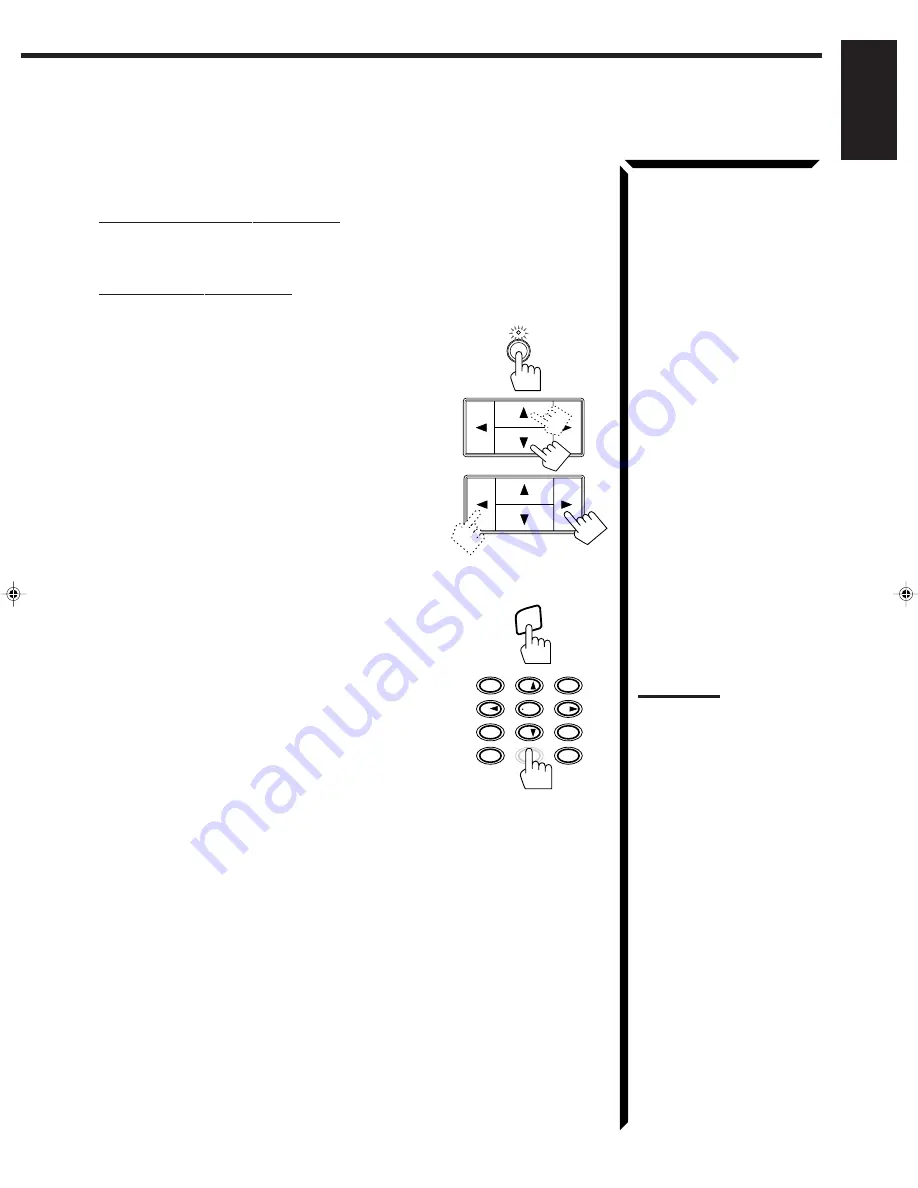
22
English
5. Repeat steps 1 to 4 until you store all the stations
you want.
To cancel a stored preset station
Storing a new station on a used number erases the previously stored one.
To tune in a preset station
On the front panel:
1. Press TUNER/BAND so that the Control
5
5
5
5
5
/
∞
∞
∞
∞
∞
/
2
2
2
2
2
/
3
3
3
3
3
buttons work for tuner settings.
The lamp above the button lights up.
2. Press Control
5
5
5
5
5
/
∞
∞
∞
∞
∞
until “–” appears on
the display.
3. Press Control
2
2
2
2
2
/
3
3
3
3
3
to select a preset channel.
Each time you press the button, the preset channels changes.
• Pressing Control
2
changes preset channels in
decreasing order.
• Pressing Control
3
changes preset channels in
increasing order.
From the remote control:
1. Press TUNER/BAND.
Each time you press the button, the band alternates
between FM and AM.
2. Press 10 keys to select a preset channel number.
• For channel number 5, press 5.
• For channel number 15, press +10 then 5.
• For channel number 20, press +10 then 10.
• For channel number 30, press +10, +10, then 10.
TUNER/BAND
TUNER/
BAND
100+
RETURN/ENTER
3
2
1
6
5
4
9
8
0
7/P
+10
10
DAP MODE
3D-PHONIC
SURROUND
– REAR•R +
EFFECT
DELAY
TEST
SEA MODE
SEA PRESET
MENU
Note:
If you adjust the sound by using
SOUND CONTROL while
listening to a station, the 10 keys
will work for adjusting the sound.
To select a preset channel
number after the sound
adjustment, press TUNER/BAND
again, so the 10 keys will work for
selecting the preset channel
numbers.
RX-665VBK(C)1-23
98.5.12, 11:27 AM
22