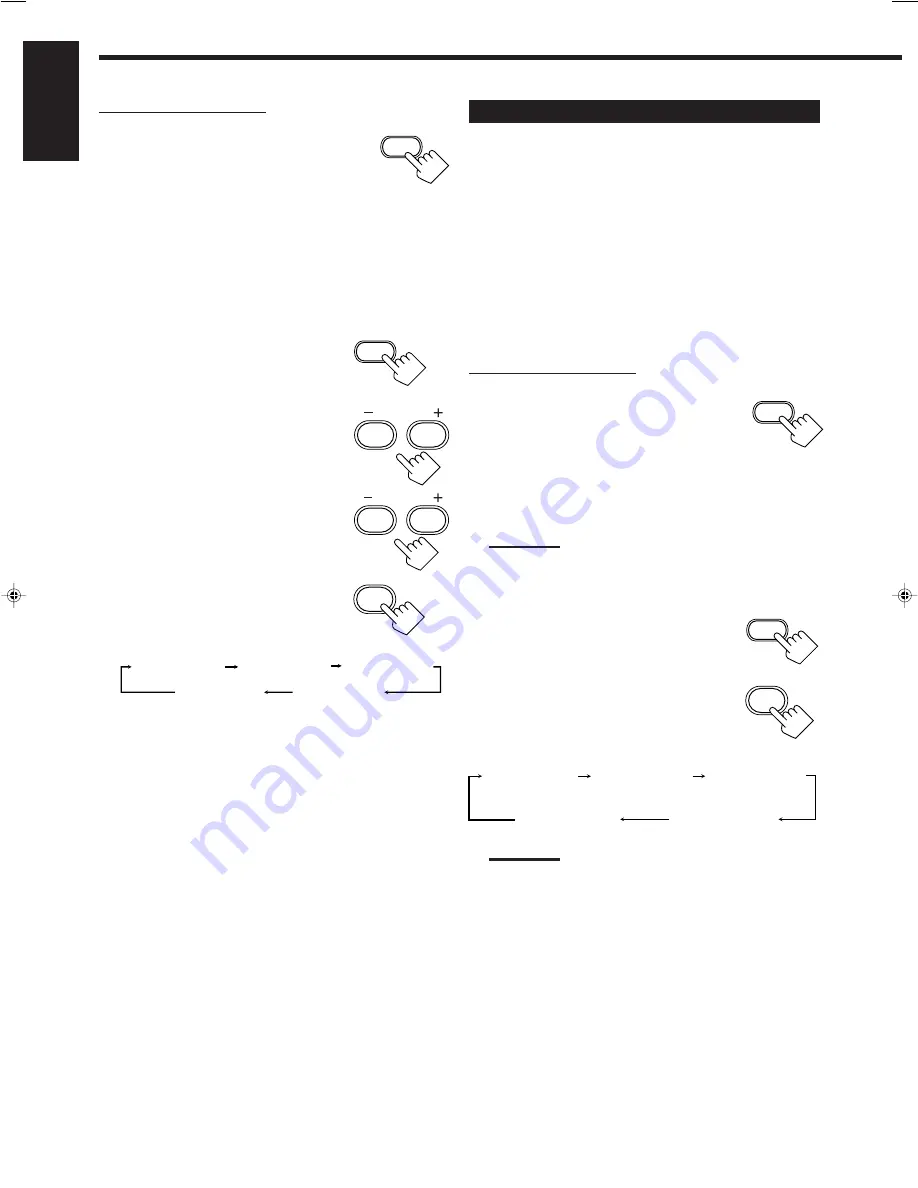
22
English
From the remote control:
1. Press SURROUND MODE
repeatedly until the DAP mode —
LIVE CLUB, DANCE CLUB,
HALL, PAVILION, or HEAD
PHONE — appears on the display.
The DSP indicator also lights up on the
display. (When the HEAD PHONE is
selected, HEAD PHONE indicator lights up,
instead of the DSP indicator.)
• When you have set “REAR SPK” to “NONE,” the 3D-
PHONIC indicator also lights up. (Except for “HEAD
PHONE.”)
2. Press SOUND.
The 10 keys are activated for sound
adjustments.
3. Adjust the rear speaker output
levels.
• To adjust the left rear speaker level, press
REAR•L –/+ (from –10 dB to +10 dB).
• To adjust the right rear speaker level, press
REAR•R –/+ (from –10 dB to +10 dB).
4. Press EFFECT to select an effect
level you want.
• Each time you press the button, the effect
level changes as follows:
As the number increases, the selected DAP mode becomes
stronger.
Adjusting the Surround Modes
Once you have adjusted the Surround modes, the adjustment is
memorized for each Surround mode.
Dolby and DTS Surround adjustments
Before you start, remember...
• Make sure that you have set the speaker information correctly
(see page 12).
• There is a time limit in doing the following steps. If the setting is
canceled before you finish, start from step 1 again.
• You cannot adjust the rear speaker output levels when you have set
“REAR SPK” to “NONE.” See page 12.
• You cannot adjust the center speaker output level when you have
set “CENTER SPK” to “NONE.” See page 12.
From the remote control:
1. Press SURROUND to activate an
appropriate Surround mode —
PRO LOGIC, DOLBY DIGITAL
or DTS SURROUND.
• Each time you press the button, the Surround mode turns on
and off alternately.
• When “PRO LOGIC” is selected, the
Ÿ
PRO LOGIC
indicator lights up on the display.
Note:
You can also press SURROUND MODE to activate an appropriate
Surround mode — PRO LOGIC, DOLBY DIGITAL, or DTS.
2. Press SOUND.
The 10 keys are activated for sound adjustments.
3. Press TEST to check the speaker
output balance.
“TEST TONE L” starts flashing on the
display, and a test tone comes out of the
speakers in the following order:
Notes:
• You can adjust the speaker output levels without outputting the
test tone.
• No test tone comes out of the center speaker when “CENTER
SPK” is set to “NONE” (see page 12).
• No test tone comes out of the rear speakers when “REAR SPK”
is set to “NONE” (see page 12).
TEST
SOUND
TEST TONE L
(Left front speaker)
TEST TONE LS
(Left rear speaker)
TEST TONE RS
(Right rear speaker)
TEST TONE C
(Center speaker)
TEST TONE R
(Right front speaker)
SURROUND
SURROUND
MODE
SOUND
5
6
REAR•L
EFFECT
9
DSP EFFECT 1
DSP EFFECT 2
DSP EFFECT 3
DSP EFFECT 4
DSP EFFECT 5
7
/P
8
REAR•R
MENU ENTER
EN18_25.RX-6500V[J]
99.12.16, 1:07 PM
22






























