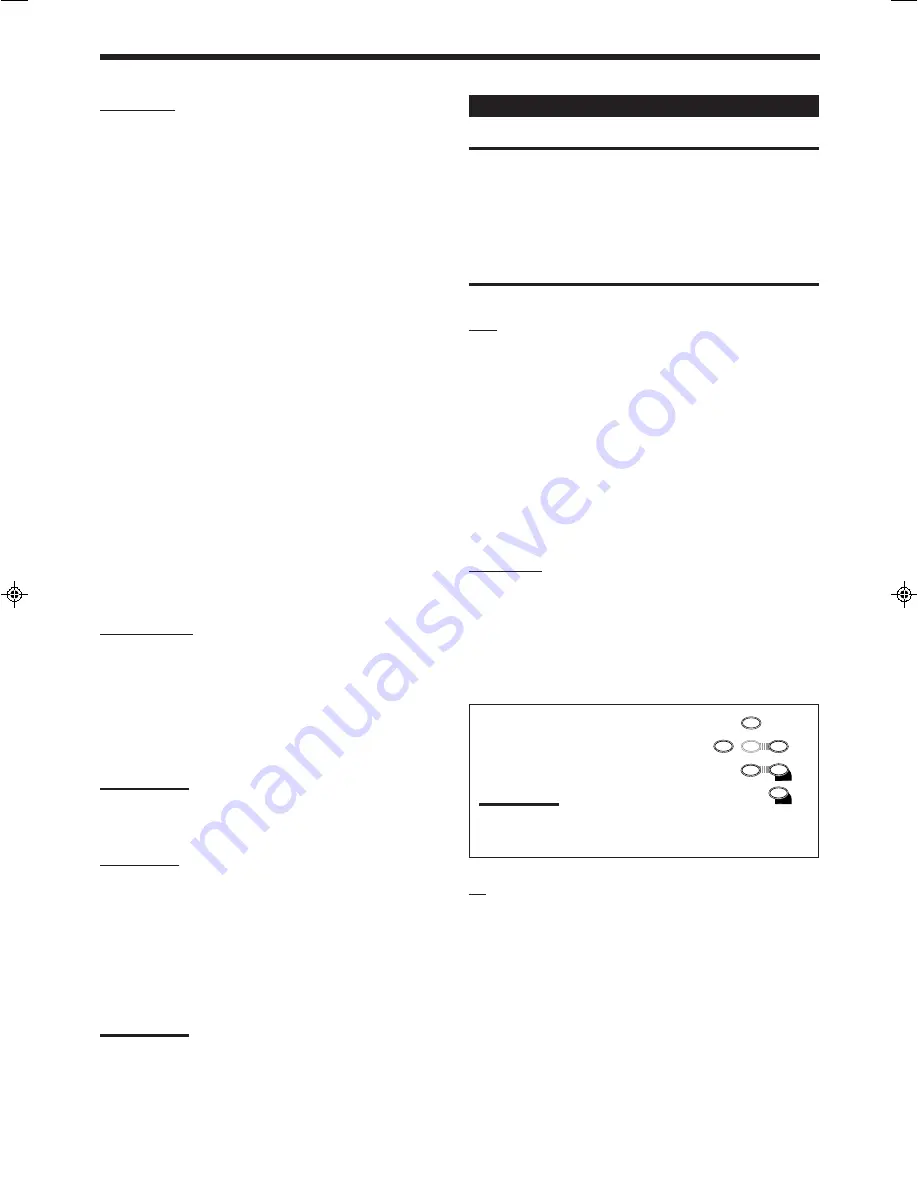
27
Operating Video Components
IMPORTANT:
To operate JVC’s video components using this remote control:
• Some JVC VCRs can accept two types of the control signals —
remote code “A” and “B.” Before using this remote control, make
sure that the remote control code of the VCR connected to the VCR
jacks is set to code “A.”
• When using the remote control:
– For the DVD player, TV and VCR operations, aim the remote
control directly at the remote sensor on each component, not on
the receiver.
VCR
You can always perform the following operations:
VCR
:
Turns on or off the VCR.
(in the POWER section)
After pressing VCR, you can perform the following operations on
the VCR:
3
:
Starts playing.
1
:
Rewinds a tape.
¡
:
Fast winds a tape.
7
:
Stops operations.
8
:
Pauses playing. To release it, press
3
.
VCR CH +/–
:
Changes the TV channels on the VCR.
DVD player
After pressing DVD, you can perform the following operations on a
DVD player:
3
:
Starts playing.
4
:
Returns to the beginning of the current (or previous) track.
¢
:
Skips to the beginning of the next track.
7
:
Stops playing.
8
:
Stops playing temporarily. To release it, press
3
.
After pressing DVD, these buttons
can be used for the DVD menu
operations.
Note:
For detailed menu operations, refer to the
instructions supplied with the discs or the
DVD player.
TV
You can always perform the following operations:
TV
:
Turns on or off the TV.
(in the POWER section)
TV/VIDEO
:
Sets the input mode (either TV or VIDEO).
TV VOL +/–
:
Adjusts the volume.
TV CH +/–
:
Changes the channels.
CD changer
After pressing CD-DISC, you can perform the following operations
on a CD changer:
3
3
3
3
3
:
Starts playing.
4
4
4
4
4
:
Returns to the beginning of the current (or previous)
track.
¢
¢
¢
¢
¢
:
Skips to the beginning of the next track.
7
7
7
7
7
:
Stops playing.
8
8
8
8
8
:
Pauses playing. To release it, press
3
3
3
3
3
.
1 – 6, 7/P
:
Selects the number of a disc installed in a CD
changer.
If your CD changer is of 200-disc loading capability (except for
XL-MC100 and XL-MC301),
you can do the following operations using the number buttons after
pressing CD.
• The 10 button can function as 0.
1. Select a disc number.
2. Then select a track number (always enter two digits).
3. Start playback.
Ex.
Selecting disc number 3, track number 2, and start playback.
Press 3, then, 10, 2, then
3
.
Selecting disc number 10, track number 5, and start playback.
Press 1, 10, then, 10, 5, then
3
.
Selecting disc number 105, track number 12, and start playback.
Press 1, 10, 5, then 1, 2 then
3
.
Cassette deck
After pressing TAPE/CDR, you can perform the following
operations on a cassette deck:
3
:
Starts playing.
1
1
1
1
1
:
Fast winds the tape from right to left.
¡
¡
¡
¡
¡
:
Fast winds the tape from left to right.
7
:
Stops operations.
8
:
Pauses playing. To release it, press
3
.
Note:
Before starting the above operations, make sure that you have
changed the source name correctly. See page 11.
CD recorder
After pressing TAPE/CDR, you can perform the following
operations on the CD recorder:
3
:
Starts playing.
4
:
Returns to the beginning of the current (or previous)
track.
¢
:
Skips to the beginning of the next track.
7
:
Stops playing.
8
:
Pauses playing. To release it, press
3
.
Note:
Before starting the above operations, make sure that you have
changed the source name correctly. See page 11.
2
5
– SUB
6
5
4
EFFECT
–
5
9
8
– REAR•L +
5
+10
– REAR•R +
MENU
ENTER
5
EN25_30.RX-6010&6018V[J]_f
00.12.5, 1:59 PM
27







































