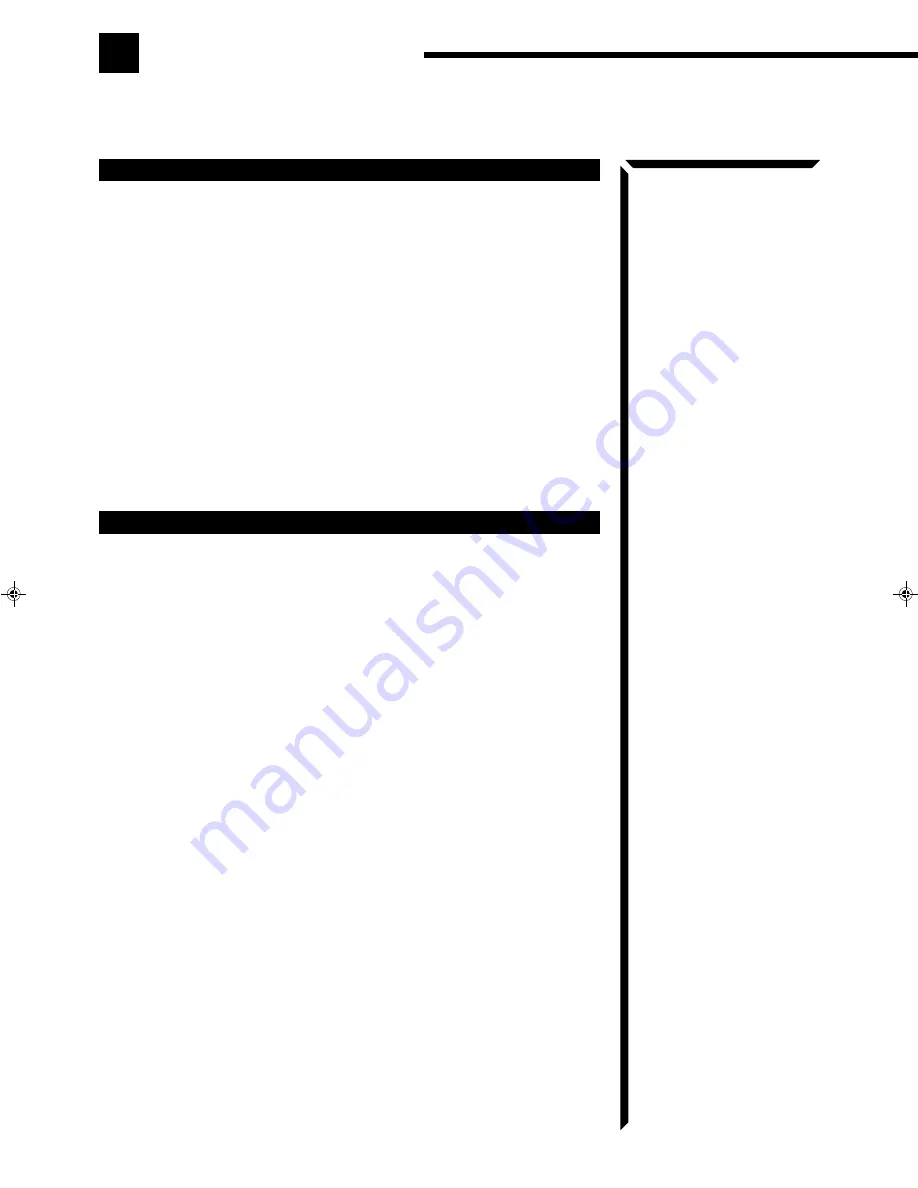
5
Getting Started
This section explains how to connect stereo components and speakers to the receiver, and how to connect
the power supply.
Before Installation
General
•
Be sure your hands are dry.
•
Turn the power off to all components.
•
Read the manuals supplied with the components you are going to connect.
Locations
•
Install the receiver in a location that is level and protected from moisture.
•
The temperature around the receiver must be between 23˚ and 95˚ F
(–5˚ and 35˚ C).
•
Make sure there is good ventilation around the receiver. Poor ventilation could cause
overheating and damage the receiver.
Handling the receiver
•
Do not insert any metal object into the receiver.
•
Do not disassemble the receiver or remove screws, covers, or cabinet.
•
Do not expose the receiver to rain or moisture.
Checking the Supplied Accessories
Check to be sure you have all of the following items, which are supplied with the
receiver.
The number in the parentheses indicates quantity of the pieces supplied.
•
Remote Control (1)
•
Batteries (2)
•
AM Loop Antenna (1)
•
FM Antenna (1)
If anything is missing, contact your dealer immediately.
RX-554VBK(J)_0117-001B_En.01-19
98.1.6, 11:35 AM
5








































