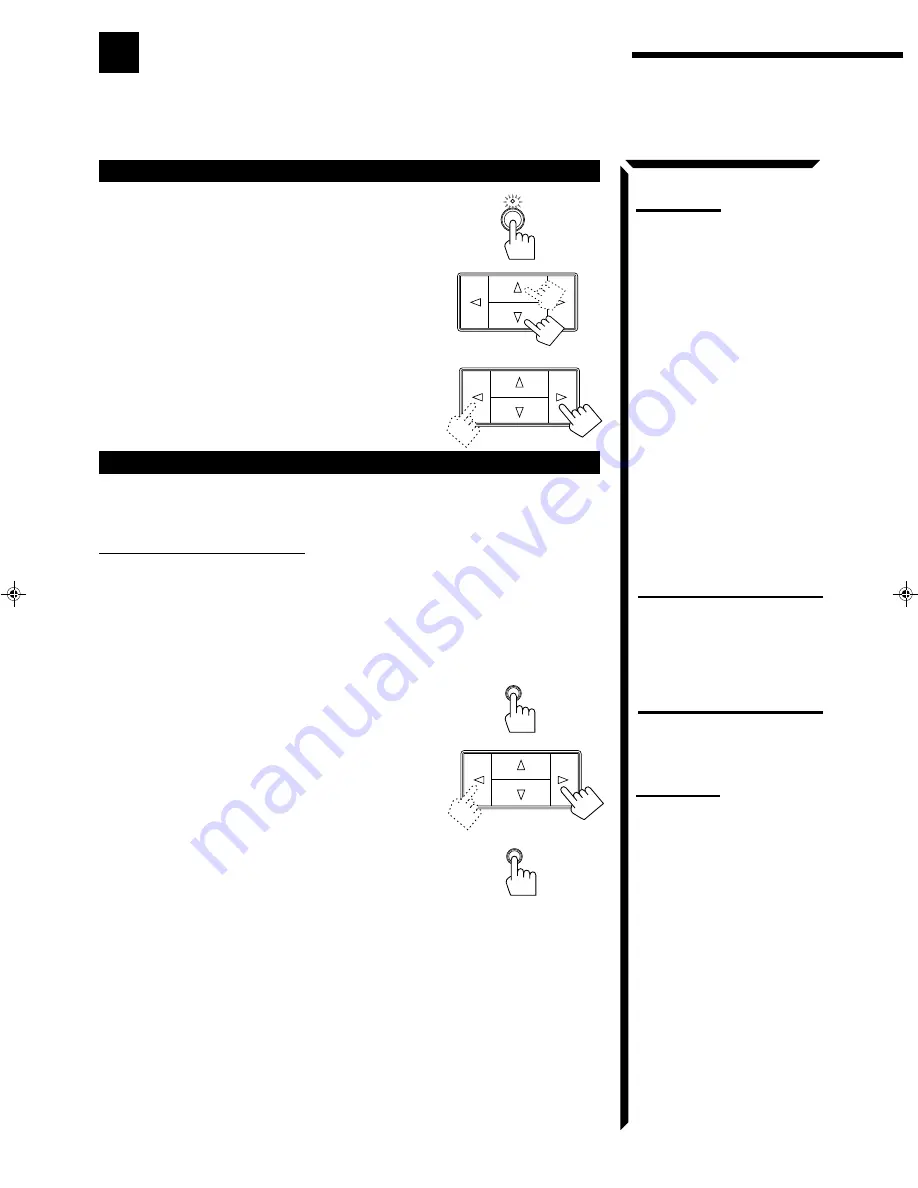
17
Notes:
•
When you hold down Control
@
/
#
in step 3, the frequency
keeps changing until you press
Control
@
/
#
again or a station
is tuned in.
•
When a station of sufficient
signal strength is tuned in, the
TUNED indicator lights up on
the display.
When an FM stereo program is
received, the STEREO indicator
also lights up.
Receiving Radio Broadcasts
You can browse through all the stations or use the preset function to go immediately to a particular
station.
Tuning in Stations Manually
On the front panel
only:
1. Press TUNER/BAND.
The indicator above the button lights up.
Each time you press the button, the band alternates
between FM and AM.
2. Press Control
%
%
%
%
%
/
fi
fi
fi
fi
fi
until “–” appears on
the display.
3. Press Control
@
@
@
@
@
/
#
#
#
#
#
until you find the frequency you
want.
• Pressing Control
@
decreases the frequency.
• Pressing Control
#
increases the frequency.
Using Preset Tuning
Once a station is assigned to a channel number, the station can be quickly tuned. You
can preset up to 40 stations at random.
To store the preset stations
On the front panel
only:
1. Tune in the station you want to preset (see above).
If you want to store the FM reception mode for this
station, select the FM reception mode you want. See
page 19 for details.
2. Press MEMORY.
The channel number starts flashing on the display for
about 5 seconds.
3. Press Control
@
@
@
@
@
/
#
#
#
#
#
to select a channel number
while the channel number position is flashing.
• Pressing Control
@
decreases the number.
• Pressing Control
#
increases the number.
4. Press MEMORY again while the selected channel
number is flashing on the display.
The selected channel number stops flashing.
The station is assigned to the selected channel number.
CAUTION:
Preset stations may be erased in
a few days when power is cut off
to the receiver, as when it is
unplugged from the AC outlet or
a power failure occurs. If the
preset stations are lost, simply set
the stations again.
Note:
You can press 10 keys on the
remote control to select a channel
number in step 3, if you have
pressed TUNER/BAND on the
remote control prior to starting this
preset procedures.
•
For channel number 5, press 5.
•
For channel number 15, press
+10 then 5.
•
For channel number 20, press
+10 then 10.
•
For channel number 30, press
+10, +10, then 10.
TUNER/BAND
MEMORY
MEMORY
RX-554VBK(J)_0117-001B_En.01-19
98.1.6, 11:35 AM
17






























