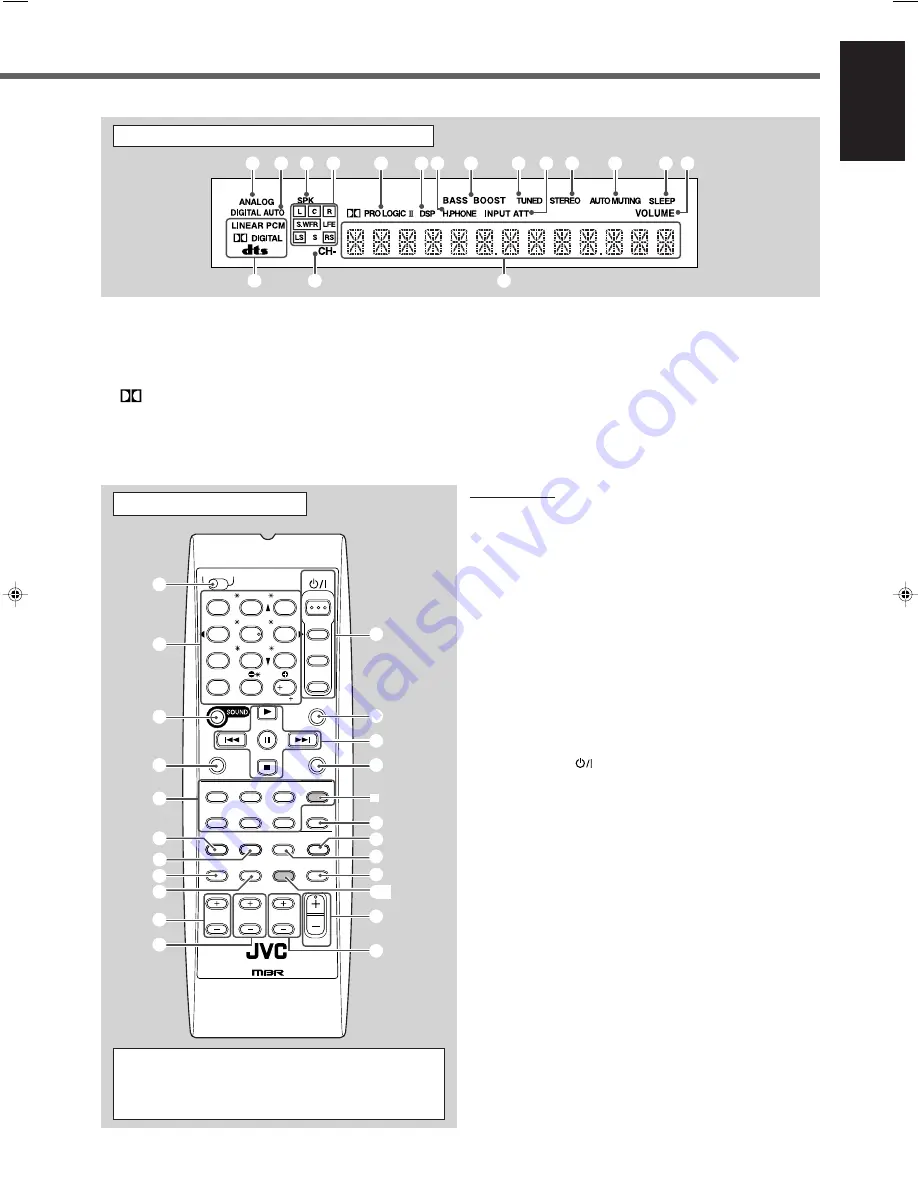
3
English
Display
See pages in parentheses for details.
1
ANALOG indicator (17)
2
DIGITAL AUTO indicator (17)
3
SPK indicator (13)
4
Speaker indicators and signal indicators (27)
5
PRO LOGIC II indicator (24, 26)
6
DSP indicator (25, 27)
7
H.PHONE indicator (13)
8
RX-6030VBK and RX-6032VSL only:
BASS BOOST indicator (18)
9
TUNED indicator (22)
0
INPUT ATT indicator (18)
-
STEREO indicator (22)
=
AUTO MUTING indicator (23)
~
SLEEP indicator (14)
!
VOLUME indicator (13)
@
Digital signal format indicators (17)
#
CH– indicator (22)
$
Main display
1 2 3 4
5
67
8
9 0
=
-
!
~
$
@
#
Remote Control
See pages in parentheses for details.
1
TV/CATV selector (36)
2
• 10 keys for selecting preset channels (23)
• 10 keys for sound adjustment (20, 21)
• 10 keys for operating audio/video components (32 – 36)
3
SOUND button (20, 21)
4
REC PAUSE button (34, 35, 37)
5
Source selection buttons (11)
TAPE/CDR, CD, DVD, DVD MULTI
*
, FM/AM, TV SOUND,
VCR
6
FM MODE button (23)
7
SURROUND button (26)
8
DIMMER button (13)
9
TV/VIDEO button (35, 36)
0
VCR CH +/– buttons (35, 37)
-
TV/CATV CH +/– buttons (35, 36)
=
STANDBY/ON
buttons (11, 35 – 37)
AUDIO, TV/CATV, VCR, DVD
~
SLEEP button (14)
!
Operating buttons for audio/video components
3
,
8
,
7
,
¢
/
4
, FF/REW (33 – 35, 37)
@
CD-DISC button (33)
#
ANALOG/DIGITAL button (17)
$
SURROUND/DSP OFF button (26, 27)
%
DSP button (27)
^
MUTING button (13)
&
BASSBOOST
*
button (18)
*
/– button (13)
(
TV /– buttons (35, 36)
AUDIO
TV/CATV
VCR
DVD
TEST
MENU
ENTER
LEVEL
RETURN
SURROUND
/DSP
CD-DISC
SLEEP
REC PAUSE
FM MODE SURROUND
DSP
DIMMER
TV/VIDEO BASSBOOST MUTING
OFF
VCR CH TV/CATV CH
VOLUME
SURR R
SURR L
SUBWFR
CENTER
FRONT R
FRONT L
100
1
4
7/P
10
2
5
8
0
3
6
9
10
REMOTE CONTROL RM - SRX
6030J
REW
FF
TV VOLUME
STANDBY/ON
TV
CATV
TA/NEWS/INFO
A/V CONTROL
RECEIVER
TAPE/CDR
CD
DVD
DVD MULTI
FM/AM
TV SOUND
VCR
ANALOG
/DIGITAL
1
2
6
7
8
9
0
-
3
4
5
=
!
~
@
$
%
#
^
(
*
&
*
*
Remote Control
*
DVD MULTI (source selection button) and
BASSBOOST (
&
) buttons are NOT provided for
RX-5030VBK and RX-5032VSL.
EN01-10_RX-60_5030[C]f
02.12.24, 18:40
3
















































