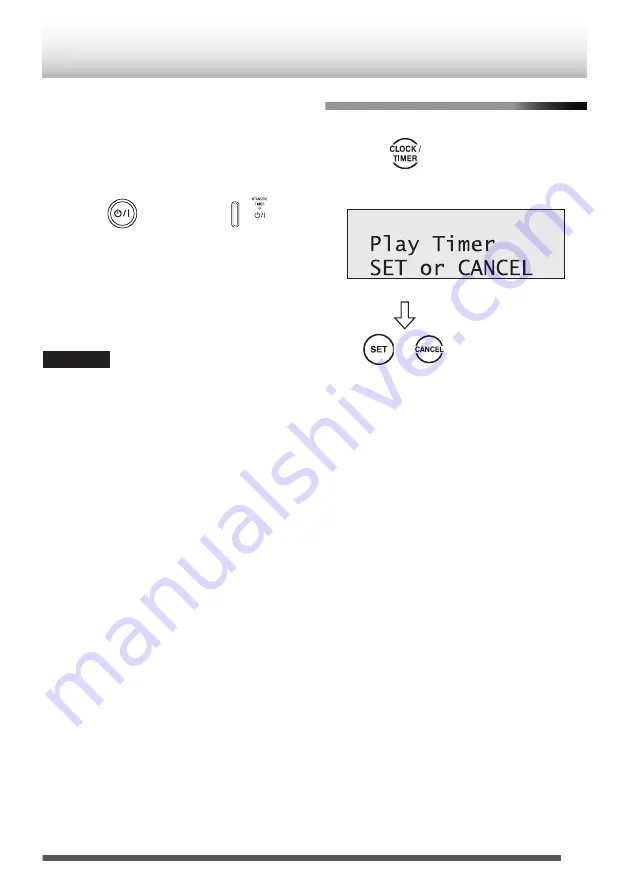
Once you have set the volume, “Play Timer Set”
will be displayed and the setting contents will be
displayed in order.
3
Turn off the System.
.
Main unit
Remote control
The STANDBY/TIMER LED lights up in umber.
0
While the daily timer is working, the daily timer
indicator (
A
) blinks.
0
Once set, the daily timer works every day.
To correct a misentry during the process, press
[CANCEL]. You can return to the previous step.
CAUTION
0
The daily timer works only when the System is on
standby.
0
Auto power save (A.P.S.) is effective even while the
daily timer is working.
To activate/deactivate the daily timer
.
(Press repeatedly)
Remote control
.
.
/
To set the daily timer again without changing the
contents, press [SET]. “Timer On” and the setting
contents appear.
To deactivate the daily timer, press [CANCEL]. “Timer
Off” appears.
41








































