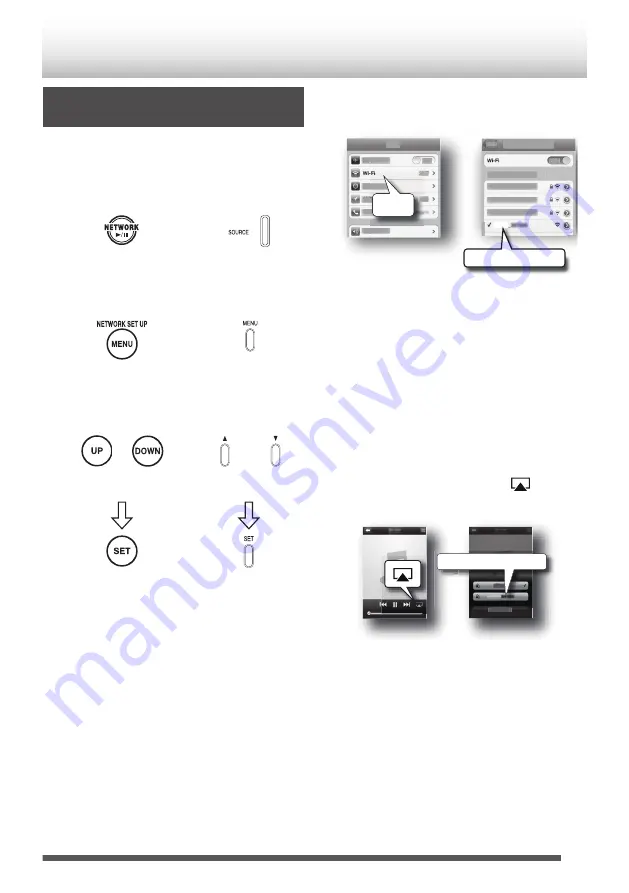
Direct Connection to the System
(Direct Wireless Connection)
Choose this if you do not use a wireless LAN router.
1
Switch the source to “NETWORK”.
.
Remote control
Main unit
2
Display the screen to select the desired
connection method.
.
(Hold)
(Hold)
Main unit
Remote control
3
Select “Direct”.
.
/
/
(Press repeatedly)
(Press repeatedly)
Main unit
Remote control
.
0
Wait until the display shows “Direct Ready”
which takes about 40 seconds.
4
On your device, set “Wi-Fi” to ON.
0
On iPod touch/iPhone/iPad, select “Wi-Fi”
from “Settings”.
0
On the Android device, select “Wireless &
networks” in “Settings”, and then select “Wi-Fi
settings”.
0
On a PC, open the screen for the wireless LAN
network setup.
0
Refer to the instruction manual of your device
for further details.
5
Select “RV-S5 xxxxxx” from the network list.
.
RV-S5 xxxxxx
Wi-Fi
RV-S5
0
You can confirm the System name displayed
0
“xxxxxx” is a model-specific number.
6
On iPod touch/iPhone/iPad, start a “Music”
application to display the “Now Playing”
screen.
0
On a PC, start iTunes or Windows Media
Player 12. Start a DLNA compatible
application on other DLNA compatible
devices.
0
Refer to the instruction manual of your device
for further details.
7
Tap or click the AirPlay icon (
) to select
“RV-S5 xxxxxx”.
.
RV-S5
RV-S5 xxxxxx
0
When using a DLNA application, specify the
files to play back, and select “RV-S5 xxxxxx”
as the audio output device.
0
Operations may vary depending on the
applications you are using. Refer to the help
page of your application for further details.
17






























