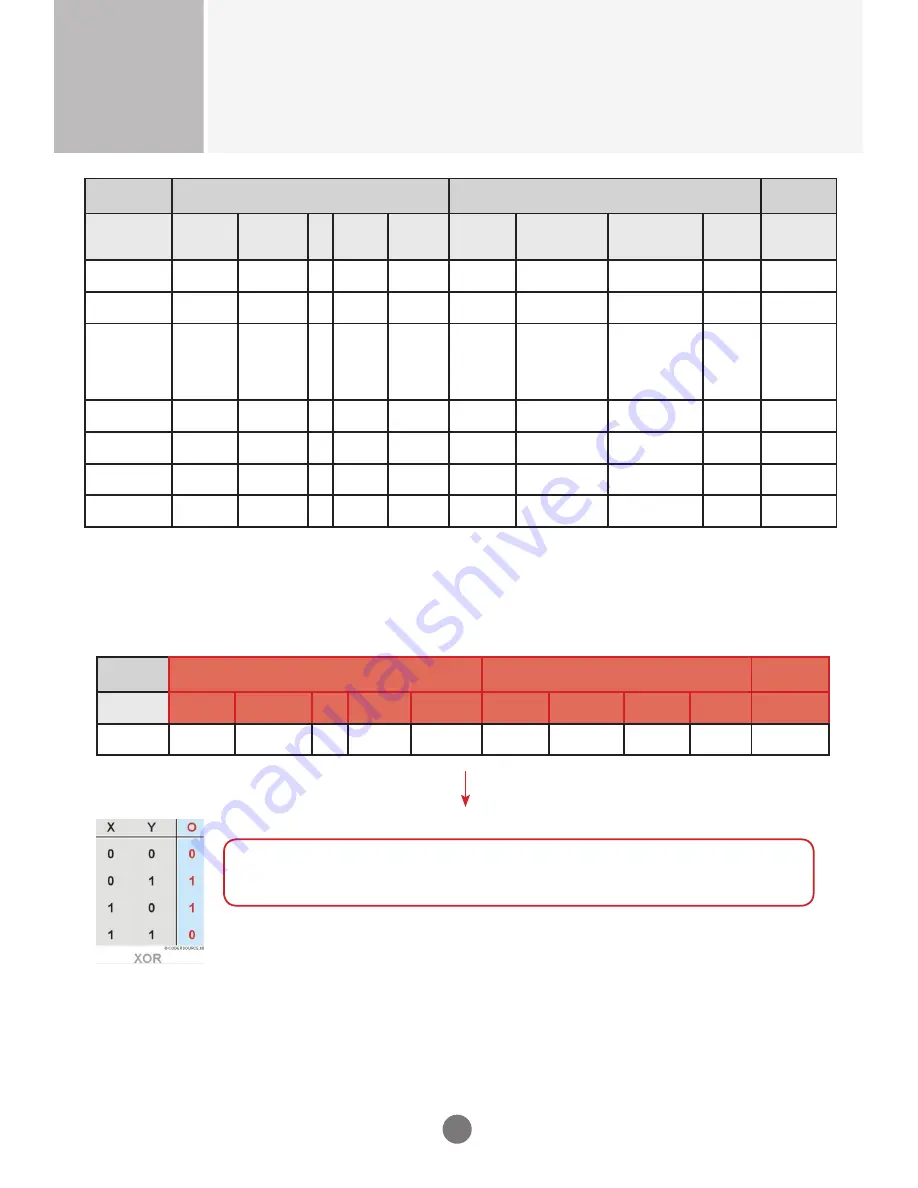
A14
Controlling the Multiple Product
RS-232C
RJ-45
Header (5 bytes)
Payload (4 bytes)
Checksum
(1byte)
command
Prefix code
#0
Prefix code
#1
Set
ID
Payload
Type
# of
payload
bytes
Command
data #0
data #1
data #2
CS #0
Ack Set Wide
Mode
0xCC
0x55
0
4
0xC2
0xE0 : OK
0xE1 : NG
reserved (0xFF) reserved
(0xFF)
Header XOR
Payload
Read Wide
Mode
0xCC
0x33
1
4
0xC2
reserved (0x00) reserved (0x00) reserved
(0x00)
Header XOR
Payload
Ack Read
Wide Mode
0xCC
0x55
1
4
0xC2
0xE0 : OK
0xE1 : NG
0 : Normal/Full
1 : Wide
2 : Zoom
3 : Stretch/
Panoramic
reserved
(0x00)
Header XOR
Payload
Set Video
System
0xCC
0x33
0
4
0xCC
0 : 60Hz
1 : 50Hz
reserved (0xFF) reserved
(0xFF)
Header XOR
Payload
Ack Set Video
System
0xCC
0x55
0
4
0xCC
0xE0 : OK
0xE1 : NG
reserved (0xFF) reserved
(0xFF)
Header XOR
Payload
Read Video
System
0xCC
0x33
1
4
0xCC
reserved (0x00) reserved (0x00) reserved
(0x00)
Header XOR
Payload
Ack Read
Video System
0xCC
0x55
1
4
0xCC
0xE0 : OK
0xE1 : NG
0 : 60Hz
1 : 50Hz
reserved
(0xFF)
Header XOR
Payload
RS232C CheckSum
Header (5 bytes)
Payload (4 bytes)
Checksum
(1byte)
command Prefix code
#0
Prefix code
#1
Set
ID
Payload
Type
# of payload
bytes
Command
data #0
data #1
data #2
CS #0
Set Power
0xCC
0x33
0
4
0x10
"0 : 0ff
1 : On"
reserved
(0x00)
reserved
(0x00)
Header XOR
Payload
We can make CheckSum with Header (5 bytes) and Payload(4 bytes).
(Prefix code#0) XOR (Prefix code#1) XOR (Set ID) XOR (Command Payload Type) XOR
(# of Payload bytes) XOR (Command) XOR (data #0) XOR (data #1) XOR (data#2) =
CheckSum
For example:
(0xCC) XOR (0x33) XOR (0x01 = Set ID) XOR (0x00) XOR (0x04) XOR (0x10) XOR (0x01 =
ON) XOR (0x00) XOR (0x00) = 0xEB


































