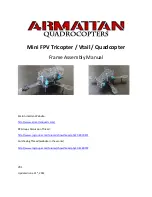11
Connection
Rack Mounting
Mount this unit to the EIA rack.
Rack mount bracket
1
2
2
(x4)
1.
Remove the screws
1
on the four stands at
the bottom
Remove the stands.
2.
Mount the unit to the rack using the screws
2
Secure to the rack with the optional screws (x4) (M5 x 10
mm).
PAINT
AUTO
B
R
W.BAL
AUTO
MANU
WHITE
MASTER BLACK
POWER
I
O
IRIS
P
B
A
PRESET
CLOSE
OPEN
MID
REMOTE CONTROL UNIT RM-HP250
POWER switch
1.
Connect the camera to the
RM-HP250
using a proper con-
nection method.
2.
Press the POWER switch of the RM-HP250 to
ON
.
Turning the Power ON
●
When an item is controllable from both the RM-HP250 and the camera, the control from the camera is defeated. Functions not
available on the camera cannot be controlled from this unit.
●
When connecting the RM-HP250 to the camera, do not connect a local remote controller to the camera.
●
After turning the RM-HP250 OFF, wait at least 10 secends before turning it ON again.
NOTE
If the RM-HP250 is rack-mounted, be sure to insert
ventilated panels above and below it in order to improve
ventilation. Do not stack two RM-HP250 units or place
any object on top of a RM-HP250 unit.
In addition, make sure to keep surrounding temperature
of this unit below 40°C during use.
NOTE