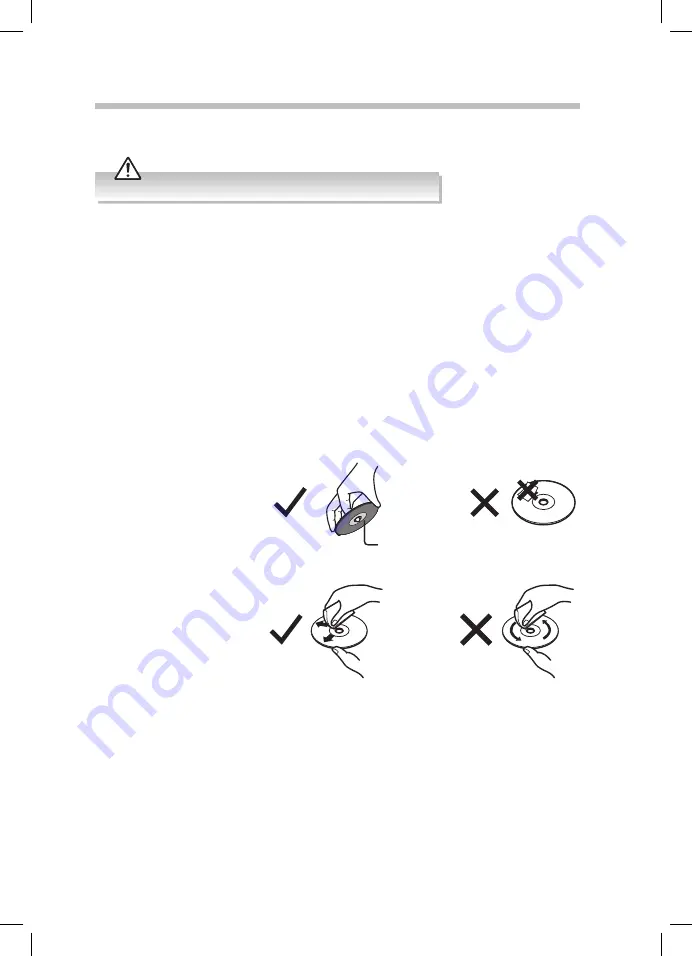
25
Maintenance
Cleaning the Unit
Ensure the unit is fully unplugged from the mains socket before cleaning.
• To clean, wipe the cases with a slightly moist, lint-free cloth.
• Do not use any cleaning fluids containing alcohol, ammonia or abrasives.
• Do not spray aerosol at or near the unit.
Cleaning the Speakers
Use a dampened soft cloth or paper towel to clean the cabinet. The grill is best cleaned by
brushing it off with a lint-free cloth.
Handling Discs
• Do not touch the playback side of the disc.
• Do not attach paper or tape to the disc.
Cleaning Discs
• Fingerprints and dust on
the disc cause picture and
sound deterioration. Wipe
the disc from the centre
outwards with a soft cloth.
Always keep the disc clean.
Playback side
• If you cannot wipe off
the dust with a soft cloth,
wipe the disc lightly with
a slightly moistened soft
cloth and finish with a dry
cloth.
• Do not use any type of solvent
such as thinner, benzine,
commercially available
cleaners or antistatic spray.
They may damage the disc.
Storing Discs
• Do not store discs in places subjected to direct sunlight or near heat sources.
• Do not store discs in places subjected to moisture and dust such as a bathroom or near
a humidifier.
• Storing discs vertically in a case, stacking discs or placing objects on discs outside of
their cases may cause warping.
RD-D70_IB-NO Digital Tick.indd 25
02/02/2016 17:34








































