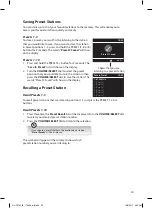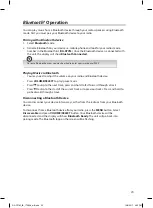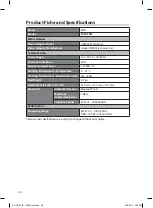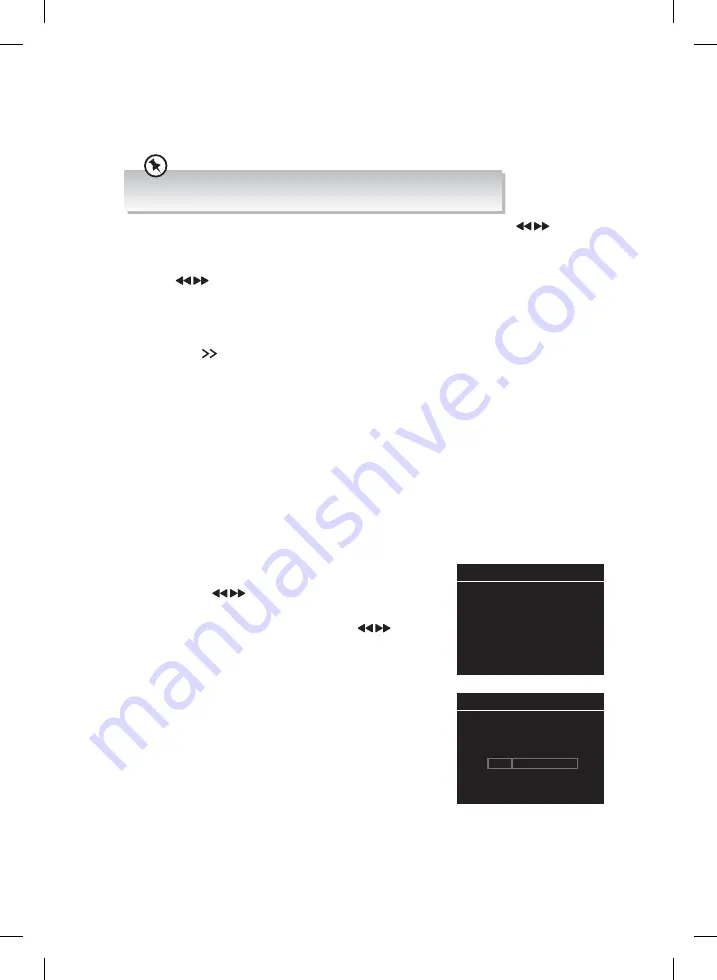
18
DAB Full Scan
The Full Scan will search for the entire DAB Band III channels. After the scan has finished,
the first alphanumerically found station will be automatically selected.
Full scan will not replace the DAB stations in memory. If you want to remove all
the previous scanned stations, Factory Reset is required.
1. Press MENU button, and then turn the VOLUME/SELECT dial or press button to
select Full Scan. Press the VOLUME/SELECT dial to confirm.
2. The display will show Scanning ... Stations: ## and a progressing slide bar.
3. Press button to select a scanned DAB station in the Station List, and then press
VOLUME/SELECT to confirm.
Secondary Services
You may see a symbol after the name of the station, this indicates that there are
secondary services available to that station. These secondary services contain extra
services that are related to the primary station. e.g. a sports station may want to add extra
commentaries. The secondary services are inserted directly after the primary station in the
station list.
To select the secondary station, turn VOLUME/SELECT dial on the unit until you find the
secondary service you want, then press VOLUME/SELECT dial on the unit to select it.
When the secondary service ends, the unit will automatically switch back to the primary
station.
Manually Tuning In DAB Radio Stations
As well as the auto scan function, you can manually tune them in. You will need to know
which multiplex the station you are looking for is in.
1. Press MENU button, and then turn the VOLUME/SELECT
dial or press button to select Manual Tune. Press
the VOLUME/SELECT dial to confirm.
2. Turn the VOLUME/SELECT dial or press button to
select a multiplex. You will now see the Strength of the
signal for your chosen multiplex. You won’t hear anything
at the moment.
3. Now view the Station List and you will find any new
radio stations that have been manually tuned in.
Manual Tune
10:45
5A 174.928MHz
5B 176.640MHz
5C 178.352MHz
5D 180.064MHz
6A 181.936MHz
6B 183.648MHz
6C 185.360MHz
>
>
>
>
>
>
>
Manual Tune
10:45
5A 174.928MHz
Strength
RA-D77M_IB_170608_will.indd 18
13/6/2017 4:32 PM