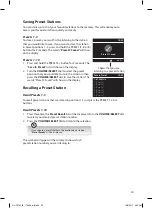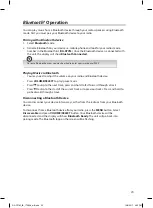12
Basic Operation
Switching ON/OFF
Press STANDBY on the unit to switch the unit between the ON and STANDBY modes.
Remove the mains plug from the mains socket if you want to switch the unit off completely.
Selecting Modes
Press MODE button on the unit repeatedly to switch between DAB radio, FM radio,
Bluetooth and Auxiliary Input mode.
-Or-
Press MODE button and then turn the VOLUME/SELECT dial to select the desired mode.
Press VOLUME/SELECT dial to confirm.
The unit will automatically go to STANDBY mode after 10 minutes if it has no audio playback. Press
STANDBY to resume.
Adjusting the Volume
Turn VOLUME/SELECT dial on the unit to increase/decrease the volume.
Automatically Setting the Clock
The clock can be set and updated automatically if the unit receives DAB / FM signals in your
location. In order for the clock to synchronise to the current local time you must leave it on
DAB or FM station for a short period of time. You can also choose how you would like to
keep the clock up to date from DAB or FM radio signals. Go to Menu - System Settings -
Time/Date - Auto Update.
RA-D77M_IB_170608_will.indd 12
13/6/2017 4:32 PM