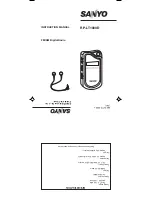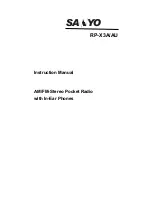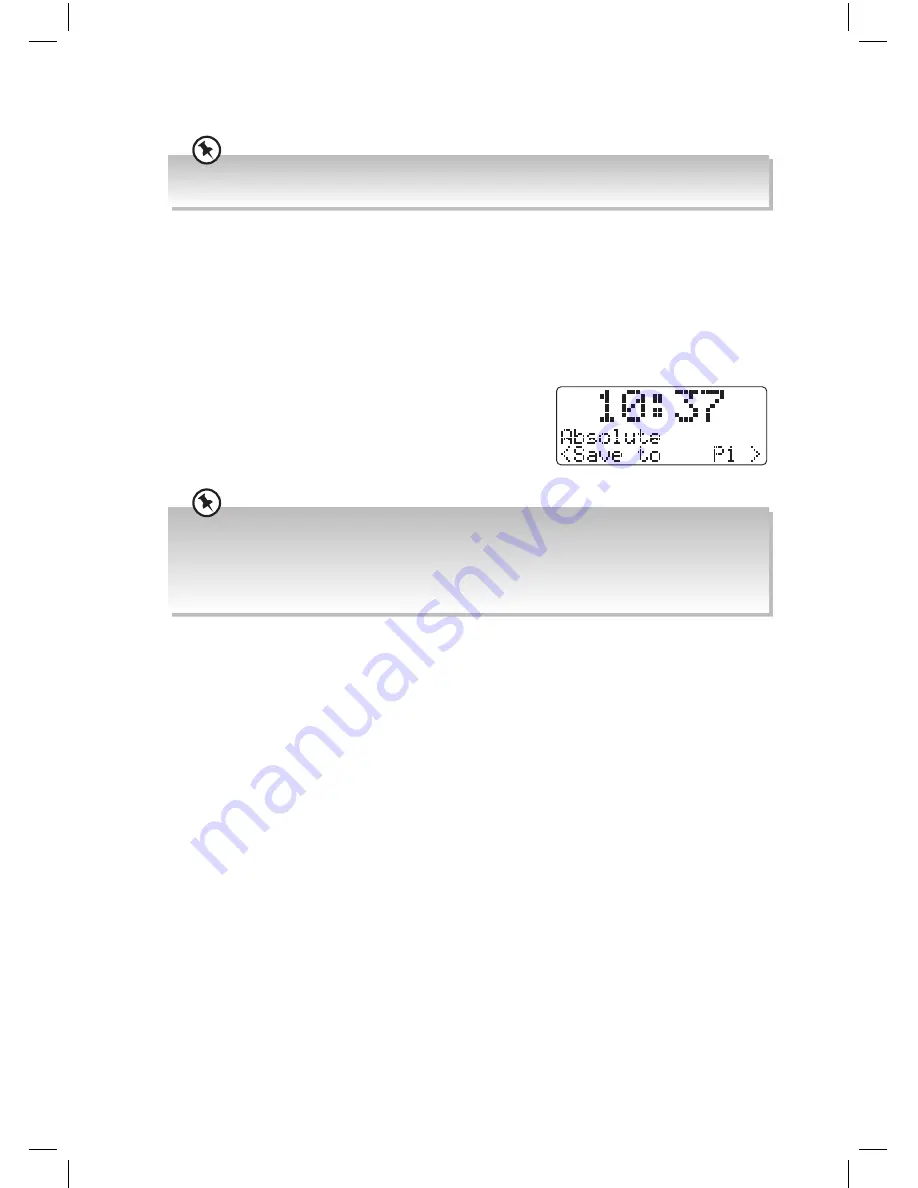
22
Audio Mode
The unit will automatically switch between stereo and mono mode, but you can override this and switch
this function manually. This is helpful when receiving poor signal reception.
Press and hold the MENU/INFO button, then turn the VOLUME/SELECT dial to select
<Audio setting>, then press the VOLUME/SELECT dial to confirm. Turn the VOLUME/
SELECT dial to toggle between the Stereo allowed and Forced mono. Press the VOLUME/
SELECT dial to confirm.
Storing Stations
You can store up to 10 of your favourite FM stations to the memory. This will enable you to
access your favourite stations quickly and easily.
1. To store a preset, you must first be listening to the
station that you would like to save, press and hold
the PRESET RECALL/STORE button for 2 seconds.
The words “Save to P#” will show on the display.
2. Turn the VOLUME/SELECT dial to select your desired preset station number and then
press the VOLUME/SELECT dial to confirm.
3. The station will be stored and the screen will then show “Preset # Stored“.
Recalling a Stored Station
1. Once you have saved a station to one of the preset buttons, you can recall it by pressing
the PRESET RECALL/STORE button.
2. Turn the VOLUME/SELECT dial to select your desired preset station number.
3. Press the VOLUME/SELECT dial to confirm the selection.
4. If you choose a preset that hasn’t been allocated a station, “Empty“ will be displayed.
Scan Settings
You can set your radio to tune in just the strongest stations or all stations.
Audio Settings
If the reception isn’t very good you can set your radio to forced mono which may slightly
clean up the crackling sound. The stereo allowed option will allow all stations to be in
stereo sound.
• Please note that you have to press and hold the PRESET RECALL/STORE button for 2 seconds. If you
see the word “Preset Recall” in the display you didn’t hold the PRESET RECALL/STORE button down
for long enough.
• If a radio station has previously been stored you will see “the stored station name or frequency and P#”
in the display. Press the VOLUME/SELECT dial and you can save a new station into this preset position.
JVC Wooden DAB Radio RA-D51 Manual.indd 22
11/09/2017 13:15