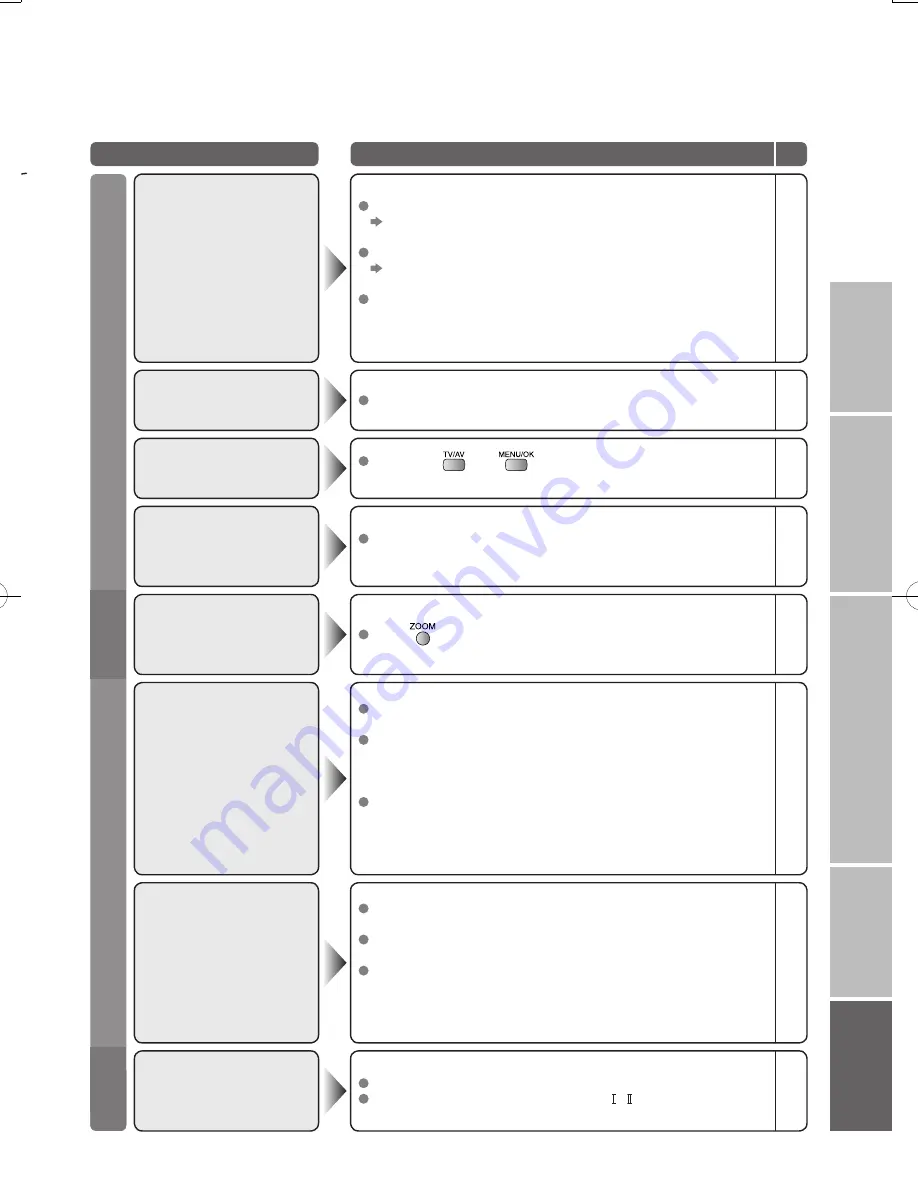
43
IMPORTANT!
PREPARE
USE
SETTINGS
TROUBLE?
Problem
Actions
page
42
33
-
Unnatural colour >>> Adjust COLOUR and BRIGHT.
Check your COLOUR SYSTEM.
Noise >>> Set to the following functions.
PICTURE MODE : STANDARD
DIGITAL VNR : AUTO (HIGH)
Super DigiPure : MIN
Dull picture >>> Set to the following functions.
PICTURE MODE : STANDARD
DIGITAL VNR : MIN
Super DigiPure : MAX
Poor picture quality
33
40
33
40
40
33
40
40
It is not a malfunction. Some functions (dark background)
in the menu do not work depending on the situation.
Some functions
do not work
-
Adjust the BASS and TREBLE.
If receiving a poor signal in "STEREO/ · ", switch to MONO.
Poor sound
33
33
If you connected S-Video output device, check the
“S-IN” setting.
If the top of the image is distorted, check the video
signal quality itself.
If movement appears unnatural when receiving a signal
from a DVD player, etc. with 625p (progressive-scanning),
change the output setting of the external device to 625i
(interlace-scanning).
Strange picture
when using an external
device
27
-
-
Basics
Screen
Picture
Sound
Unplug TV, several minutes later plug it in again.
Remote control
stops working
-
Press
to return to your settings.
Aspect ratio changes
unintentionally
20
Hold down
and
on the TV
simultaneously to restart.
DTV screen is frozen
-
Is the ATV reception poor, too?
Following the instructions in "Severe noise or snow"
can solve this problem.
Is there a DTV transmission tower nearby?
Turn "ATTENUATOR" to "ON", since the radio waves
are too strong.
There may be problems at the antenna, radio waves,
or the area you live in, where reception is bad.
Consult your retailer.
Not displayed
(black screen)
Summary of Contents for PD-42DX6BJ
Page 2: ...2 Expanding the world of ...






































