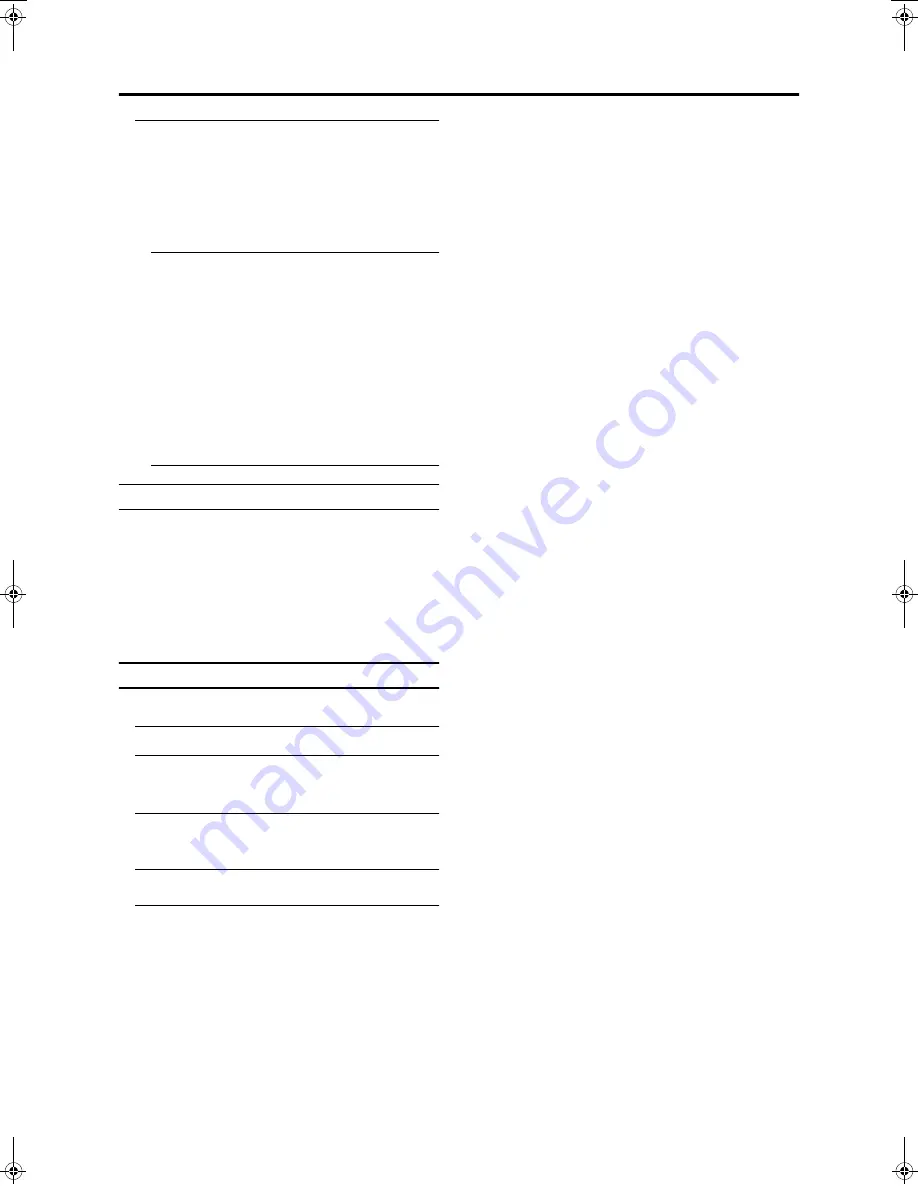
FEATURES
34
PD-42/35D30ES / LCT1375-001A-U / English (EK)
3 Press the number buttons to enter the ID
number
The lock is temporarily released so you can view the TV
channel.
If you have forgotten the ID number:
Perform step 1 of “To set the CHILD LOCK function”.
After confirming the ID number, press the
b
button to
exit the menu.
• Even if you reset the lock temporarily, it does not
mean that the CHILD LOCK function set for the TV
channel is cancelled. The next time anyone tries to
view the TV channel, it will be locked again.
• When you want to cancel the CHILD LOCK
function, you must perform the operation “To set the
CHILD LOCK function” again.
• To stop it being easy to choose the programme
number (PR) of a locked TV channel, the programme
number (PR) has been set so that it cannot be chosen
with the
6
buttons or the buttons of the TV.
• To stop it being easy to reset the lock, “ID NO.” (ID
No. input screen) is set so that it cannot appear unless
you press the
h
(information) button.
DECODER (EXT-2)
You can only use this function if you have a decoder
connected to a T-V LINK compatible VCR, which in turn is
connected to the EXT-2 terminal. To use this function, see
“Using the DECODER (EXT-2) function” on page 40.
Caution
• If you have not connected a decoder with a T-V LINK
compatible VCR to the EXT-2 terminal, setting this
function to “ON” by mistake causes the picture/sound
of a TV channel you are currently viewing to disappear.
SNOW NOISE
When burn-in is minimal, burn-in and residual images may
be softened with the SNOW NOISE function.
1 Choose SNOW NOISE
2 Press the
a
a
a
a
button
Snow appears on the screen. Leave the TV in this
condition for a few hours.
3 After a few hours, press the TV, number
buttons, or
#
#
#
#
button
Press the
A
button for the TV.
The SNOW NOISE function has no effect if used only for a
short time.
PD-42&35D30ES(EK)_Eng.book Page 34 Thursday, January 30, 2003 10:21 AM



























