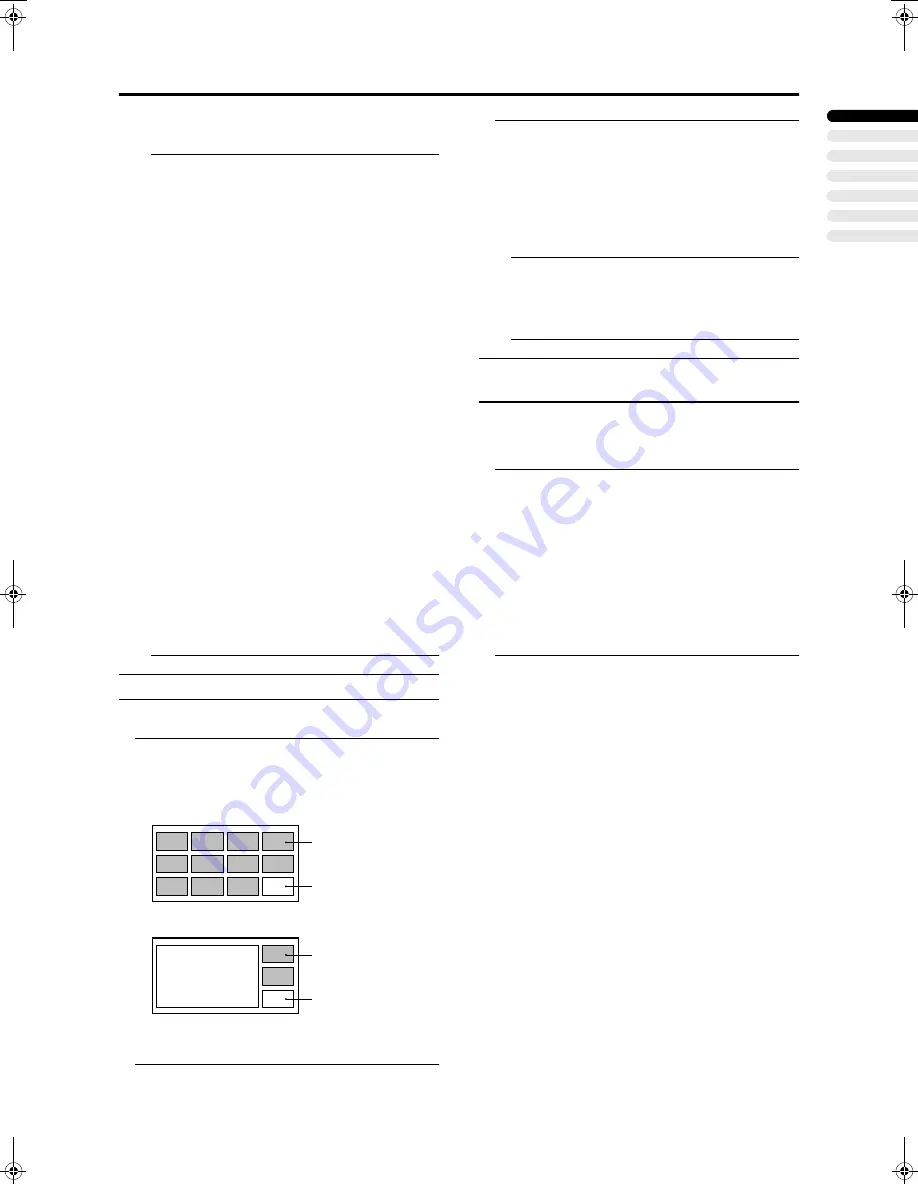
21
Remote control buttons and functions
ENGLISH
PD-42/35D30ES / LCT1375-001A-U / English (EK)
Cancelling the PIP function:
Press the
P
P
P
P
button or
b
button.
• If the main-picture signal is poor, the quality of the
sub-picture may also be poor.
• If the pictures have different standards, the top and
bottom of one of them may be missing.
• If an external device is operated, the sub-picture may
disappear. If this happens, press the
P
P
P
P
button again
to redisplay the sub-picture.
• You cannot view a scrambled channel in the sub-
picture. If the
Y
(swap) button is pressed when
viewing a scrambled channel in the main-picture
using an external decoder, the channel you have been
viewing in the sub-picture will appear in both the
main-picture and sub-picture.
• The ZOOM function does not work in the twin-
picture mode.
• Do not press the
Y
(swap) button while you are
recording the TV output on the VCR. If you do, the
TV output signal will change.
• The BLUE BACK function does not work in the twin
picture mode or the picture-in-picture mode.
• A progressive-scanning picture cannot be displayed
as the sub-picture.
Also:
- When the EXT-4 picture is a progressive-scanning
picture, you cannot choose EXT-4 with the
U
p
buttons.
- When the EXT-4 picture signal is changed to a
progressive-scanning picture while the EXT-4
picture is displayed as the sub-picture, the PIP
function is cancelled.
- The pictures cannot be swapped when a
progressive-scanning picture from EXT-4 is being
displayed as the main picture.
• The sub-picture cannot be output from the TV.
Using the MULTI-PICTURE function
You can display multi-pictures so you can find a program
you want to view.
1 Press the
X
X
X
X
button to display multi-pictures
The channels are displayed in the channel number order.
The multi-pictures will appear in one of the two multi-
picture modes.
12-pictures multi:
4-pictures multi:
• To display the next multi-pictures, press the
X
button.
2 Press the
U
U
U
U
p
p
p
p
buttons to choose the
screen you want to see
The chosen picture changes to a moving picture.
3 Press the
a
a
a
a
button
The multi-pictures disappear and the chosen picture
appears.
Changing the multi-picture mode:
See “MULTI-PICTURE:” on page 28.
Cancelling the multi-pictures:
Press the
b
button, the
6
buttons, the number
buttons or the
a
button.
• Pictures from external devices cannot be displayed in
the 12-pictures multi mode.
• In the 4-pictures multi mode, the picture from
external devices can only be displayed as the main
picture.
Operating a JVC brand VCR or DVD
player
These buttons will operate a JVC brand VCR or DVD
player. Pressing a button that looks the same as the device’s
original remote control button has the same effect as the
original remote control.
1 Set the VCR
P
DVD switch to the VCR or DVD
position
VCR:
When you are using a VCR, set the switch to the VCR
position.
DVD:
When you are using a DVD player, set the switch to the
DVD position.
P
(Text):
When you are viewing Teletext programmes, set the
switch to the
P
(Text) position.
2 Press the VCR/DVD control button to control
your VCR or DVD player
• If your device is not made by JVC, these buttons will
not work.
• Even if your device is made by JVC, some of these
buttons may not work, depending on the device you
are using.
• You can use the
p
buttons to choose a TV channel
the VCR will receive, or choose the chapter the DVD
player plays back.
• Some models of DVD player use the
p
buttons for
both operating the fast forward/backward functions
and for choosing the chapter. In this case, the
253
buttons do not work.
D0058-EN
Still pictures
Moving picture
D0059-EN
Still pictures
Moving picture
Main picture
PD-42&35D30ES(EK)_Eng.book Page 21 Thursday, January 30, 2003 10:21 AM






























