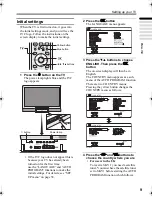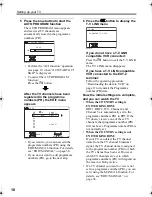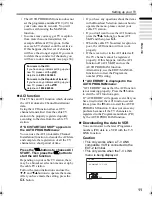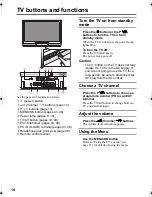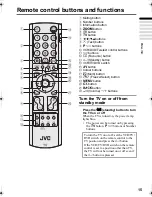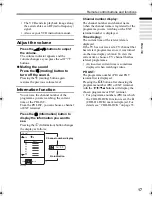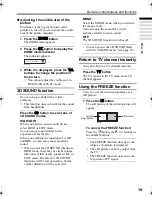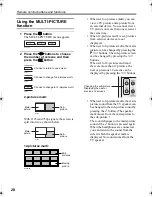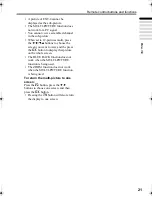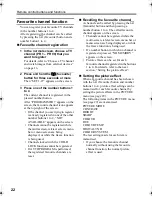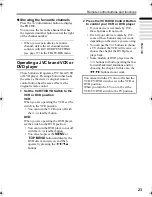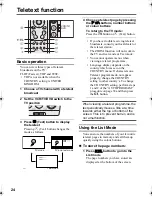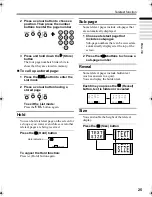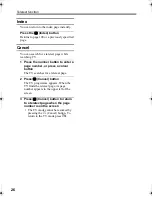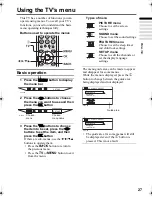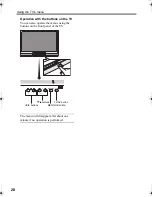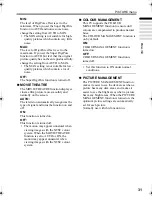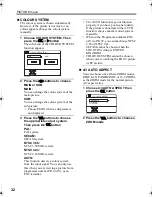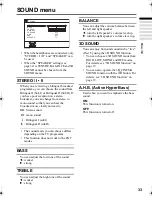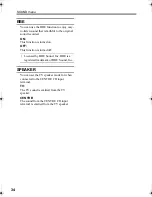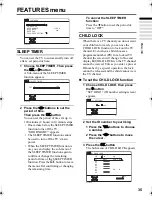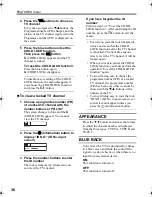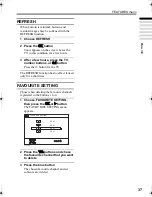Remote control buttons and functions
23
ENGLISH
PD-42/35B50BU/BJ / LCT1617-001A-U / English (EK)
Showing the favourite channels
Press the
h
(information) button to display
the PR LIST.
You can see the favourite channel that has
the registered number button icon at the right
of the channel number.
• When you want to delete a favourite
channel, delete the set channel and set
contents with FAVOURITE SETTING
(see page 37) in the FEATURES menu.
Operating a JVC brand VCR or
DVD player
These buttons will operate a JVC brand VCR
or DVD player. Pressing a button that looks
the same as the device’s original remote
control button has the same effect as the
original remote control.
1 Set the VCR/TV/DVD Switch to the
VCR or DVD position
VCR:
When you are operating the VCR, set the
switch to the VCR position.
• You can turn the VCR on or off with
the
#
(standby) button.
DVD:
When you are operating the DVD player,
set the switch to the DVD position.
• You can turn the DVD player on or off
with the
#
(standby) button.
• You can also press the
H
or
T
button and display the
DVD disc menu screen, and then
operate by pressing the
7
buttons.
2 Press the VCR/DVD Control Button
to control your VCR or DVD player
• If your device is not made by JVC,
these buttons will not work.
• Even if your device is made by JVC,
some of these buttons may not work,
depending on the device you are using.
• You can use the
p
buttons to choose
a TV channel the VCR will receive, or
choose the chapter the DVD player
plays back.
• Some models of DVD player use the
p
buttons for both operating the fast
forward/backward functions and for
choosing the chapter. In this case, the
253
buttons do not work.
You cannot turn the TV on or off when the
VCR/TV/DVD switch is set to the VCR or
DVD position.
When you turn the TV on or off, set the
VCR/TV/DVD switch to the TV position.
PD-42&35B50BUBJ(EK)_Eng.book Page 23 Monday, March 29, 2004 11:32 AM