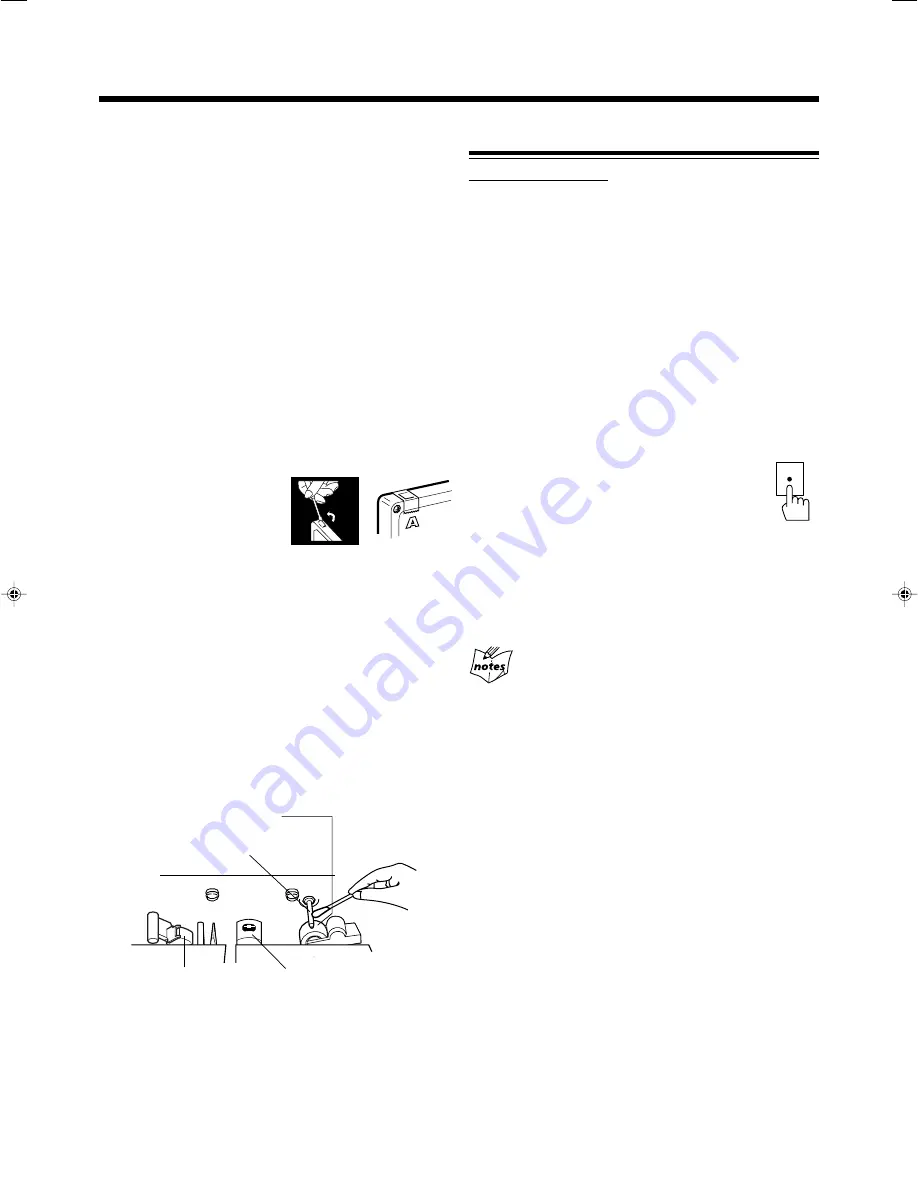
– 17 –
IMPORTANT:
•
It should be noted that it may be unlawful to re-record
pre-recorded tapes, records, or discs without the
consent of the owner of copyright in the sound or video
recording, broadcast or cable program and in any
literary, dramatic, musical, or artistic embodied
therein.
• The recording level is automatically set correctly, so it is
not affected by the /–. Thus, during recording
you can adjust the sound you are actually listening to
without affecting the recording level.
• While recording, you can hear sound modes through the
speakers or headphones (see page 10). However, the sound
is recorded without these effects.
• If recordings you have made have excessive noise or static,
the unit may be too close to a TV. Increase the distance
between the TV and the unit.
• You can use only type I (Normal) tapes for recording.
To protect your recording
Cassettes have two small tabs on
the back to protect unexpected
erasure or re-recording.
To protect your recording,
remove these tabs.
To re-record on a protected tape, cover the holes with
adhesive tape.
To keep the best recording and playback sound quality
If the heads, capstans, and pinch rollers of the cassette decks
become dirty, the following will occur:
• Impaired sound quality
• Discontinuous sound
• Fading
• Incomplete erasure
• Difficulty in recording
To clean the heads, capstans, and pinch rollers
Use a cotton swab moistened with alcohol.
To demagnetize the heads
Turn off the unit, and use a head demagnetizer (available at
electronics and record shops).
Recording
Recording onto a Tape on Deck A
On the unit ONLY:
1
Put a recordable cassette into the deck A with
the exposed part of the tape down.
• See also page 16.
2
Close the cassette holder gently.
3
Start playing the source—FM, AM*, CD
player, deck B, or auxiliary equipment
connected to AUX IN jacks.
• When the source is CD, you can also use Disc
Synchronized Recording (see page 18).
• When the source is the deck B, you can also use the
dubbing method. (See “Dubbing Tapes” on page 18.)
* See “To record an AM station—Beat Cut” on page 18.
4
Press REC
¶
for the deck A.
The recording starts.
To stop during recording,
press STOP/EJECT
7
/
0
for the
deck A.
To remove the cassette,
press STOP/EJECT
7
/
0
for the
deck A.
You cannot press REC
¶
in the following cases:
• If no cassette is inserted.
• If a protected tape is inserted.
REC
Head
Capstan
Pinch roller
Erase head
(only for the deck A)
EN17-20_PC-X290[B]_f.p65
04.4.5, 11:25 AM
17





































