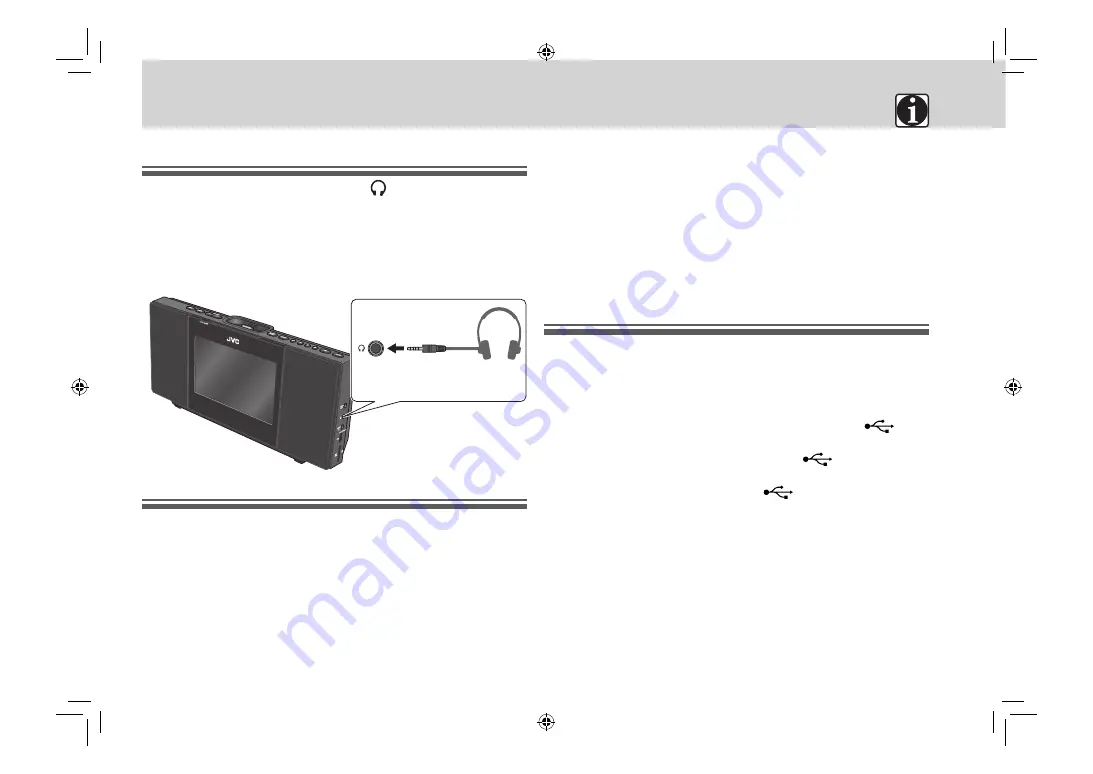
24
Using headphones
Connect headphones (not supplied) to the
jack.
• When headphones are connected to the unit, no sound is output from
the speakers.
Caution for using the headphone
Be sure to turn down the volume before connecting or putting on the
headphones.
Notes on using iPod
• Do not connect or disconnect the iPod when the unit is turned on.
• Do not carry the unit with iPod connected. It might cause damage to
the dock or you might drop the iPod.
• Do not touch or hit the iPod terminal pins or connector pins in the
dock for iPod directly. Doing so might cause damage to the connector
pins.
• Keep iPod in a straight position while connecting/disconnecting it.
• iPod is charged through the dock when the unit is turned on.
• The information displayed on the screen of the main unit differs
depending on the type of the iPod.
• Depending on the type of the iPod, the iPod may operate differently.
• If iPod does not play correctly, update iPod software to the latest
version.
– For details about updating iPod, check on the Apple web
site<http://www.apple.com/>.
Notes on using USB mass storage class
device/SD card
• Disconnect the USB mass storage class device after stopping playback.
• Do not use a USB hub.
• When connecting with a USB cable, use a USB 2.0 cable whose length
is less than 1 m.
• Deactivate the security function of the USB mass storage class device.
• The USB mass storage class device is charged through the
terminal when “USB” is selected as the source. (Some USB mass storage
class devices may not be charged through the
terminal even if
“USB” is selected as the source.)
• You cannot connect a computer to the
terminal of the unit.
• Electrostatic shock at connecting a USB mass storage class device may
cause abnormal playback of the device. In this case, disconnect the
USB mass storage class device then reset this unit and the USB mass
storage class device.
• While playing back a file on a USB mass storage class device, do not
disconnect the device. Doing so may cause malfunction on both the
unit and the device.
• This unit may not recognize some USB mass storage class devices.
References
References
Headphones
(not supplied)
Stereo mini
plug cord
EN_NX-PB15V[USUXA].indb 24
EN_NX-PB15V[USUXA].indb 24
11.8.30 11:29:27 AM
11.8.30 11:29:27 AM









































