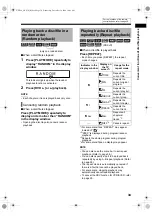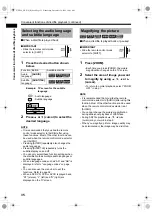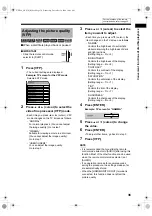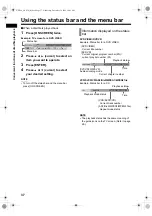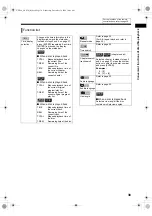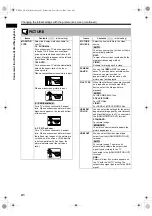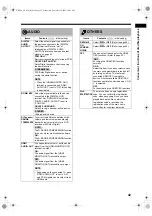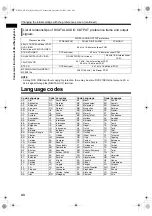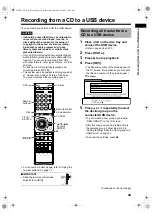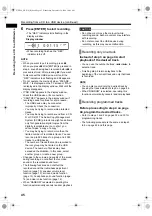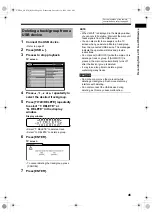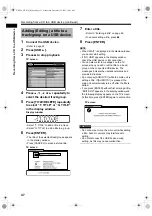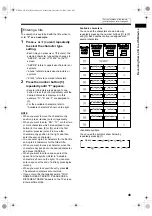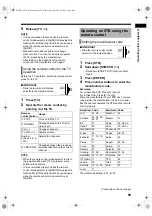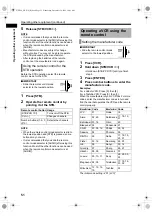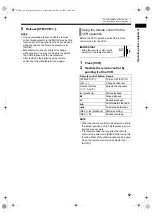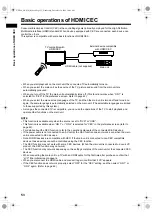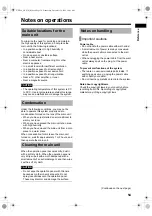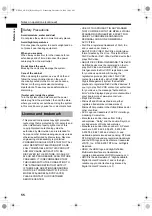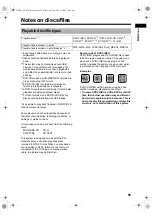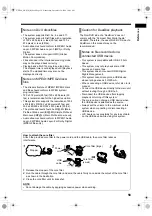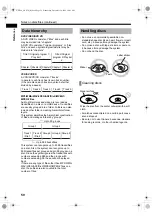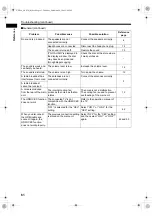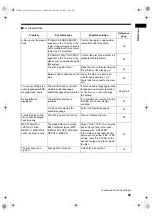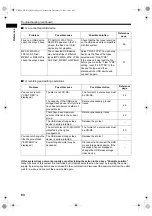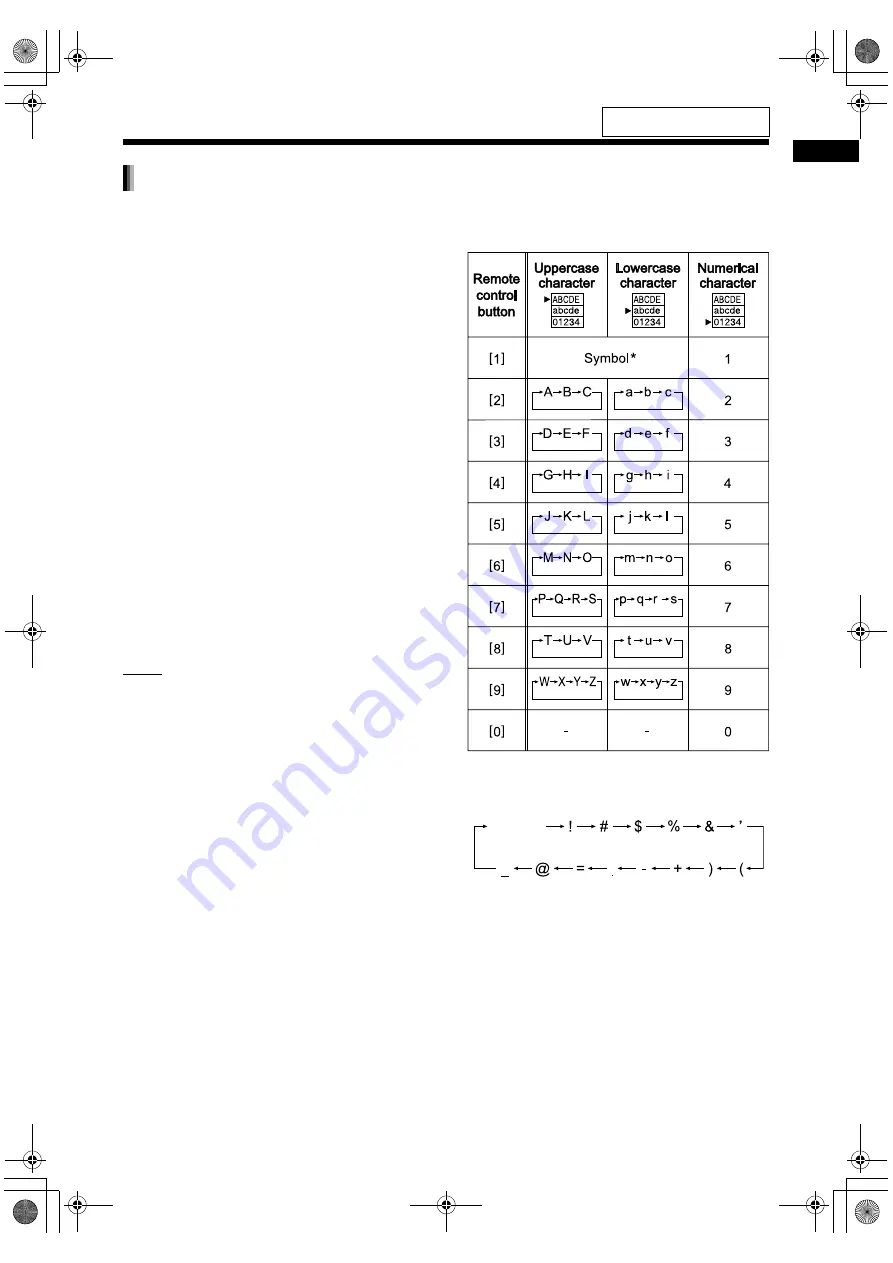
48
Re
cor
d
in
g fro
m
a CD
to
a USB dev
ice
The operation is explained with the time when to
enter
“F” as an example.
1
Press
5
or
K
(cursor) repeatedly
to select the character type
setting.
• Each time you press
5
or
K
(cursor), the
selected character type setting changes to
“ABCDE”, “abcde” or “01234” on the TV
screen.
• “ABCDE” refers to uppercase characters or
symbols.
• “abcde” refers to lowercase characters or
symbols.
• “01234” refers to numerical characters.
2
Press the number button [3]
repeatedly until “F” appears.
• Several characters are assigned to one
button. Press the button repeatedly until the
desired character is displayed. In this
example, “D”, “E” and “F” are assigned to
[3].
• For the available characters, refer to
“Available characters” shown on the right.
NOTE
• When you want to move the character entry
position, press
2
or
3
(cursor) repeatedly.
• When you want to enter “NO”, “TV”, or other two
or more characters which are assigned to one
button (in this case, [6] or [8]), enter the first
character, press
3
(cursor) to move the
character entry position to the right, and then
enter the second character.
• You can enter up to 24 characters for the file title
and up to 28 characters for the folder title.
• When you want to erase a character, move the
character entry position to the desired character,
and press [CANCEL].
• When you want to enter a space, select the
space from the symbol (Refer to “Available
characters” shown on the right). You can also
enter a space at the end of a title by pressing
3
(cursor).
• When you want to cancel title entry, press
7
.
The entered characters are not stored.
• If you enter a title that already exists, “THIS
NAME ALREADY EXISTS. PLEASE USE A
DIFFERENT NAME.” appears on the TV screen.
Enter a different title.
Available characters
You can use the characters shown below by
repeatedly pressing the number buttons ([1] to [9]
and [0]). Each number button is assigned with
several characters.
*
Available symbols
You can use the symbols show below by
repeatedly pressing [1].
Entering a title
Space
For the locations of the remote
control buttons, refer to page 44.
NX-F40_NX-F30[B].book Page 48 Wednesday, December 24, 2008 10:04 AM