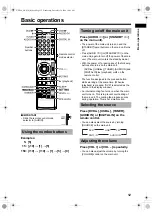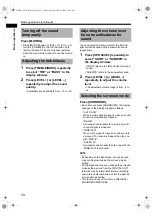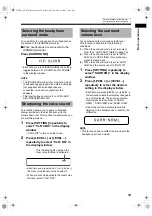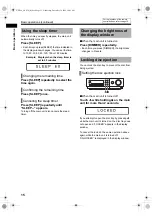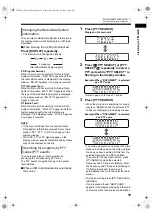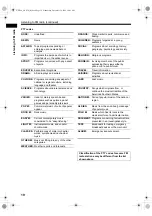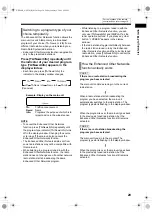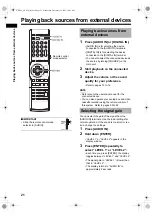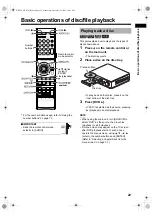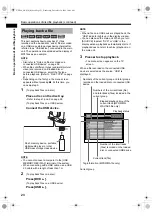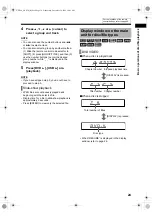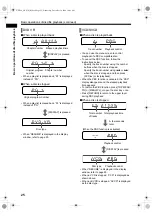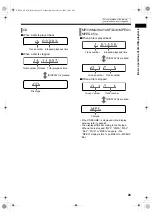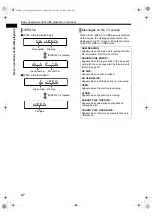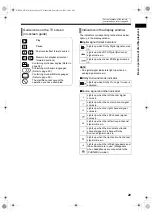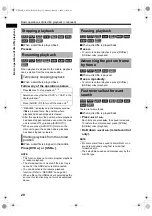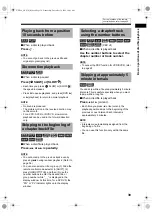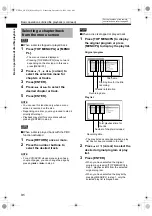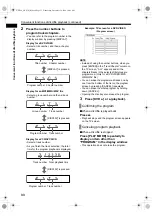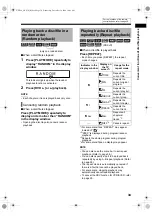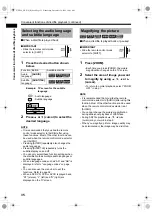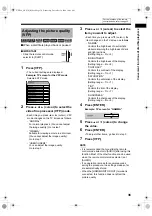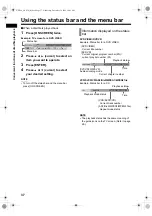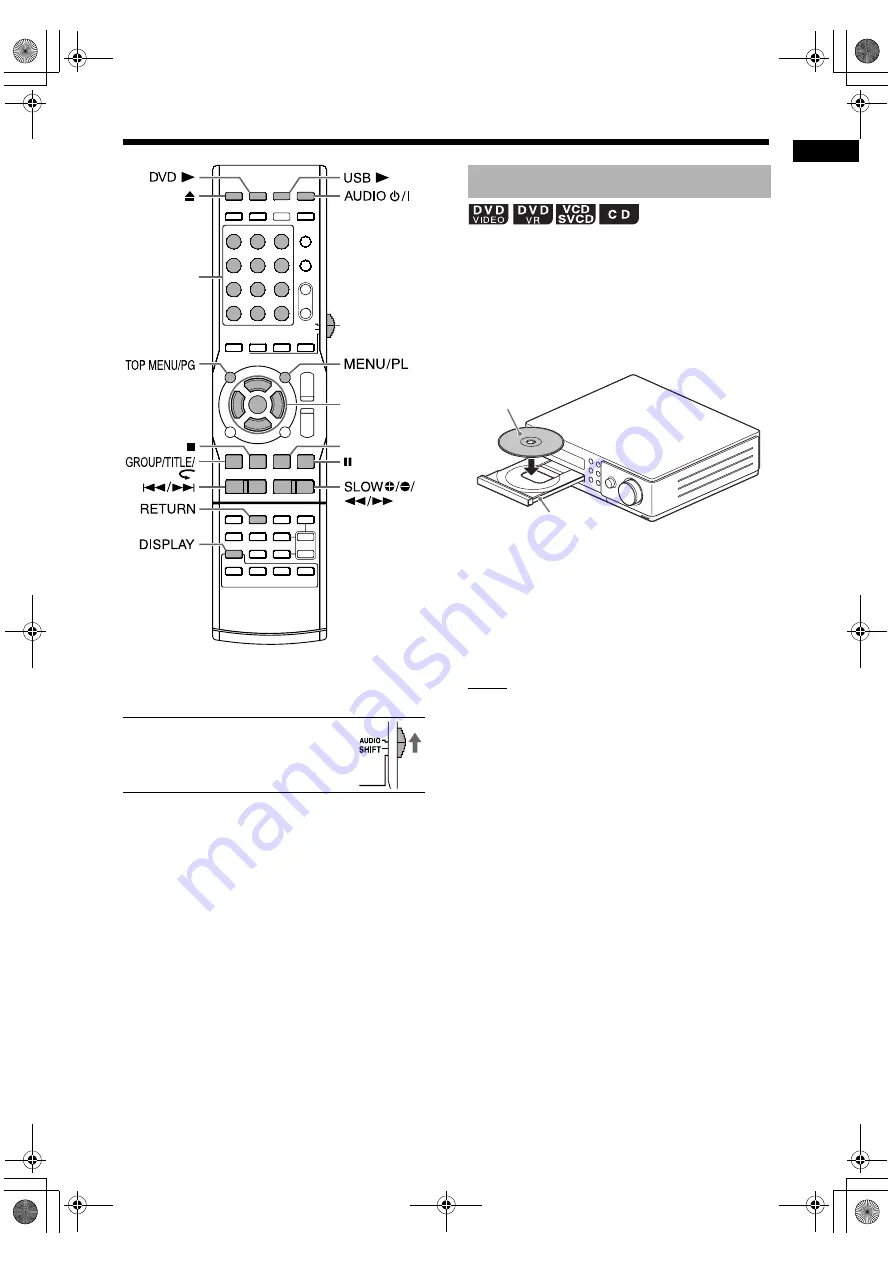
Bas
ic
o
p
era
tions
of disc
/f
ile
pla
y
ba
ck
22
Basic operations of disc/file playback
*
For the number button usage, refer to “Using the
number buttons” on page 12.
■
IMPORTANT
• Slide the remote control mode
selector to [AUDIO].
This part explains how to play back the types of
discs shown above.
1
Press
0
on the remote control or
on the main unit.
• The disc tray ejects.
2
Place a disc on the disc tray.
• To play back an 8-cm disc, place it on the
inner hollow of the disc tray.
3
Press [DVD
3
].
• If “DVD” is selected as the source, pressing
3
(playback) can start playback.
NOTE
• When using the main unit, turn [SOURCE] to
select “DVD” as the source, then touch
3
(playback) to start playback.
• A menu screen may appear on the TV screen
after DVD playback starts. In such a case,
operate the menu screen, using
5
,
K
,
2
,
3
(cursor), the number buttons and [ENTER].
(Refer to “Selecting a chapter/track from the
menu screen” on page 31.)
Number
buttons
*
Remote control
mode selector
5
/
K
/
2
/
3
(cursor)/
ENTER
3
(playback)
Playing back a disc
Printed surface
Disc tray
NX-F40_NX-F30[B].book Page 22 Wednesday, December 24, 2008 10:04 AM