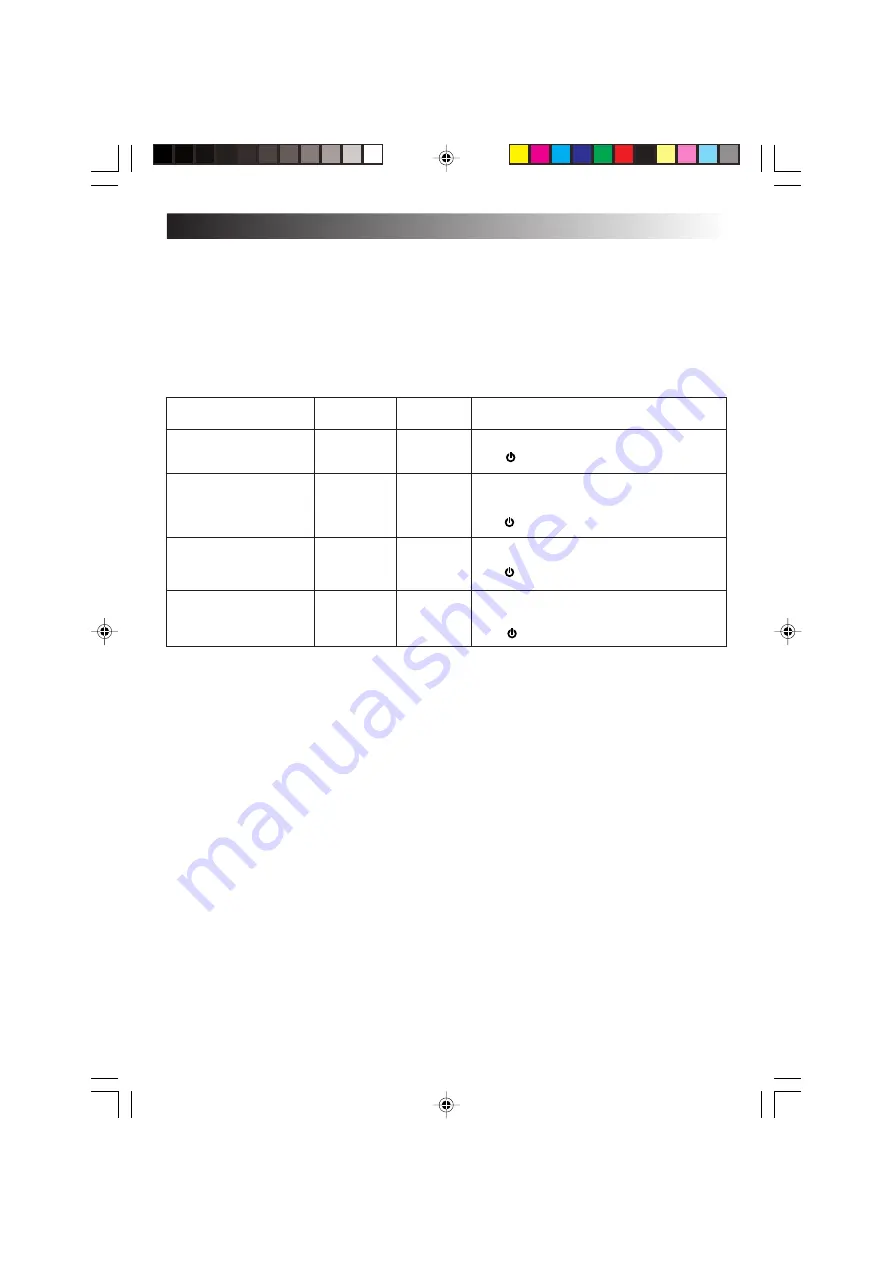
EN
77
Power-saving Mode
In compliance with the operation regulations of the International Energy Star Program, this unit
enters the power-saving mode when no operation is performed for a certain period.
On the [Power Schemes] tab in the “Power Option Properties” screen (page 76), you can specify
the time that must expire before the unit enters the power-saving mode. The table below shows
the factory settings.
Operating on
AC power
Status
1
Turn off monitor:
15 minutes
5 minutes
2
Turn off hard disks:
30 minutes
5 minutes
3
System standby:
20 minutes
5 minutes
4
System hibernates:
3 hours
2 hours
The LCD screen turns off.
The (Stand By) lamp is still lit in green.
The hard disk power is turned off with
the LCD screen kept off.
The (Stand By) lamp is still lit in green.
The PC stores the current system status
on the hard disk.
The (Stand By) lamp will go out.
The LCD screen is turned off.
The (Stand By) lamp flashes in green.
Tips
To exit status
1
or
2
, move the stick or press any key on the keyboard.
To exit status
3
, press the Power key or any key on the keyboard.
To exit status
4
, press the Power key.
Important
• In statuses
1
through
3
, Windows is still running. Note that the current condition is
lost if the PC is turned off by pressing the Power key for more than 4 seconds.
Operating
on battery
Summary of Contents for MP-XP731DEEB
Page 13: ...EN13 Wireless LAN antenna Wireless LAN antenna ...
Page 14: ...14EN MEMO ...
Page 15: ...EN15 SETTING UP 1 ...
Page 23: ...EN 23 JVC ORIGINAL SOFTWARE AND SYSTEM APPLICATIONS 2 ...
Page 35: ...EN 35 NAVIGATE IN THE INTERNET WORLD 3 ...
Page 53: ...EN 53 HARDWARE 4 ...
Page 80: ...80EN MEMO ...
Page 81: ...EN 81 PC RECOVERY REPEATED PC SETUP 5 ...
Page 85: ...EN 85 TROUBLESHOOTING 6 ...
Page 97: ...APPENDIX 7 ...
Page 104: ...104EN MEMO ...
Page 105: ...EN 105 MEMO ...
Page 131: ...25 ENGLISH Memo MP WDX2E En fm Page 25 Friday September 19 2003 9 29 AM ...






























